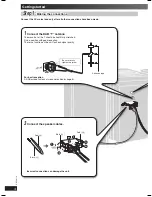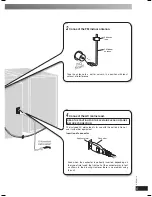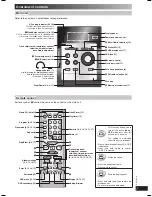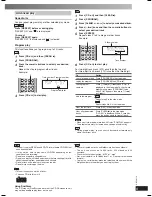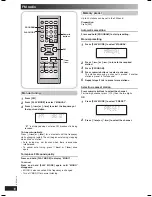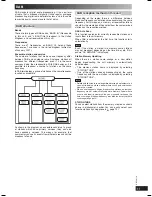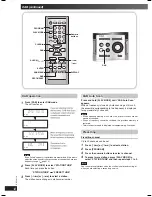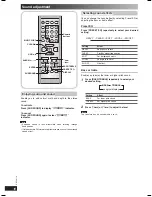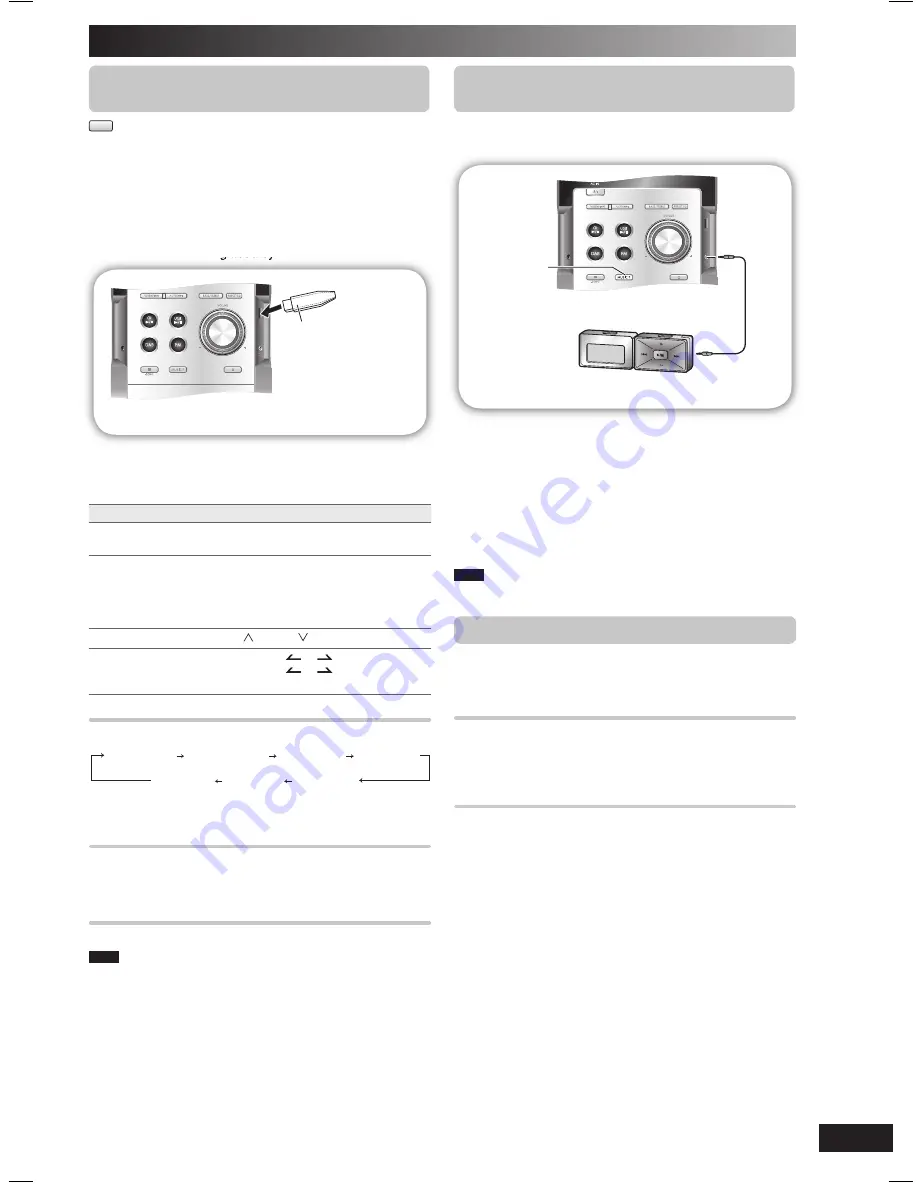
RQTV0179
17
External unit
Connecting and playing a USB mass
Connecting and playing a USB mass
storage class device
storage class device
MP3
The USB connectivity enables you to connect and play MP3
tracks from USB mass storage class. Typically, USB memory
devices. (Bulk only transfer)
Preparation
Before connecting any USB mass storage device to the unit,
ensure that the data stored therein has been backed up.
It is not recommended to use a USB extension cable. The
USB device is not recognised by this unit.
USB enabled device
(not included)
It is not recommended
to use a USB extension
cable. The device
connected via the cable
will not be recognised by
this unit.
1
Reduce the volume and connect the USB mass
storage device.
2
Press [USB
6
] to start play.
To
Action
pause play
Press [USB
6
].
Press again to resume play.
stop play
Press [CLEAR
7
].
“RESUME” is displayed. The position is
memorized.
Press [USB
6
] to resume.
Press [CLEAR
7
] again to clear the position.
skip track
Press [ /
¢
] or [ /
4
].
skip album
Press [ALBUM
or
] in the play mode.
Press [ALBUM
or
] once and then
the numeric buttons in the stop mode.
Display function
Display function
Press [DISPLAY] repeatedly during play or pause mode.
Elapsed
time Remaining time Album name Track name
ID3 (Artist) ID3 (Track)
ID3 (Album)
For other operating functions, they are similar as those
described in “Discs” (
➡
page 8 and 9).
Compatible devices
Compatible devices
Devices which are defi ned as USB mass storage class:
• USB devices that support bulk only transfer.
• USB devices that support USB 2.0 full speed.
Supported Format
Supported Format
Files must have the extension “.mp3” or “.MP3”.
Note
• CBI (Control/Bulk/Interrupt) is not supported.
• A device using NTFS fi le system is not supported [Only FAT 16/32
(File Allocation Table 16/32) fi le system is supported].
• Depending on the sector size, some fi les may not work.
• This unit can access up to 255 albums (including blank folders) and
2500 tracks.
• The maximum number of tracks in a folder are 999 tracks.
• Only one memory card will be selected when connecting a multiport
USB card reader. Typically the fi rst memory card inserted.
• Do not unplug the USB device during reading or playback.
• Disconnect the USB card reader from the unit when you remove the
memory card. Failure to do so may cause malfunction to the device.
• When you connect a compatible digital audio player to the USB
jack, charging maybe activated. It will not charge when the unit is
switch to standby mode.
Connecting and playing a portable audio
Connecting and playing a portable audio
equipment
equipment
This feature enables you to enjoy music from portable audio
equipment.
Audio cord (not included)
Portable audio equipment
(not included)
MUSIC P.
Switch off the equalizer function (if there is any) of the
portable audio equipment before you plug into the MUSIC
PORT jack. Otherwise, sound from the speaker may be
distorted.
1
Plug the audio cord into the MUSIC PORT jack and
press [MUSIC PORT].
2
Play the portable audio equipment. (See the
portable audio equipment’s instruction manual.)
Note
All peripheral components and cables are sold separately.
Changing the remote control code
Changing the remote control code
Change the code if you fi nd the remote control unintentionally
also controls other equipments.
Change the main unit’s code
Change the main unit’s code
Press and hold [MUSIC P.] on the main unit and then
press and hold [2] (or [1]) on the remote control.
“REMOTE 2” is displayed.
Change the remote control’s code
Change the remote control’s code
Press and hold [ENTER] and [2] (or [1]) on the remote
control for at least 2 second.
If the remote control and main unit are using different codes,
a message appears on the main unit’s display showing the
main unit’s current code. Follow the above step to change
the remote control’s code to match it.
PM45DB_EB_EN.indd 17
PM45DB_EB_EN.indd 17
3/6/07 5:51:22 PM
3/6/07 5:51:22 PM