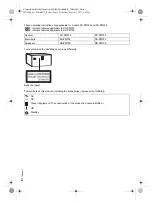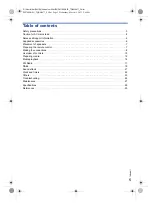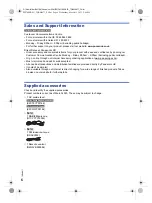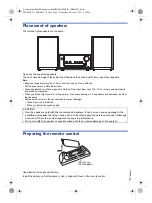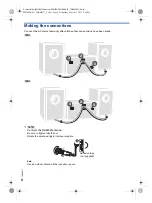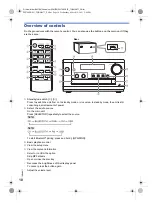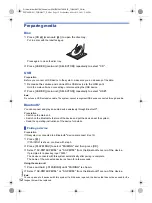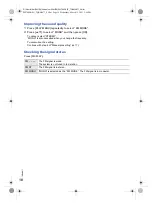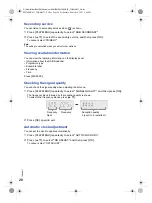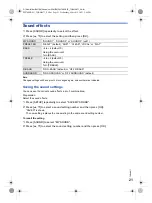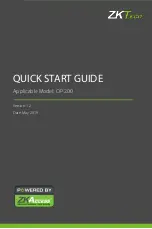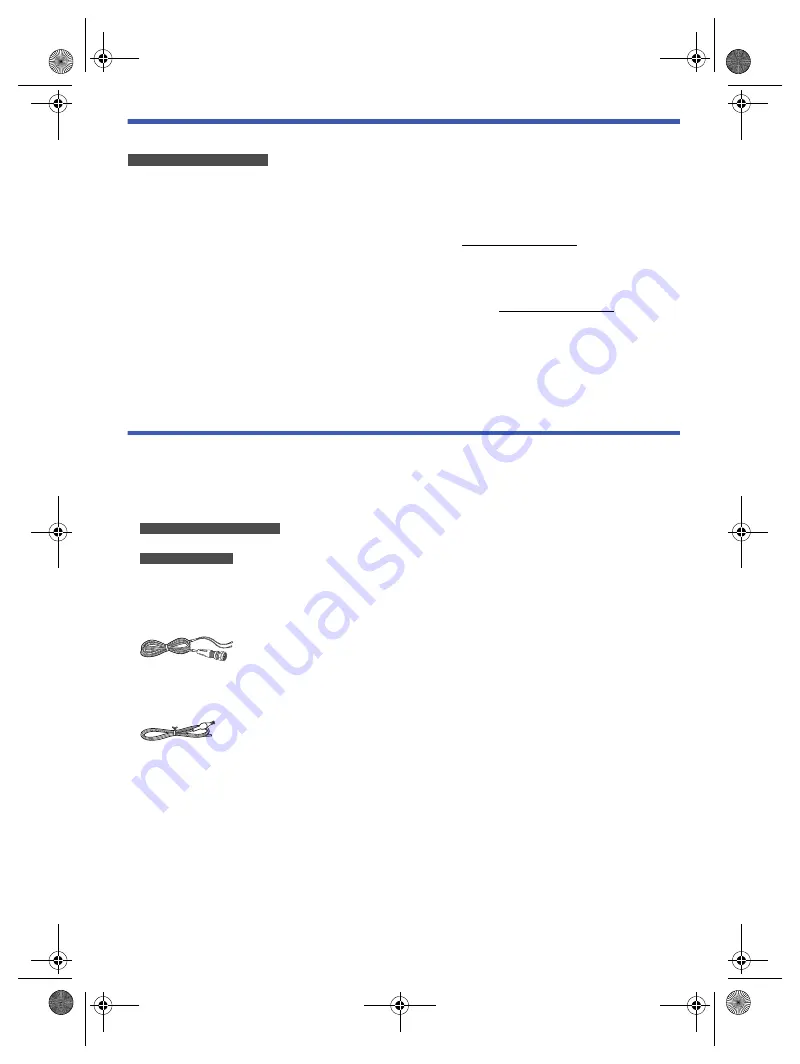
6
TQ
BM0877
D:\New folder\PM700\Source\xml\PM700\PM700EB.EG_TQBM0877_EN.fm
Sales and Support Information
For the United Kingdom and Ireland
Customer Communications Centre
• For customers within the UK: 0344 844 3899
• For customers within Ireland: 01 289 8333
• Monday – Friday 9:00am – 5:00pm (Excluding public holidays).
• For further support on your product, please visit our website: www.panasonic.co.uk
Direct Sales at Panasonic UK
• Order accessory and consumable items for your product with ease and confidence by phoning our
Customer Communications Centre Monday – Friday 9:00am – 5:00pm (Excluding public holidays).
• Or go on line through our Internet Accessory ordering application at www.pas-europe.com.
• Most major credit and debit cards accepted.
• All enquiries transactions and distribution facilities are provided directly by Panasonic UK.
• It couldn’t be simpler!
• Also available through our Internet is direct shopping for a wide range of finished products. Take a
browse on our website for further details.
Supplied accessories
Check and identify the supplied accessories.
Product numbers correct as of March 2023. These may be subject to change.
1 AC mains lead
For the United Kingdom and Ireland
(K2CT2YY00146)
For Continental Europe
(K2CQ2YY00164)
[PM702]
1 DAB/FM antenna
(N1CYYYY00022)
[PM700]
1 FM indoor antenna
(RSAX0002)
1 Remote control
(N2QAYB000984)
PM700EB.EG_TQBM0877_EN.fm Page 6 Wednesday, March 15, 2023 2:48 PM