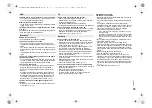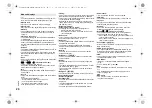5
RQT9
99
5
Overview of controls
1 Standby/on switch [
Í
], [
Í
/I
]
Press to switch the unit from on to standby mode or
vice versa. In standby mode, the unit is still
consuming a small amount of power.
2
Numeric buttons [1 to 9, 0,
S
10]
• To select a 2-digit number
Example: 16: [
S
10]
>
[1]
>
[6]
• To select a 3-digit number
Example: 124: [
S
10]
>
[
S
10]
>
[1]
>
[2]
>
[4]
3
Delete a programmed track
4 Select audio source
5
Basic playback control
6
Select the sound effects
7
Set the play menu item
8
View content information
9
Clock and timer operation
10
Set the programme function
11
Adjust the volume of the system
12 Mute the sound of the system
Press the button again to cancel.
“MUTE” is also cancelled when you adjust the
volume or when you switch off the system.
13
Enter setup menu
14
Set the radio menu item
15
Select the option
16
Dim the display panel
Press the button again to cancel.
17
Display panel
18
Port for iPhone/iPad/iPod and USB devices
19
NFC touch area (
>
11)
20
Bluetooth
®
-pairing button
• Press to select “BLUETOOTH” as the audio source.
• Press and hold to enter pairing mode (
>
10) or
disconnect a Bluetooth
®
device (
>
11).
21
Open or close the disc tray
22 Headphones jack ( )
• Plug type: 3.5 mm stereo (not supplied)
• Avoid listening for prolonged periods of time to prevent
hearing damage.
• Excessive sound pressure from earphones and
headphones can cause hearing loss.
• Listening at full volume for long periods may damage
the user’s ears.
23
Disc tray
24
Remote control sensor
*1: The display will automatically change to “iPod” when a
compatible iPhone/iPad/iPod is connected to the port for
iPhone/iPad/iPod.
Preparing the remote control
• Use alkaline or manganese battery.
• Install the battery so that the poles (+ and –) align with
those in the remote control.
• Point the remote control at the remote control sensor,
away from obstacles, at a maximum range of 7 m
directly in front of the main unit, within an angle of
approximately 30° to the left and right.
OPEN/CLOSE
5V 2.1A
VOLUME
SELECTOR
PAIRING
BASS
TREBLE
EXT-IN
1
2
3
4
5
6
7
8
9
10
11
12
13
14
15
16
CD/USB
RADIO
DIMMER
6
4
1
21
22
23
24
20
11
5
17
18
19
Top view
On the remote control
[ ]: “BLUETOOTH”
[CD/USB]: “CD”
(.
“USB”
*
1
[RADIO, EXT-IN]:
“DAB+” (
[PMX100B]
)
--.
“FM”
--.
“AUX”
^---
“Network”
(---
“PC”
(---b
On the main unit
[SELECTOR]:
“CD”
-.
“BLUETOOTH”
-.
“DAB+” (
[PMX100B]
)
-.
“FM”
^---
“Network”
(-
“PC”
(
“USB”
*
1
(
“AUX”
(-b
R6/LR6, AA
SC-PMX100-100B_EGEBGN-RQT9995-B.book 5 ページ 2015年7月16日 木曜日 午後3時54分