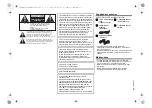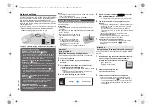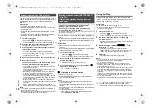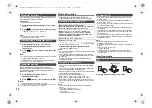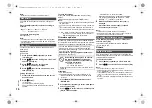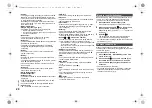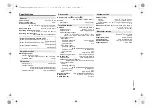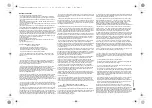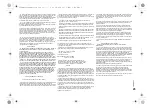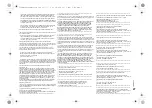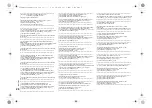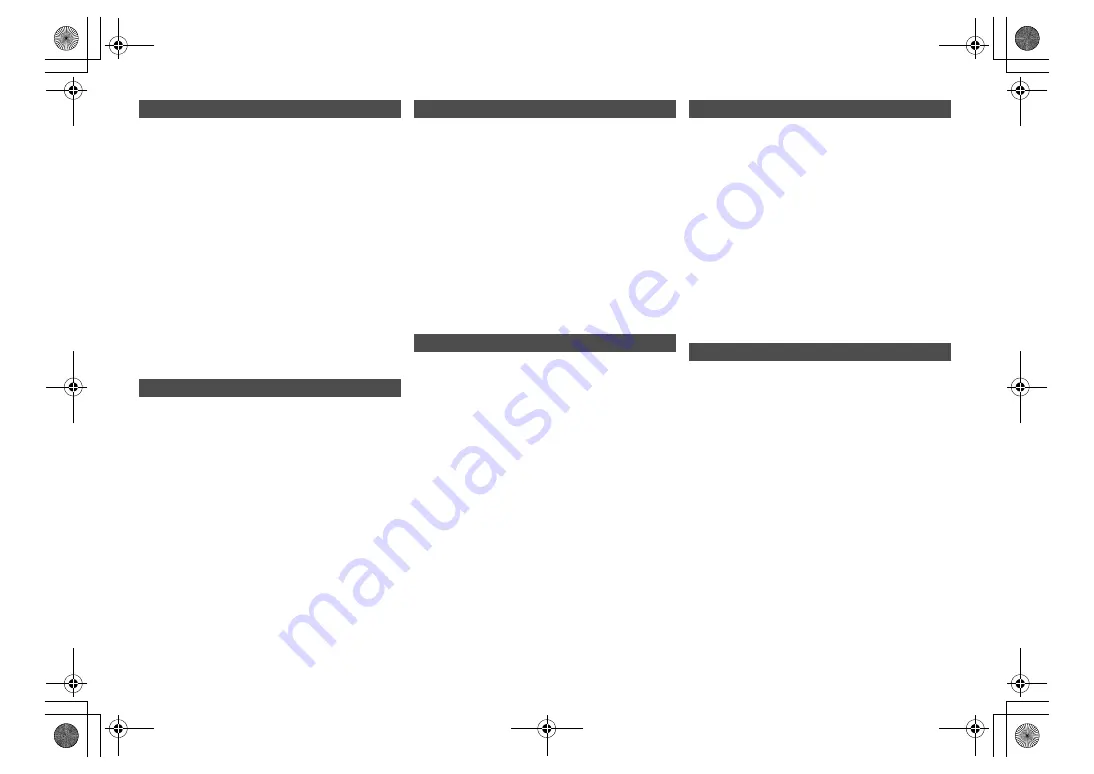
17
TQB
J09
96
This system can turn on automatically from standby
mode when this system is selected as the network
device’s output speakers.
You can turn the network standby on by the following
steps:
1
Press [SETUP] repeatedly to select
“Net Standby” and then press [OK].
2
Press [
2
,
1
] to select “On” and then press [OK].
• When “Net Standby” is “On”
– The network (wired LAN/Wi-Fi) will be active even in
standby mode.
– The power consumption in standby mode will increase.
To turn off the network standby
Select “Off” in step 2.
• When the system is turned on by this feature, the beginning
part of the music may not be played back.
• Depending on the app, the conditions for activating this
function may differ.
• The system may not turn on even when selected as the
output speakers. In that case, start playback.
The wireless LAN function can be enabled or disabled.
1
Press [RADIO, EXT-IN] repeatedly to select
“NETWORK”.
2
Press [SETUP] repeatedly to select
“Wireless LAN” and then press [OK].
3
Press [
2
,
1
] to select “On” or “Off” and then
press [OK].
• The factory default is “On”.
To check the Wi-Fi signal strength where this system is
located.
Preparation
Connect this system to the wireless network. (
6)
1
Press [RADIO, EXT-IN] repeatedly to select
“NETWORK”.
2
Press [SETUP] repeatedly to select “Signal
Level” and then press [OK].
“Level
” is indicated on the display.
(“
” stands for a number.)
• Press [OK] to exit this display mode.
• It is recommended to have a signal strength of “3”. Change
the position or angle of your wireless router or this system if
the indication is “2” or “1” and see if the connection
improves.
• If “Level 0” is displayed, this system cannot establish a link
with the wireless router. (
19)
Display the name for the connected wireless network
(SSID).
1
Press [RADIO, EXT-IN] repeatedly to select
“NETWORK”.
2
Press [SETUP] repeatedly to select “Net Info”
and then press [OK].
3
Press [
2
,
1
]
repeatedly to select “SSID” and
then press [OK].
• Press [OK] to exit.
• If “No Connect” is displayed this system is not connected to
a wireless network.
• Characters that cannot be displayed are replaced with “
¢
”.
To check this system’s IP address or the Wi-Fi MAC
address.
1
Press [RADIO, EXT-IN] repeatedly to select
“NETWORK”.
2
Press [SETUP] repeatedly to select “Net Info”
and then press [OK].
3
Press [
2
,
1
]
repeatedly to select “IP Addr.” or
“MAC Addr.” and then press [OK].
The IP address or the MAC address is partially
displayed.
4
Press [
2
,
1
] on the remote control to show the
rest of the IP address or the MAC address.
• Press [OK] to exit.
• The “ – ” displayed on the top or bottom left of the
display indicate the first and last units respectively.
To reset the network settings.
1
Press [RADIO, EXT-IN] repeatedly to select
“NETWORK”.
2
Press [SETUP] repeatedly to select “Net Reset”
and then press [OK].
3
Press [
2
,
1
] to select “OK? Yes” and then press
[OK].
• Wait for “Network Initializing” to stop scrolling.
• “WAC Mode” will be indicated on the display.
– “Method 1” of network setting method is available.
(
6)
– To exit “WAC Mode”, press [
∫
].
• This function does not affect the “Wireless LAN” setting.
Network standby
Wireless LAN setting
Wi-Fi signal strength
Wireless network name (SSID)
IP/MAC Address
Network reset
SC-PMX150_PC-TQBJ0996_eng.book 17 ページ 2017年2月27日 月曜日 午後5時25分