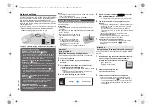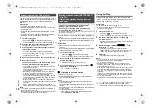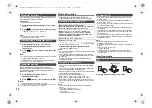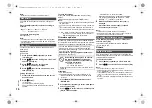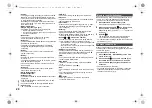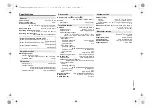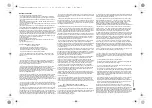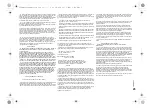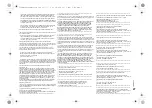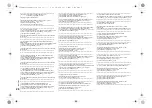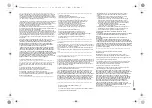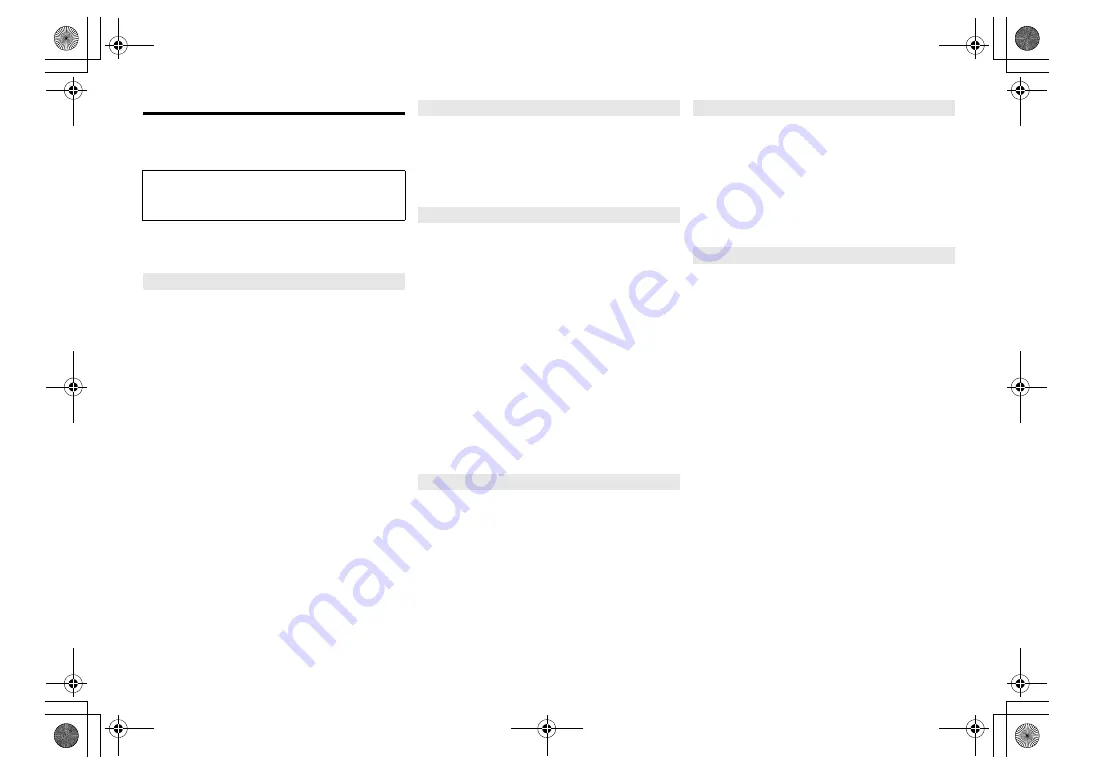
T
Q
BJ09
96
18
Troubleshooting
Before requesting service, make the following checks. If
you are in doubt about some of the check points, or if the
solutions indicated do not solve the problem, consult
your dealer for instructions.
For further dedicated help, support and advice about
your product please visit:
http://panasonic.jp/support/global/cs/audio/
(This site is in English only.)
Cannot turn on the unit.
• After connecting the AC power supply cord, wait about
10 seconds before turning on the unit.
No operations can be done with the remote control.
• Examine that the battery is installed correctly.
Sound is distorted or no sound.
• Adjust the volume of the system.
• Switch off the system, determine and correct the cause,
then switch the system on again. It can be caused by
straining of the speakers through excessive volume or
power, and when using the system in a hot environment.
• Ensure the speaker cables are connected correctly
and securely. (
4)
A “humming” sound can be heard during playback.
• An AC power supply cord or fluorescent light is near
the cables. Keep other appliances and cords away
from the cables of this system.
The unit does not work.
• One of the unit’s safety devices may have been activated.
1 Press [
Í
/I] on the unit to switch the unit to standby.
• If the unit does not turn off, disconnect the AC power
supply cord from the AC outlet, reconnect it to the
outlet after about 30 seconds. Then wait for about 10
seconds.
2 Press [
Í
/I] on the unit to switch it on. If the unit still
cannot be operated, consult the dealer.
Noise is heard.
• During “AUX” mode, when a device is connected to
both the AUX IN terminals and the USB port, noise
may be generated depending on the device. In this
case, remove the USB cable from the USB port.
Display not shown correctly.
Playback does not start.
• You have not put in the disc correctly. Put it in correctly.
• Disc is dirty. Clean the disc.
• Replace the disc if it is scratched, warped, or
non-standard.
• There is condensation. Let the system dry for 1 to 2 hours.
Reception is poor or a beat sound is heard.
• Keep the antenna away from computers, TVs, other
cables and cords.
• Use an outdoor antenna.
• Switch off the TV or move it away from the system.
If noise is excessive during FM reception.
• Change the audio to be output as monaural.
1 Press [RADIO MENU] repeatedly to select “FM Mode”.
2 Press [
2
,
1
] to select “Mono” and then press [OK].
The sound becomes monaural.
• To cancel, select “Stereo” or change the frequency.
In normal circumstances, select “Stereo”.
Stations cannot be selected.
• Change the FM frequency step.
1 Press [SELECTOR, -NET PRESET] repeatedly to select
“FM”.
2 Press and hold [
∫
] on the unit.
• After a few seconds the display changes to show the
current lowest frequency. Continue to hold the button
down. The lowest frequency changes and the step is
changed.
Cannot charge or operate.
• Check that the iPhone/iPad/iPod is connected
properly.
• Connect the iPhone/iPad/iPod again or try to restart
the iPhone/iPad/iPod.
• During standby mode, charging will not start from the
USB cable connection.
Turn this unit on and make sure the charging has
started before turning this unit to standby mode.
• The battery of the iPhone/iPad/iPod is depleted.
Charge the iPhone/iPad/iPod, and then operate again.
– When using the port, turn this unit on. Do not turn this
unit off until the iPhone/iPad/iPod becomes operational.
The USB device or the contents in it cannot be read.
• The format of the USB device or the contents in it is/
are not compatible with the system.
Slow operation of the USB device.
• Large content size or large memory USB device takes
longer time to read.
The elapsed time shown is different from the actual
play time.
• Transfer the data to another USB device or backup the
data and reformat the USB device.
Pairing cannot be done.
• Check the Bluetooth
®
device condition.
The device cannot be connected.
• The pairing of the device was unsuccessful or the
registration has been replaced. Try pairing the device
again.
• This system might be connected to a different device.
Disconnect the other device and try pairing the device
again.
• If “Mode 2” is selected in “Link Mode”, select “Mode 1”.
(
11)
• If the problem persists, turn the unit off and on, then try
again.
The device is connected but audio cannot be heard
through this system.
• For some built-in Bluetooth
®
devices, you have to set
the audio output to “SC-PMX150” manually. Read the
operating instructions for the device for details.
The sound is interrupted.
• The device is out of the 10 m (33 ft) communication
range. Bring the Bluetooth
®
device closer to this
system.
• Remove any obstacle between this system and the
device.
• Other devices that use the 2.4 GHz frequency band
(wireless router, microwaves, cordless phones, etc.)
are interfering. Bring the Bluetooth
®
device closer to
this system and distance it from the other devices.
• Select “Mode 1” for stable communication. (
11)
Do you have the latest firmware installed?
Panasonic is constantly improving the system’s
firmware to ensure that our customers are enjoying
the latest technology. (
16)
Common problems
Disc
Radio
iPhone/iPad/iPod
USB
Bluetooth
®
SC-PMX150_PC-TQBJ0996_eng.book 18 ページ 2017年2月27日 月曜日 午後5時25分