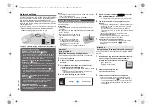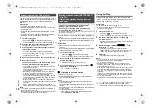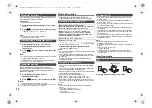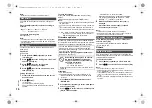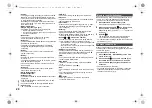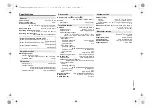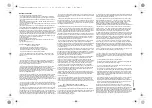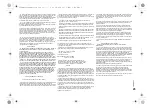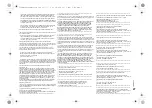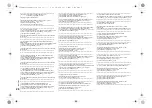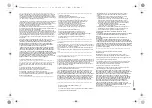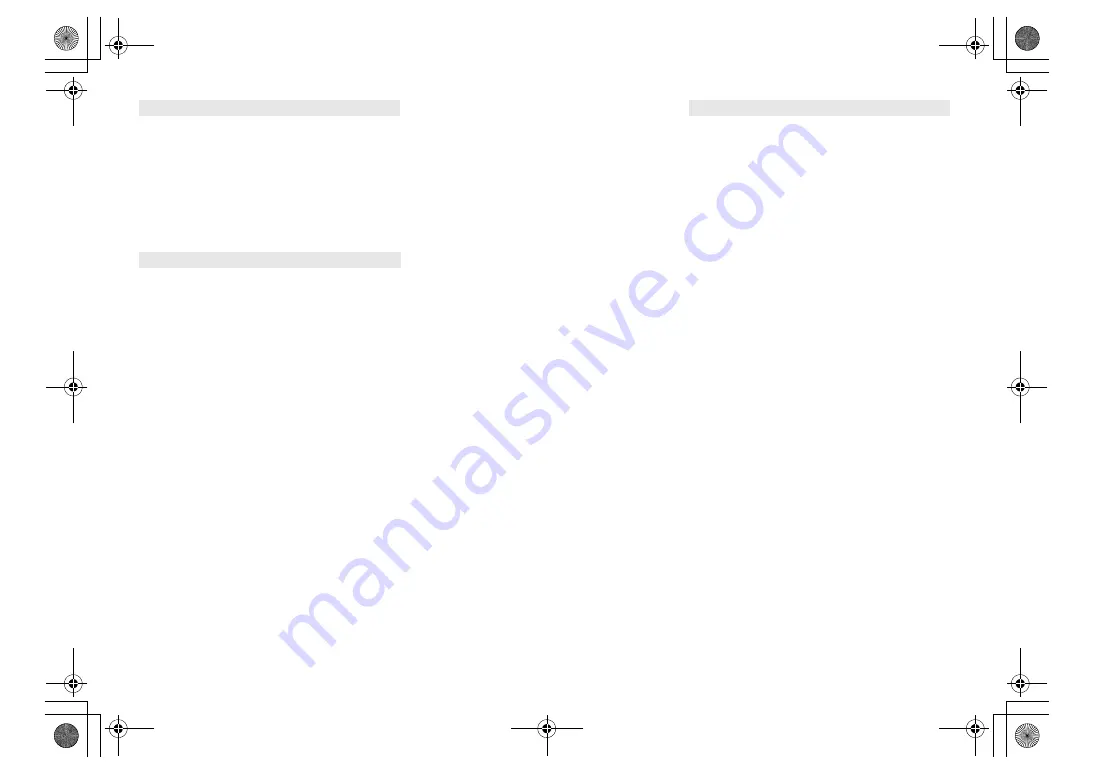
19
TQB
J09
96
The PC does not recognize this system.
• Check your operating environment. (
15)
• Restart the PC, turn off and on this system, and then
reconnect the USB cable.
• Use another USB port of the connected PC.
• Install the dedicated driver if using a PC with Windows.
Cannot find music files stored on the PC.
• When you playback music files over a network, those
that are not registered to its network server are not
displayed. For details, refer to the operating
instructions for your server. (
21)
Cannot connect to the network.
• Confirm the network connection and settings. (
6)
• If the network is set to be invisible, make the network
visible while you set up the network for this unit or
make a wired LAN connection. (
8)
• This system's Wi-Fi security supports WPA2™ only.
Your wireless router must therefore be WPA2™
compatible. For details on the security supported by
your router and how to change the settings, please
refer to the operating instructions or contact your
Internet service provider.
• Make sure that the multicast function on the wireless
router is enabled.
• Depending on the routers, WPS button may not work.
Try other methods. (
6)
• Check the “Wireless LAN” setting. (
17)
Cannot select this system as the output speakers.
• Make sure that the devices are connected to the same
network as this system.
• Reconnect the devices to the network.
• Turn the wireless router off and then on.
• Turn this system off and on, and then select this
system as the output speakers again.
Playback does not start.
The sound is interrupted.
• Adjust the orientation of the wireless LAN antenna on
the rear of the main unit.
• Try to place the speakers further away from the main
unit.
• If using the 2.4 GHz band on the wireless router,
simultaneous use with other 2.4 GHz devices, such as
microwaves, cordless telephones, etc., may result in
connection interruptions. Increase the distance
between this unit and these devices.
– If your wireless router supports 5 GHz band, try using
the 5 GHz band.
To change to the 5 GHz band, redo the network settings
using an Internet browser
(
7
). On the step 8, make
sure to select your network name (SSID) for the 5 GHz
band.
• Do not place this system inside a metal cabinet, for it
might block the Wi-Fi signal.
• Place this system closer to the wireless router.
• If several wireless devices are simultaneously using the
same wireless network as this system, try turning off the
other devices or reducing their wireless network usage.
• If the playback stops, check the playback status on the
device.
• Reconnect the devices to the network.
• Turn the wireless router off and then on.
• With some iOS and iTunes versions, it may not be
possible to restart the AirPlay playback if the selector is
changed (e.g., “CD”) or this system is turned off, during
the AirPlay playback. In this case, select a different
device from the AirPlay icon of the Music App or iTunes
and then re-select this system as the output speakers.
(
10)
• Try a wired LAN connection. (
8)
“--:--”
• You connected the AC power supply cord for the first
time or there was a power failure recently. Set the clock.
“Adjust Clock”
• Clock is not set. Adjust the clock accordingly.
“Adjust Timer”
• Play timer is not set. Adjust the play timer accordingly.
“Auto Off”
• The unit has been left unused for about 20 minutes and
will shut down in a minute. Press any button to cancel it.
“Cannot Stream”
• DSD 5.6 MHz file can be played on this system but
cannot be streamed to other speakers in the same group.
“Checking Connection”
• The unit is checking the connected iPhone/iPad/iPod
or USB device.
• If this display keeps appearing, make sure that the battery
of the iPhone/iPad/iPod is not depleted and that the
iPhone/iPad/iPod is turned on and connected correctly.
“Dimmer”
• Appears 10 seconds after the volume is turned to “0”.
“Error”
• An incorrect operation was done. Read the instructions
and try again.
“F
” / “F
” (“
” stands for a number.)
• There is a problem with this unit.
Disconnect the AC power supply cord from the AC outlet,
reconnect it to the outlet after about 30 seconds. Wait for about
10 seconds, then turn on the unit. If the problem still persists,
disconnect the AC power supply cord and consult your dealer.
“Fail”
• Updating or setting has failed. After turning off the unit,
disconnect the AC power supply cord from the AC outlet,
reconnect it to the outlet after about 30 seconds. Wait for
about 10 seconds, then turn on the unit and redo the update.
• The firmware download has failed. Press any button to
exit. Please try again later.
• The server cannot be found. Press any button to exit. Make
sure that the wireless network is connected to the Internet.
“Invalid To Preset”
• You cannot preset during Spotify playback.
“Level 0”
• There is no link between this system and the wireless router.
Try the following operations:
j
Check that the wireless router is turned on.
j
Turn this system off and on again.
j
Reset the wireless network settings. (
6)
If the problem persists, consult your dealer.
PC
Network
Main unit displays
SC-PMX150_PC-TQBJ0996_eng.book 19 ページ 2017年2月27日 月曜日 午後5時25分