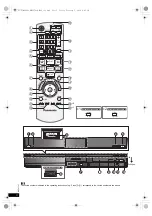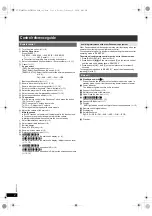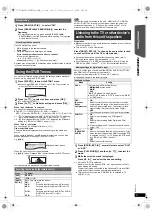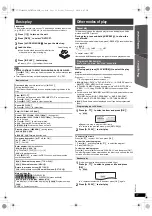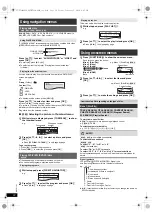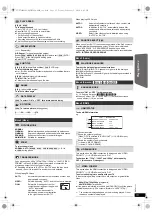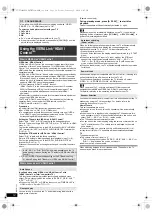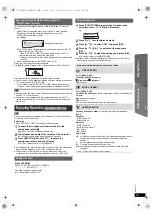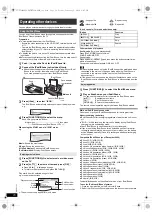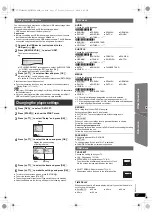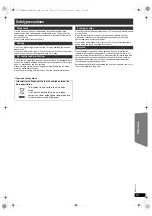16
RQ
T
X
11
27
Getting S
tarted
Playing
Discs
Ot
her Op
era
tions
Reference
You can play an external device through your home theater system.
You can enjoy iPod/iPhone music through this unit’s speakers or view
iPod/iPhone videos/photos on the TV.
Preparation
≥
To view photos/videos from the iPod/iPhone
– Ensure the video connection to the VIDEO OUT terminal on this unit
(
B
7).
– Operate the iPod/iPhone menu to make the appropriate photo/video
output settings for your TV. (Refer to operating instructions for your
iPod/iPhone.)
≥
To display the picture, turn on the TV and select the appropriate video
input mode.
≥
Before connecting/disconnecting the iPod/iPhone, turn the main unit off
or reduce the volume of the main unit to its minimum.
When using the START menu in “IPOD” mode
e.g.
Music:
Shows the music menu.
Videos:
Shows the video menu.
All (iPod display):
Switches to iPod/iPhone menu.
iPod Information:
Display iPod/iPhone details.
Play starts from the selected song or video.
e.g. music playback screen
§
These icons will only appear for music mode.
Other methods of playback
Shuffle mode (For music playback only)
Press [PLAY MODE]
:
several times.
SONGS, ALBUMS, OFF
Repeat mode
Press and hold [–REPEAT]
:
and then press the button several times
within a few seconds.
During the music/video playback: ONE, ALL, OFF
[Note]
≥
Music playback modes set on the iPod/iPhone will be maintained when
connected to the main unit. Changes made while the iPod/iPhone is
connected to the main unit will be kept on the iPod/iPhone after
disconnecting it.
≥
If the video menu is accessed, the video shuffle playback mode on the
iPod/iPhone is set to off when the iPod/iPhone is disconnected from the
unit.
While an iPod/iPhone is connected
Do not push or pull your iPod/iPhone back and forth with great force.
About recharging the battery
≥
iPod/iPhone will start recharging regardless of whether this unit is on or
off.
≥
“IPOD
¢
” will be shown on the main unit’s display during iPod/iPhone
charging in main unit standby mode.
≥
Check iPod/iPhone to see if the battery is fully recharged.
≥
If you are not using iPod/iPhone for an extended period of time after
recharging has completed, disconnect it from main unit, as the battery
will be depleted naturally. (Once fully recharged, additional recharging
will not occur.)
Compatible iPod/iPhone (as of December 2009)
≥
iPhone 3GS (16GB, 32GB)
≥
iPhone 3G (8GB, 16GB)
≥
iPhone (4GB, 8GB, 16GB)
≥
iPod nano 5th generation (video camera) (8GB, 16GB)
≥
iPod touch 2nd generation (8GB, 16GB, 32GB, 64GB)
≥
iPod classic (120GB, 160GB (2009))
≥
iPod nano 4th generation (video) (8GB, 16GB)
≥
iPod classic (160GB (2007))
≥
iPod touch 1st generation (8GB, 16GB, 32GB)
≥
iPod nano 3rd generation (video) (4GB, 8GB)
≥
iPod classic (80GB)
≥
iPod nano 2nd generation (aluminum) (2GB, 4GB, 8GB)
≥
iPod 5th generation (video) (60GB, 80GB)
≥
iPod 5th generation (video) (30GB)
≥
iPod nano 1st generation (1GB, 2GB, 4GB)
≥
iPod 4th generation (color display) (40GB, 60GB)
≥
iPod 4th generation (color display) (20GB, 30GB)
≥
iPod 4th generation (40GB)
≥
iPod 4th generation (20GB)
≥
iPod mini (4GB, 6GB)
Compatibility depends on the software version of your iPod/iPhone.
To use the iPod touch/iPhone features
1 Press the Home button on the iPod touch/iPhone.
2 Select the iPod touch/iPhone features on the touch screen to operate.
Operating other devices
Using the iPod/iPhone
1
Push
#
to open the Dock for iPod/iPhone lid.
2
Connect the iPod/iPhone (not included) firmly.
≥
Attach the dock adapter which should be supplied with your iPod/
iPhone to the dock for the stable use of the iPod/iPhone.
If you need an adapter, consult your iPod/iPhone dealer.
3
Press [iPod]
5
to select “IPOD”.
The iPod/iPhone automatically switches to this unit’s display mode.
e.g.
4
Press [FUNCTIONS]
D
to select the menu.
Each time you press the button:
Music menu
-----------------------------------------------)
Video menu
^---
iPod/iPhone menu (iPod/iPhone LCD)
(-}
Enjoying music/videos
1
Press [FUNCTIONS]
D
to select music or video menu
on the TV.
2
Press [
3
,
4
]
9
to select an item and press [OK]
9
.
≥
Press [
2
,
1
]
9
to skip page by page.
≥
To return to the previous screen, press [RETURN]
E
.
Dock adapter
(not included)
iPod/iPhone
Dock for iPod/iPhone
Push
Main unit
e.g.
iPod
Music
Home Cinema
Playlists
Artists
Albums
iPod
Home Cinema
Music
Videos
All (iPod display)
Input Selection
iPod Information
iPod
Home Cinema
Good morning
Ronaldo
Happy days
3 of 20
2:43 -1:15
Playback condition
Song
Artist
Album
Current position
Shuffle mode
Repeat mode
: Song shuffle
: Album shuffle
: Repeat 1 song
: Repeat all
Basic controls (For music and videos only)
Button
Function
[
1
PLAY]
6
Play
[
∫
STOP]
6
, [
;
PAUSE]
6
Pause
[SKIP
:
, SKIP
9
]
6
Skip
(press and hold)
[SKIP
:
, SKIP
9
]
6
Search
Enjoying photos
1
Press [FUNCTIONS]
D
to select the iPod/iPhone menu.
2
Play a slideshow on your iPod/iPhone.
You can use the remote control to operate the iPod/iPhone menu.
[
3
,
4
]
9
:
To navigate menu items.
[OK]
9
:
To go to the next menu.
[RETURN]
E
: To return to the previous menu.
The remote control operation may vary between iPod/iPhone models.
SC-PT480GNGA-RQTXPT480-GNGA_eng.book Page 16 Friday, February 5, 2010 2:05 PM