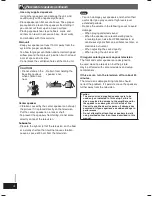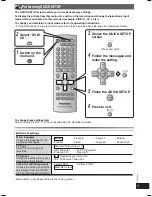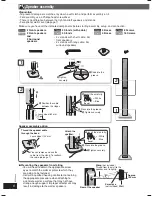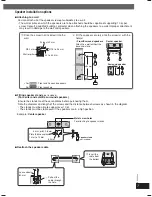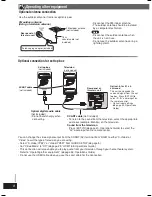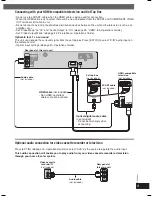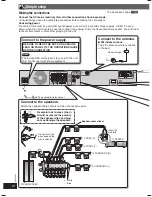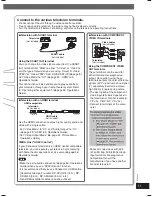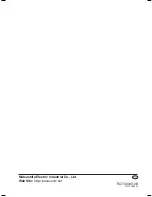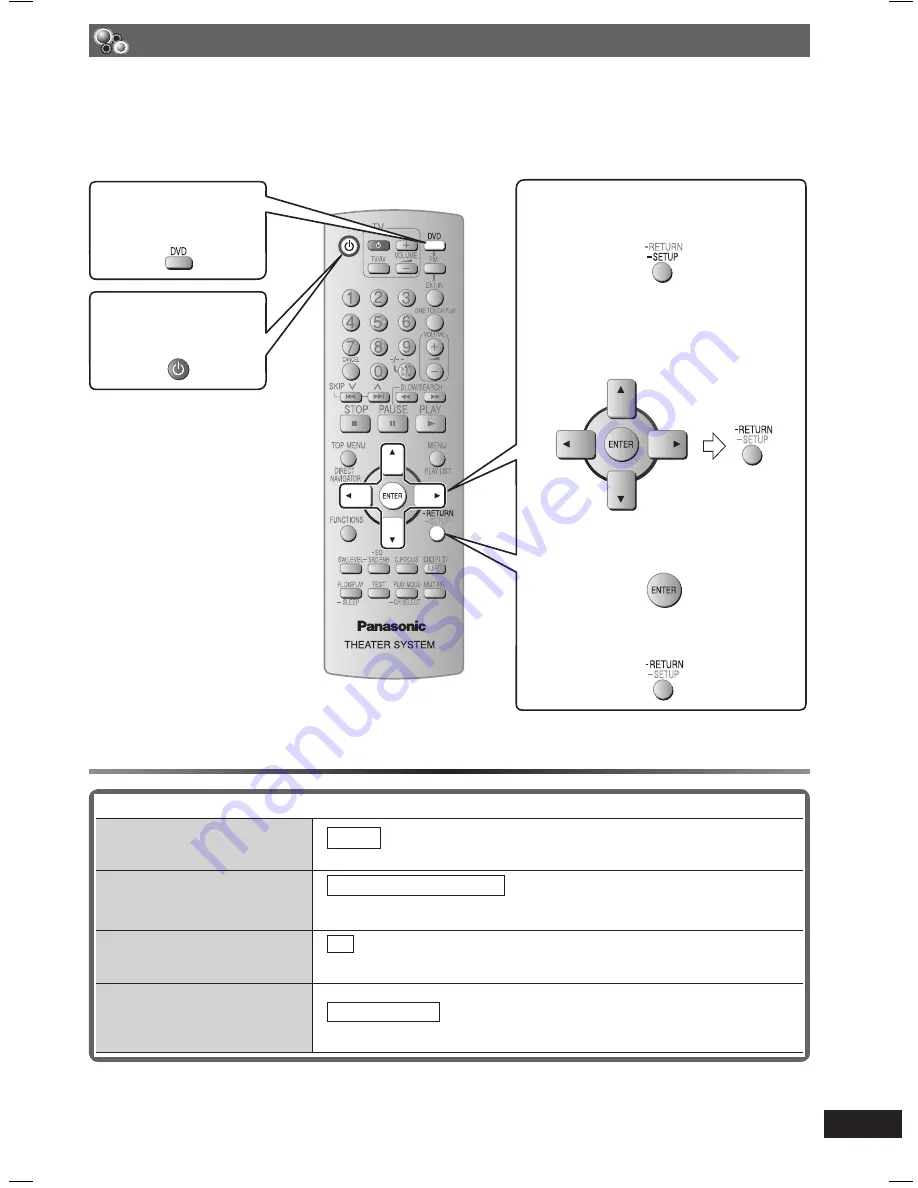
5
RQT8043
RQTX0043
The QUICK SETUP screen assists you to make necessary settings.
To display the picture from this main unit, switch on the television and change the television’s input
mode which is connected to this main unit (example: VIDEO 1, AV 1, etc.).
To change your television’s input mode, refer to its operating instructions.
• This remote control is able to perform some basic television operations (
\
page 40, Operations Guide).
To change these settings later
Select “QUICK SETUP” in “Others” tab (
\
page 29, Operations Guide).
Performing QUICK SETUP
1
Switch on the
main unit.
7
Details of settings
Menu language
Choose the language for the
on-screen messages.
• English
• Français
• Deutsch
• Italiano
• Español
• Polski
• Svenska
• Nederlands
TV Type
Select to suit the type of
television.
• Standard (Direct View TV)
• CRT Projector
• LCD TV/Projector
• Projection TV
• Plasma TV
TV Aspect
Choose the setting to suit your
television and preference.
• 4:3 : Regular aspect television
• 16:9: Widescreen television
Video Out (AV/Component)
Choose the video signal format
to be output from the SCART
(AV) and Component terminal.
• Video/YPbPr
• S-Video/YPbPr
• RGB/No Output
• Boxed items in the above table are the factory preset.
2
Select “DVD/
CD”.
3
Shows the QUICK SETUP
screen
(Press and hold)
4
Follow the messages and
make the setting.
5
Finish the QUICK SETUP.
6
Press to exit.
RQTX0043-3B_new.indd 5
RQTX0043-3B_new.indd 5
4/2/07 1:49:58 PM
4/2/07 1:49:58 PM