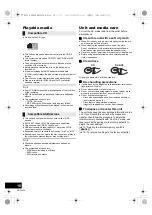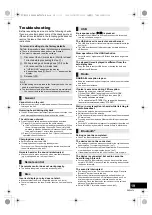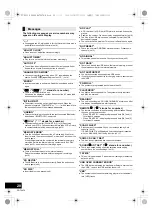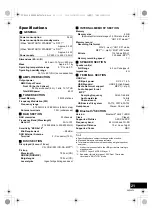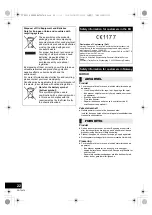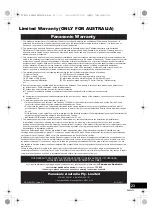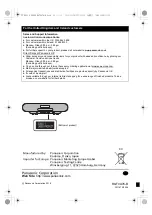17
RQT0A76
Others
As a factory default, this unit will turn to standby mode
automatically if there is no sound and it is not being
used for approximately 20 minutes.
To cancel this function
1
Press [SETUP] repeatedly to select “AUTO OFF”.
2
Press [
2
,
1
] to select “OFF” and then press [OK].
≥
To turn the function on, select “ON” in step 2.
≥
This setting cannot be selected when radio is the source.
≥
When connected to a Bluetooth
®
device, the function does
not work.
When “SC-RS52” is selected from a paired Bluetooth
®
device’s Bluetooth
®
menu, this unit will turn on
automatically from standby mode and establish a
Bluetooth
®
connection.
1
Press [SETUP] repeatedly to select “BLUETOOTH
STANDBY”.
2
Press [
2
,
1
] to select “ON” and then press [OK].
≥
To turn the function off, select “OFF” in step 2.
≥
The factory default is “OFF”. If this function is set to “ON”, the
standby power consumption will increase.
When other Panasonic equipment responds to the
supplied remote control, change the remote control
code.
1
Press [CD/ ] repeatedly to select “CD”.
2
Press and hold [
∫
] on the unit and [2] on the
remote control until the unit’s display shows
“REMOTE 2”.
3
Press and hold [OK] and [2] on the remote control
for at least 4 seconds.
≥
To change the mode back to “REMOTE 1”, repeat the steps
above but replace [2] with [1].
Occasionally, Panasonic may release updated
software for this system that may add or improve the
way a feature operates. These updates are available
free of charge.
For more details, refer to the following website.
http://panasonic.jp/support/global/cs/
(This site is in English only.)
Press [SETUP] repeatedly to select “SW VER.” and
then press [OK].
The version of the installed software is displayed.
≥
Press [OK] to exit.
Auto off function
Bluetooth
®
standby
Changing the unit and remote
control code
Software update
Checking the software version
SC-RS52_EGEBGN_RQT0A76-B.book 17 ページ 2016年2月19日 金曜日 午前8時59分