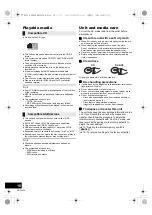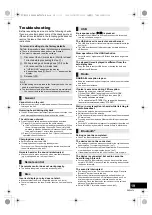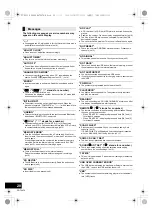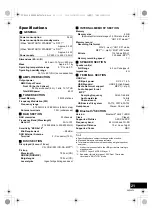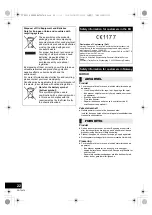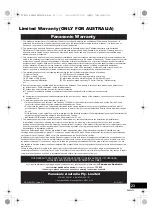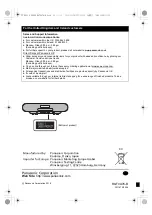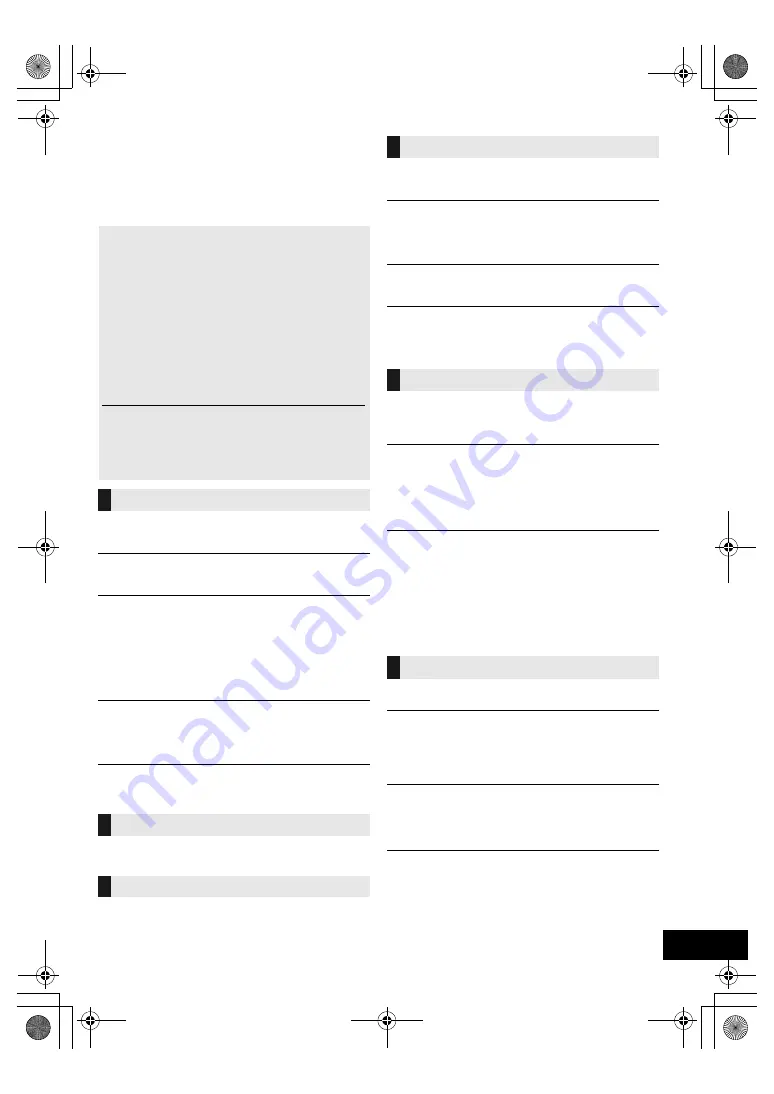
19
RQT0A76
Troubleshooting
Before requesting service, make the following checks.
If you are uncertain about some of the check points, or
if the solutions indicated in the following guide does not
resolve the issue, then consult your dealer for
instructions.
Cannot turn on the unit.
≥
After connecting the AC mains lead, wait about 10 seconds before
turning on the unit.
Humming heard during playback.
≥
If an AC mains lead or fluorescent lights are near the cords, then
keep other appliances and cords away from the cables.
The unit does not work.
≥
One of the unit’s safety devices may have been activated.
1
Press [
Í
/I] on the unit to switch the unit to standby.
≥
If the unit does not switch to standby, press and hold [
Í
/I] on
the unit for approximately 10 seconds. The unit is forcibly
switched to standby. Alternatively, disconnect the AC mains
lead, wait for at least 1 minute, then reconnect it.
2
Press [
Í
/I] on the unit to switch it on. If the unit still cannot be
operated, consult the dealer.
Charging does not start.
≥
Select a source other than “USB”.
≥
If charging does not start during standby mode:
Turn the unit on. Check the charging has started, and then turn
the unit to standby mode. (
l
6)
Noise is heard or the sound is interrupted.
≥
Make sure not to place any device which uses radio frequency
(e.g. mobile phone, etc.) on top of this unit.
The remote control does not work properly.
≥
The battery is depleted or inserted incorrectly. (
l
5)
Incorrect display or play does not start.
≥
Make sure that the disc is compatible with this unit. (
l
18)
≥
There is moisture on the lens. Wait for about an hour and then try
again.
No response when [
1
/
;
] is pressed.
≥
Disconnect the USB device and then reconnect it. Alternatively,
turn the unit off and on again.
The USB drive or its contents cannot be read.
≥
The USB drive format or its contents is/are not compatible with the
unit (
l
18).
≥
The USB host function of this product may not work with some
USB devices.
Slow operation of the USB flash drive.
≥
Large file size or high memory USB flash drive takes longer time
to read.
The elapsed time displayed is different from the
actual play time.
≥
Copy the data to another USB device or backup the data and
reformat the USB device.
DAB/DAB+ reception is poor.
≥
Keep the antenna away from computers, televisions, other cables
and cords.
≥
Use an outdoor antenna.
If noise is excessive during FM reception.
≥
Change the audio to be output as monaural.
1
Press [PLAY MENU] repeatedly to select “FM MODE”.
2
Press [
2
,
1
] to select “MONO” and then press [OK].
The sound becomes monaural.
≥
To cancel, select “STEREO” or change the frequency.
In normal circumstances, select “STEREO”.
Static or noisy reception is heard while listening to
a radio broadcast.
≥
Confirm the antenna is properly connected. (
l
5)
≥
Adjust the position of the antenna.
≥
Try to keep a certain amount of distance between the antenna and
AC mains lead.
≥
Try using an outdoor antenna if there are buildings or mountains
nearby.
≥
Turn the TV or other audio players off or separate it from this unit.
≥
Keep this unit away from mobile phones if there is interference.
Pairing cannot be completed.
≥
Check the Bluetooth
®
device condition.
The device cannot be connected.
≥
The pairing of the device was unsuccessful or the registration has
been replaced. Try re-pairing the device. (
l
7)
≥
This unit might be connected to a different device. Disconnect the
other device and try re-pairing the device. (
l
7)
≥
If the problem persists, turn the unit off and on, then try again.
The device is connected, but audio cannot be
heard through this unit.
≥
For some built-in Bluetooth
®
devices, you have to set the audio
output to “SC-RS52” manually. Read the operating instructions for
the device for details.
The sound is interrupted.
≥
The device is out of the 10 m communication range. Place the
Bluetooth
®
device closer to this unit.
≥
Remove any interference between this unit and the device.
≥
Other devices that use the 2.4 GHz frequency band, such as
wireless routers, microwaves, cordless phones, etc. are
interfering. Place the Bluetooth
®
device closer to this unit and
distance it from the other devices.
≥
Select “MODE 1” for stable communication. (
l
7)
To return all settings to the factory defaults
Perform this procedure when the following situations occur:
≥
There is no response when buttons are pressed.
≥
You want to clear and reset the settings.
1
Disconnect the AC mains lead. (Wait for at least
1 minute before proceeding to step
2
.)
2
While pressing and holding down [
Í
/I] on the
unit, reconnect the AC mains lead.
≥
“INITIALIZING” appears on the display.
≥
Keep holding down [
Í
/I] until “---------” appears on the
display.
3
Release [
Í
/I].
≥
All the settings are returned to the factory defaults. You will
need to make the settings again.
≥
The recorded contents in the internal memory are maintained.
– You cannot restore the pre-recorded sample contents.
General
Remote control
Disc
USB
Radio
Bluetooth
®
SC-RS52_EGEBGN_RQT0A76-B.book 19 ページ 2016年2月19日 金曜日 午前8時59分