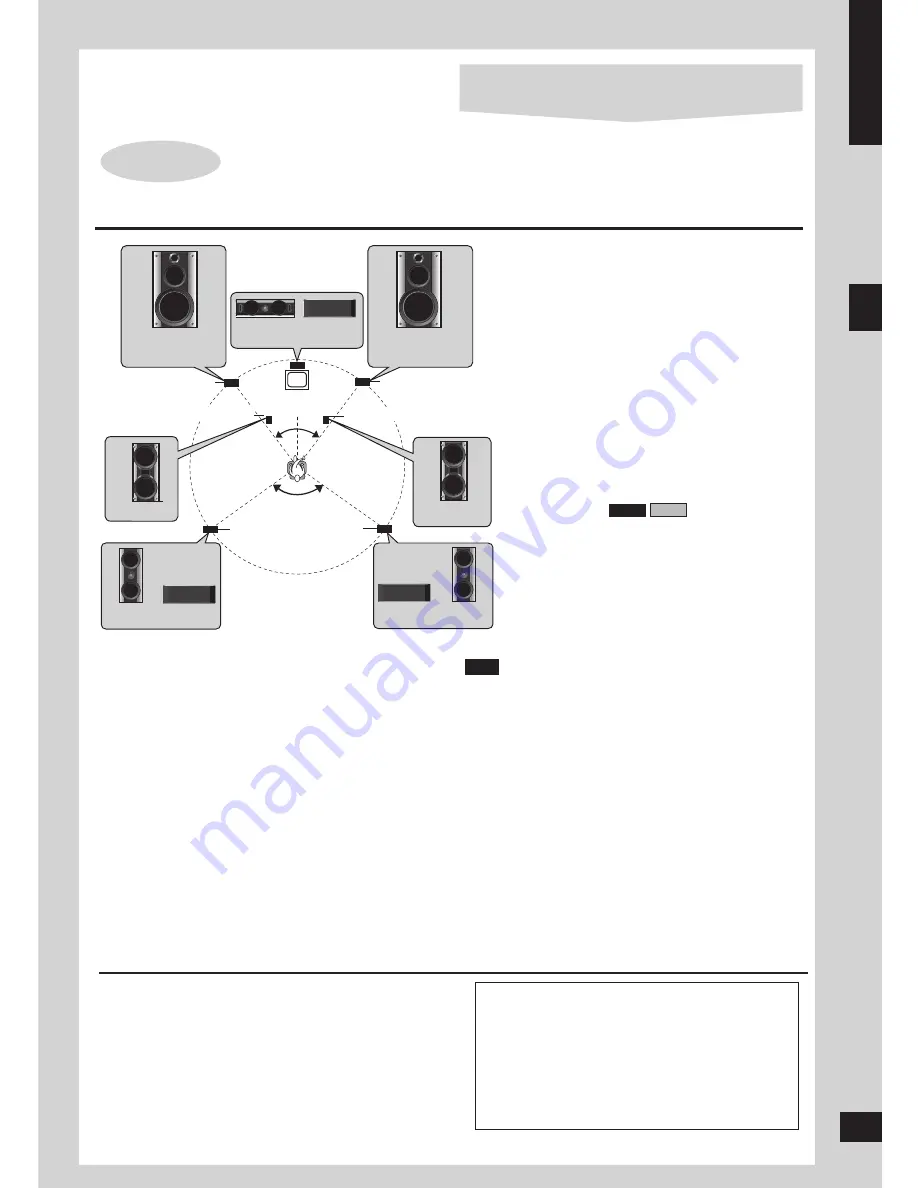
5
RQTV0148
ENGLISH
Positioning and connecting the speakers
Simple setup
STEP
1
Cables and equipment are sold separately unless
otherwise indicated.
You can damage your speakers and shorten their
useful life if you play sound at high levels over extended
periods.
Reduce the volume in the following cases to avoid
damage.
When playing distorted sound.
When the speakers emit strange noises (howling)
from a record player, noise from FM broadcasts, or
continuous signals from an oscillator, test disc, or
electronic instrument.
When adjusting the sound quality.
When turning the unit on or off.
•
•
–
–
–
–
Caution
Use the speakers only with the recommended
system. Failure to do so can damage the main
unit and speakers, and can cause fire. Consult
a qualified service person if damage occurs or
if a sudden change in performance is apparent.
Do not attempt to attach these speakers to walls
using methods other than those described in
this manual.
•
•
Positioning for best effect
How you set up your speakers can affect the bass and the
sound field. Note the following points.
Place speakers on flat secure bases.
Placing speakers too close to floors, walls, and corners
can result in excessive bass. Cover walls and windows
with a thick curtain.
Keep your speakers at least 10 mm away from the
system for proper ventilation.
The angles in the diagrams are approximate.
Use only the supplied speakers
Using other speakers can damage the unit and sound
quality will be negatively affected.
Set the speakers up on an even surface to prevent them
from falling. Take proper precautions to prevent the
speakers from falling if you cannot set them up on an
even surface.
•
•
•
•
•
•
Place the front, center, and surround speakers
at approximately the same distance from the
seating position.
Front speakers
Speakers are designed identically so that no left
or right channel orientation is necessary.
Center speaker
Do not place the center speaker directly on the
television as vibration may cause it to fall or
disrupt the picture.
Place it on a rack or shelf.
Surround speakers
Place on the side of or slightly behind the seating
area, higher than ear level.
Subwoofer(s)
Place on either side of the television, on the floor
or a sturdy shelf to reduce vibration.
Leave 10 cm at the rear for ventilation.
(SB-PC950/
SB-PC850)
(SB-PS950/
SB-PS850)
(SB-PS750)
(SB-PC750)
30
o
120
o
30
(SB-WVK950)
(SB-WVK950/
SB-WVK850)
(SB-PS950/
SB-PS850)
(SB-PS750)
(SB-VK950/
SB-VK850/
SB-VK750)
(SB-VK950/
SB-VK850/
SB-VK750)
o
Center speaker
Front speaker (left)
Front speaker (right)
Subwoofer (right)
Subwoofer (left)
Surround
speaker
(left)
Surround
speaker
(right)
Television
(not included)
VK850
VK950
Simple setup
Step 1: Positioning and connecting the speakers
If irregular coloring occurs on your television
The supplied speakers are designed to be used close to
a television, but the picture may be affected with some
televisions and setup combinations.
If this occurs, turn the television off for about 30 minutes.
The television’s demagnetizing function should correct the
problem.
If it persists, move the speakers further away from the
television.
Note
Positioning
5






































