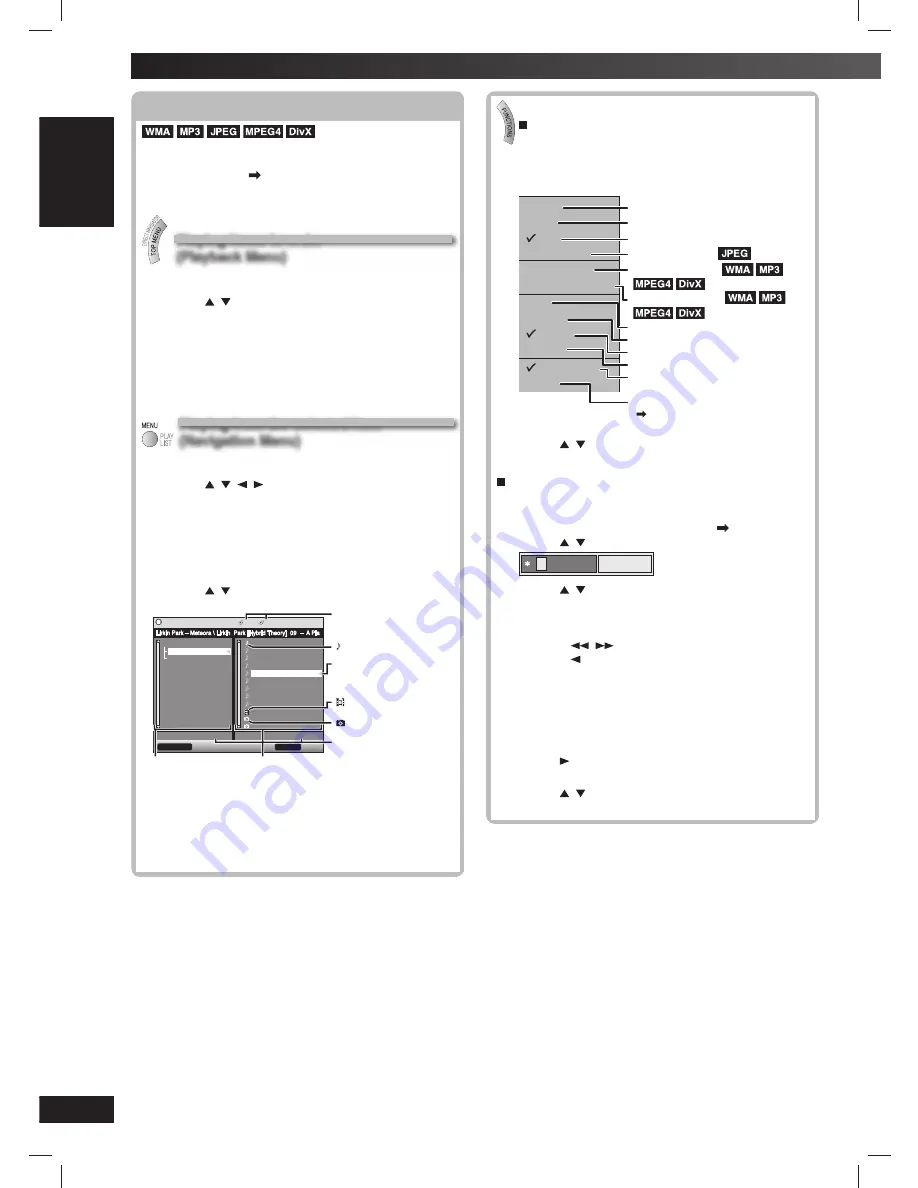
18
RQTV0239
LANG - 5
LANG - 4
FRANÇAIS
DANSK
ENGLISH
Discs — Using navigation menus
Playing data discs
Playing data discs
You can play JPEG, MPEG4 and DivX video contents
on DVD-VR or play HighMAT discs without using the
HighMAT function (
page 22, “Play as Data Disc” in
Other Menu).
Playing items in order
Playing items in order
(Playback Menu)
(Playback Menu)
1
Press [TOP MENU].
2
Press [ , ] to select “All” (WMA/MP3/JPEG/
MPEG4/DivX video), “Audio” (WMA/MP3),
“Picture” (JPEG) or “Video” (MPEG4/DivX video),
and press [ENTER].
To exit the screen
Press [TOP MENU] or [RETURN].
Playing from the selected item
Playing from the selected item
(Navigation Menu)
(Navigation Menu)
1
Press [MENU].
2
Press [ , , , ] to select the group or audio/
picture/video content and press [ENTER].
After listing all the contents in one group, the list for
the next group appears.
3
To play content in the group in order
Press [ENTER].
To start play from the selected content
Press [ , ] and then [ENTER].
Example:
Navigation Menu
2 5 MP3 1:54
FUNCTIONS
to display the sub menu
RETURN
to exit
Group 002/003
Content 0005/0012
G
G
C
C
Breaking The Habit
Dont_Stay
Faint
Hit_The_Floor_
_Abyss
Lirkin Park [Hyorid Theor
Lirkin Park_Cure For The
Lirkin_Park_
_Metora_
Lirkin_Park_
_Metora_
Lying_From_You
Somewhere_I_Belong
Lady Starfish
Life on Jupiter
Sep 15 2003
Lirkin Park – Meteora
Penguins
Group and content
number currently playing
: WMA/MP3 fi les
: indicates the group/
content currently
playing
: MPEG4 and DivX
video
: JPEG fi les
Number currently
selected
Group
Content
To enjoy listening to WMA/MP3 contents while
showing a JPEG image on the screen
Select a JPEG fi le fi rst, and then select audio contents.
(The opposite order is not effective.)
To exit the screen
Press [MENU] or [RETURN].
Using the sub menu
1
While the Navigation Menu is displayed
Press [FUNCTIONS].
Items shown differ depending on the type of disc.
Multi
List
T ree
Thumbnail
Next group
Previous group
All
Audio
Picture
Help display
Find
Video
Groups and contents are displayed.
Contents only
Groups only
Thumbnail images
To go to next group
To go to previous group
WMA/MP3, JPEG, MPEG4 and DivX video
WMA/MP3 only
JPEG only
MPEG4 only
To switch between guide messages
and the elapsed play time indicator
To search by content or group title
(
see below)
2
Press [ , ] to select the sub menu and press
[ENTER].
Searching by content or group title
Highlight a group title to search the group, or a content
title to search its content.
1
While the sub menu is displayed (
see above)
Press [ , ] to select “Find” and press [ENTER].
Find
A
2
Press [ , ] to select a character and press
[ENTER].
• Repeat to enter other characters.
• Lower case is also searched.
• Press [
,
] to skip between A, E, I, O, and U.
• Press [ ] to erase a character.
• Leave the asterisk (
✱
) when you search for the
titles including the character you enter.
• Erase the asterisk (
✱
) to search for the titles
starting with the character you enter. To add the
asterisk (
✱
) again, display the sub menu again
and select “Find”.
3
Press [ ] to select “Find” and press [ENTER].
The search results screen appears.
4
Press [ , ] to select the content or group and
press [ENTER].
RQTV0239_1L.indd 18
RQTV0239_1L.indd 18
6/12/07 12:36:11 PM
6/12/07 12:36:11 PM
















































