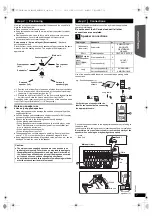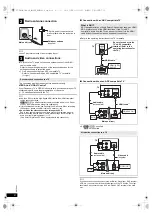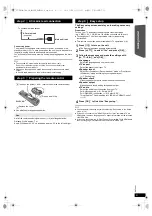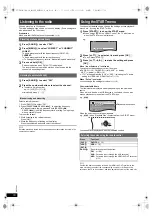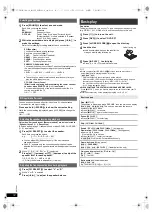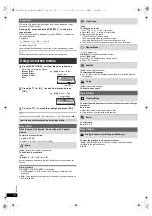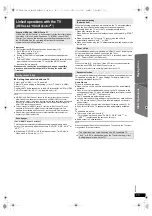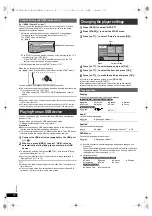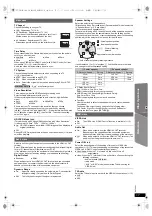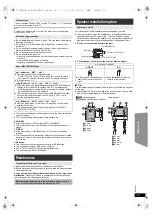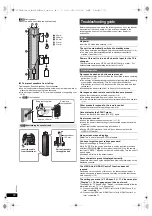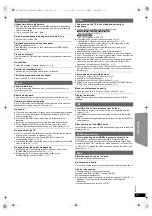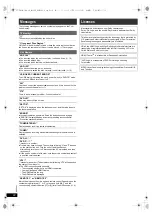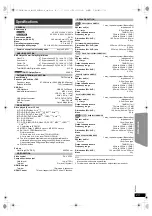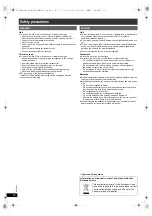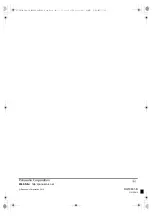21
RQ
T
9
80
1
G
e
tt
ing S
ta
rte
d
P
lay
in
g
D
isc
s
Othe
r Op
e
ra
tions
Refer
ence
It takes time before play starts.
≥
Play may take time to begin when an MP3 track has still picture data.
Even after the track starts, the correct play time will not be displayed.
This is normal.
[MP3]
≥
This is normal on Xvid video.
[Xvid]
A menu screen appears during skip or search.
[VCD]
This is normal for Video CDs.
Playback control menu does not appear.
[VCD]
with playback control
Press [MENU]
C
to change to PBC on and then press [RETURN]
D
during playback.
Play does not start.
If a disc contains CD-DA and other formats, proper playback may not be
possible.
No subtitles.
Display the subtitles. (“Subtitle” in Menu 1) (
B
14)
Point B is automatically set.
The end of an item becomes point B when it is reached.
The Setup menu cannot be accessed.
Select “DVD/CD” or “USB” as the source.
Sound is distorted.
The format (sampling frequency, etc.) of the digital audio input is not
supported by this unit.
Effects do not work.
Some audio effects do not work or have less effect with some discs.
Humming is heard during play.
An AC mains lead or fluorescent light is near the main unit. Keep other
appliances and cables away from the main unit.
No sound.
≥
There may be a slight pause in sound when you change the play speed.
≥
If the input source is bitstream, set the sound setting to PCM on the
external equipment.
≥
When using the HDMI output, audio may not output from other
terminals.
≥
Audio may not be output due to how the files were created.
[Xvid]
≥
During playback of DTS source, there will be no sound from the
speakers. Select a different audio source (e.g. Dolby Digital). (
B
14)
No sound from the TV.
≥
If the TV is not ARC compatible and only the HDMI connection is used,
an extra audio connection is necessary. (
B
8)
≥
Confirm the audio connection. Press [EXT-IN]
4
to select the
corresponding source. (
B
8, 10)
≥
When using the HDMI connection, ensure that “Audio Out” in the HDMI
menu is set to “On”. (
B
17)
No sound from the surround speakers.
≥
When using the “Surround layout (Recommended)” mode, press
[SURROUND]
;
to select “MULTI-CH”. (
B
11)
≥
When using the “Front layout (Alternative)” mode, press
[SURROUND]
;
to select “A.SRD”. (
B
11)
The picture on the TV is not displayed correctly or
disappears.
≥
The unit and TV are using different video systems.
Use a multi-system or PAL TV.
Use a multi-system or NTSC TV.
≥
The system used on the disc does not match your TV.
– Change the “TV System” settings to match your TV. (
B
17)
(Depending on the PAL video on the disc, the image may not be
displayed correctly on an NTSC TV.)
≥
Ensure that the unit is connected directly to the TV, and is not
connected through a VCR. (
B
8)
≥
Mobile telephone chargers can cause some disturbance.
≥
If you are using an indoor TV antenna, change to an outdoor antenna.
≥
The TV antenna wire is too close to the unit. Move it away from the unit.
≥
Reduce the number of connected HDMI devices.
≥
When using the HDMI AV OUT terminal, ensure that an incompatible
video output with the connected TV is not selected. Set the “Video
Resolution” in Video menu to “480p/576p”. (
B
17)
≥
Video images converted to 1920
k
1080 resolution may look different
from the true native 1080p full-HD sources. This is not a malfunction of
the main unit.
Picture size does not fit the screen.
≥
Change “TV Aspect” in the Video menu. (
B
17)
≥
Use the TV to change the aspect.
≥
Change the zoom setting. (“Zoom” in Menu 2) (
B
14)
≥
[JPEG]
This is normal during HD JPEG playback. Set “HD JPEG Mode”
to “Off” if you want to perform zoom function. (
B
17)
Menu is not displayed correctly.
Restore the zoom ratio to “Normal”. (“Zoom” in Menu 2) (
B
14)
Display is distorted.
[JPEG]
This is normal when the display switches to/from HD JPEG
playback.
The USB drive or its contents cannot be read.
≥
The USB drive format or its contents is/are not compatible with the
system. (
B
16)
≥
The USB host function of this product may not work with some USB
devices.
≥
USB devices with storage capacity of more than 32 GB may not work in
some instances.
Slow operation of the USB device.
Large file size or high memory USB device takes longer time to read and
display on the TV.
There is ghosting when HDMI progressive output is on.
This problem is caused by the editing method or material used on
DVD-Video, but should be corrected if you use interlaced output. When
using the HDMI AV OUT terminal, set “Video Resolution” in Video menu
to “480i/576i”. Or, disable the HDMI connection and use the other video
connection. (
B
8, 17)
Distorted sound or noise is heard.
Adjust the position of the FM antenna.
A beat sound is heard.
Try to keep a certain amount of distance between the antenna and the TV.
If noise is excessive.
Change the audio to be output as monaural.
Press and hold [PLAY MODE]
9
to select “MONO”.
The sound becomes monaural.
≥
To cancel the mode, press and hold the button again until “AUTO ST” is
displayed. (The mode is also cancelled when you change the
frequency.)
In normal circumstances, select “AUTO ST”.
Disc operation
Sound
Picture
USB
HDMI progressive video
Radio
For India, the Middle East and South Africa
For Southeast Asia
SC-XH160-100-60_GAGSGW_RQT9801-B_eng.book 21 ページ 2012年12月26日 水曜日 午後4時57分