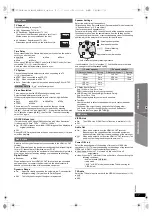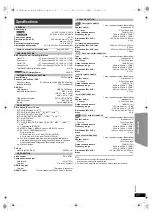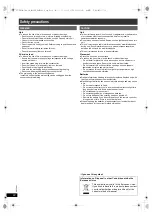11
RQ
T
9
80
1
G
e
tt
ing S
ta
rte
d
P
lay
in
g
D
isc
s
Othe
r Op
e
ra
tions
Refer
ence
Preparation
≥
Make sure that there is an audio connection between this unit and the
TV or other device. (
B
8)
≥
Turn on the TV or/and other device.
Press [EXT-IN]
4
to choose the source that is used to
connect this unit to the TV or other device.
≥
To change the surround sound effects and sound mode, refer to
“Enjoying sound effects from all speakers” (
B
right).
≥
If your Panasonic TV is VIERA Link compatible, refer to “Linked
operations with the TV” (
B
15) for other related functions.
Select to suit the type of audio from the HDMI AV OUT terminal on the
main unit.
≥
Underlined items are the factory presets.
≥
The following sound effects may not be available or may have no effect
with some sources.
≥
You may experience a reduction in sound quality when these sound
effects are used with some sources. If this occurs, turn the sound effects
off.
When changing the surround sound effect, Whisper-mode Surround or the
sound modes, the setting is displayed on the TV screen if “DVD/CD” or “USB” is
the selected source during video playback.
For “Front layout (Alternative)”
§
mode
STANDARD:
Stereo source is output as 2.1-channel audio.
When playing surround sources, you can enjoy 5.1-channel
surround-like effect even with all the speakers at the front.
STEREO:
You can play any source in stereo. Surround sound effect is
unavailable.
A.SRD (Advanced Surround):
You can enjoy surround effect with any audio source.
When the signal is Dolby Digital, “/DOLBY DIGITAL” will also be
displayed.
§
Selected mode in “Speaker layout” (
B
9, Easy setup).
Listening to the TV or other device’s
audio from this unit’s speakers
Making settings for digital audio input
Available settings
Mode
Setting
DUAL:
(Only works with Dolby Dual Mono)
–
MAIN+SAP
(stereo audio)
–
MAIN
–
SAP
“
SAP
” = Secondary Audio Program
≥
Set PCM FIX mode to “OFF” to listen to the “MAIN” or
“SAP” audio.
DRC:
(Dynamic
Range
Compression)
–
ON
Adjust for clarity even when the volume is low by
compressing the range of the lowest sound level and
the highest sound level. Convenient for late night
viewing. (Only works with Dolby Digital)
–
OFF
The full dynamic range of the signal is reproduced.
PCM FIX:
–
ON
Select when receiving only PCM signals.
–
OFF
Select when receiving Dolby Digital and PCM signals.
≥
When receiving true 5.1-channel surround sound,
select “OFF”.
1
Press [EXT-IN]
4
several times to select “ARC”.
2
Press [PLAY MODE]
9
and then [
3
,
4
]
8
to select the
mode.
3
While the selected mode is displayed, press [
2
,
1
]
8
to
select the desired setting.
Enjoying sound effects from all
speakers
Enjoying surround sound effects
Press [SURROUND]
;
.
Each time you press the button:
For “Surround layout (Recommended)”
§
mode
STANDARD:
Sound is output as it was recorded/encoded. Speaker output varies
depending on the source.
MULTI-CH:
You can enjoy sound from the front speakers, as well as the surround
speakers and center speaker even when playing stereo sources.
MANUAL:
(
B
below)
While “MANUAL” is displayed, press [
2
,
1
]
8
to select
other surround modes.
Each time you press [
2
,
1
]
8
:
DOLBY PL
II
MOVIE
Suitable for movies, or videos recorded in Dolby Surround.
DOLBY PL
II
MUSIC
Adds 5.1-channel effects to stereo sources.
S.SRD (Super Surround)
You can enjoy surround effect with stereo sources.
STEREO
Sound will only be output to the front speakers and the subwoofer from
any source.
Recommended modes to enjoy TV audio or stereo
sources from all speakers:
“MULTI-CH”, “DOLBY PL
II
MOVIE”, “DOLBY PL
II
MUSIC” or “S.SRD”
SC-XH160-100-60_GAGSGW_RQT9801-B_eng.book 11 ページ 2012年12月26日 水曜日 午後4時57分