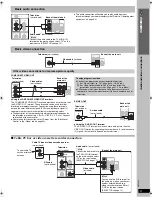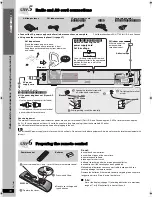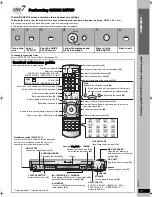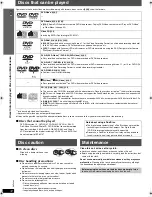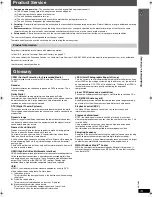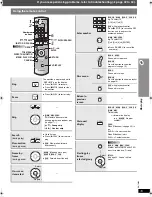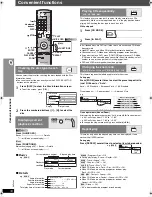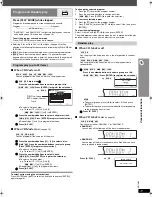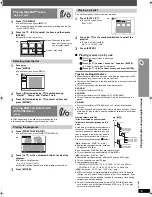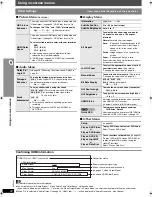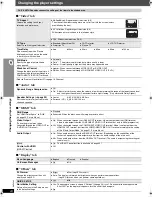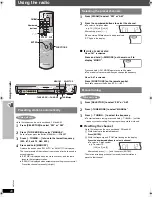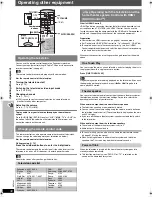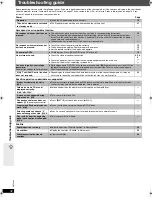R
Q
T
858
2
23
Cha
nging
the
pla
y
er s
e
ttin
g
s
Changing the player settings
≥
The settings remain intact even if you switch the unit to standby.
≥
Underlined items are the factory settings in the following diagram.
∫
“
Disc
”
tab
§
1
The original language designated on the disc is selected.
§
2
Input the appropriate code from the language code list (
➜
page 25).
§
3
If the language selected for “Audio” is not available, subtitles appear in that language (if available on the disc).
(Continued on next page)
CANCEL
WOOFER
SLEEP
SETUP
MODE
SFC
ZOOM
TEST
REPEAT
PL
DISPLAY
CH
MODE
H.BASS
C.FOCUS
MUTING
SELECT
FL
SUB
PLAY
CD
PLAY
LIST
MENU
RETURN
ENTER
GROUP
QUICK OSD
SKIP
SLOW SEARCH
VOLUME
VOLUME
STOP
1
PAUSE
PLAY
2
3
5
6
8
9
0
10
4
7
DISC
AUX
P.
AM
DVD
MUSIC
FM
TV
VIDEO
TV
TO
P
M
E
N
U
FU
N
C
T
IO
N
S
DI
RE
CT
NA
VI
GA
TO
R
CH
LEVEL
SUR
ROUND MUSIC
, , ,
ENTER
SETUP
Numbered
buttons
Video
Audio
Display
Others
Disc
Setup
Audio
English
Menus
English
Advanced Disc Review
Intro Mode
Subtitle
Automatic
Ratings
Level 8
ENTER
RETURN
to select and press
to exit
HDMI
Tab
Setting
Item
1
Show the Setup menu.
If you have not performed QUICK
SETUP (
➜
page 11), the QUICK
SETUP screen appears.
2
Select the tab.
3
Select the item.
4
Make the settings.
5
Press to exit.
SETUP
ENTER
Select
Go right
ENTER
Select
Register
ENTER
1
2
3
5
6
8
9
0
10
4
7
Select
Register
SETUP
QUICK SETUP enables successive settings of the items in the shaded area.
Audio
Choose the audio language.
≥
English
≥
French
≥
Spanish
≥
Original
§
1
≥
Other
¢¢¢¢
§
2
Subtitle
Choose the subtitle language.
≥
Automatic
§
3
≥
English
≥
French
≥
Spanish
≥
Other
¢¢¢¢
§
2
Menus
Choose the language for disc menus.
Changing the menu language in
QUICK SETUP also changes this
setting.
≥
English
≥
French
≥
Spanish
≥
Other
¢¢¢¢
§
2
Advanced Disc Review
(
➜
page 21)
≥
Intro Mode:
Reviews each title/program.
≥
Interval Mode:
Reviews not only each title/program but also each 10-minute interval within a title/program.
Ratings
Set a rating level to limit DVD-Video
play.
Setting ratings (When level 8 is selected)
≥
8 No Limit
≥
1 to 7
≥
0 Lock All: To prevent play of discs without rating levels.
When you select your ratings level, a password screen is shown.
Follow the on-screen instructions.
Do not forget your password.
A message screen will be shown if a DVD-Video disc exceeding the rating level is inserted in the unit.
Enter your password and then follow the on-screen instructions.
HT740 & 940En.book Page 23 Tuesday, January 31, 2006 6:52 PM