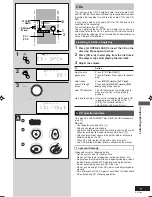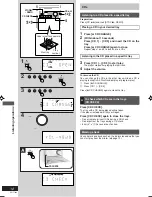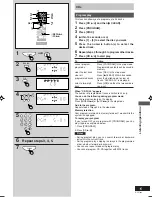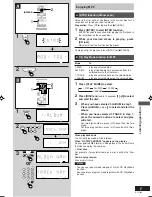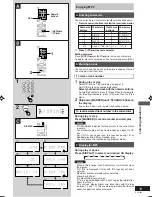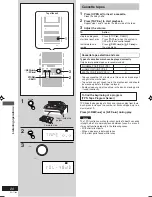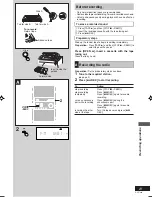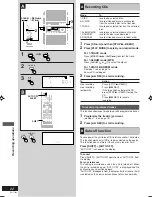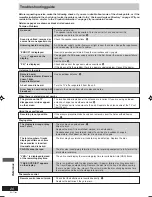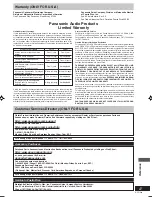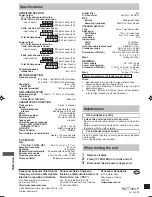T
imers and others
25
RQT7364
A
Using the sound quality settings
You can select sound quality with Preset EQ and improve bass
and treble effect with Manual EQ.
Preset EQ
1
Press and hold [SOUND] to select “PRESET EQ”.
Each time you press and hold the button:
MANUAL EQ
PRESET EQ
2
Press [SOUND] to select:
Each time you press the button:
Setting
Sound quality
HEAVY
Adds punch to rock
CLEAR
Clarifies higher frequencies
SOFT
For background music
VOCAL
Adds gloss to vocal
EQ-OFF
Cancelled
Manual EQ
1
Press and hold [SOUND] to select “MANUAL EQ”.
Each time you press and hold the button:
MANUAL EQ
PRESET EQ
2
Press [SOUND] to select a setting.
Each time you press the button:
BASS
TREBLE
Original Display
3
Press [VOL –] or [+ VOL] to adjust the level.
The tone level can be varied within a range of -3 to +3.
Notes
• Preset EQ cannot be used together with Super Sound EQ.
• Changes to sound quality do not affect recordings.
B
Enhancing the sound quality
Press [S.SOUND EQ].
The button light is on.
Press the button again to cancel.
The button light goes out.
Using the “live” effect (SURROUND)
Press [SHIFT] + [SURROUND] to add natural width and depth
to the stereo sound. “
” indicator will appear.
To cancel
Press [SHIFT] + [SURROUND] to clear the “
” indicator.
• When listening through headphones, the effect is less
discernible than through the unit’s speakers.
• If interference in FM stereo reception increases, cancel the
surround sound effect.
C
Using an external unit
1
Press [AUX].
2
For listening:
Proceed to step
3
.
For recording:
Press [
¶
/
8
REC] (recording starts).
3
Start playback from the external source. (For details, refer
to the external unit’s instruction manual.)
Listening with headphones
Reduce the volume level, and connect the headphones.
Plug type: 3.5 mm stereo.
Note
Avoid listening for prolonged periods of time to prevent hearing damage.
A
B
S. SOUND EQ
1 2
3
SHIFT
SURROUND
1
SOUND
2
SOUND
PRESET EQ
MANUAL EQ
3
VOL
VOL
C
AUX
REC
/
RQT7364-P_23-25_EN
30/12/03, 10:36 am
25