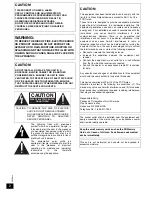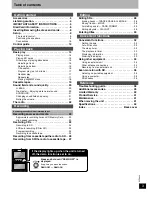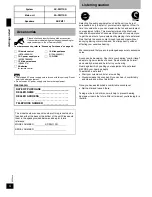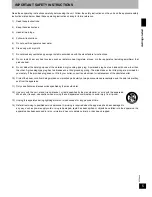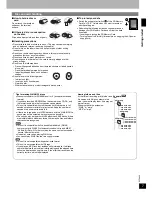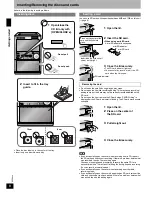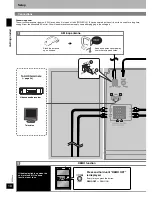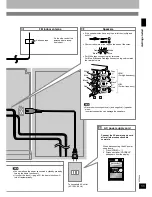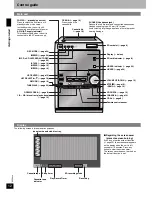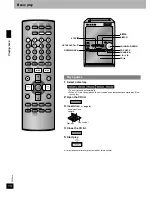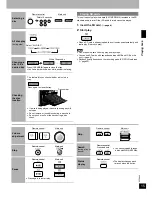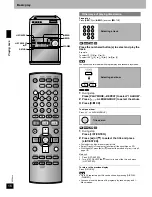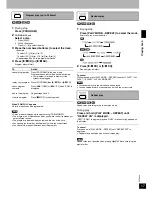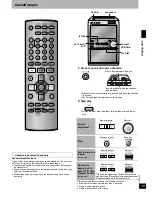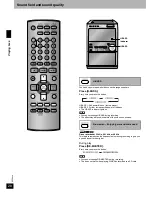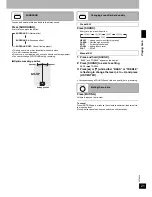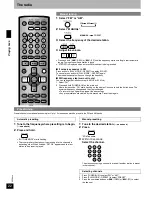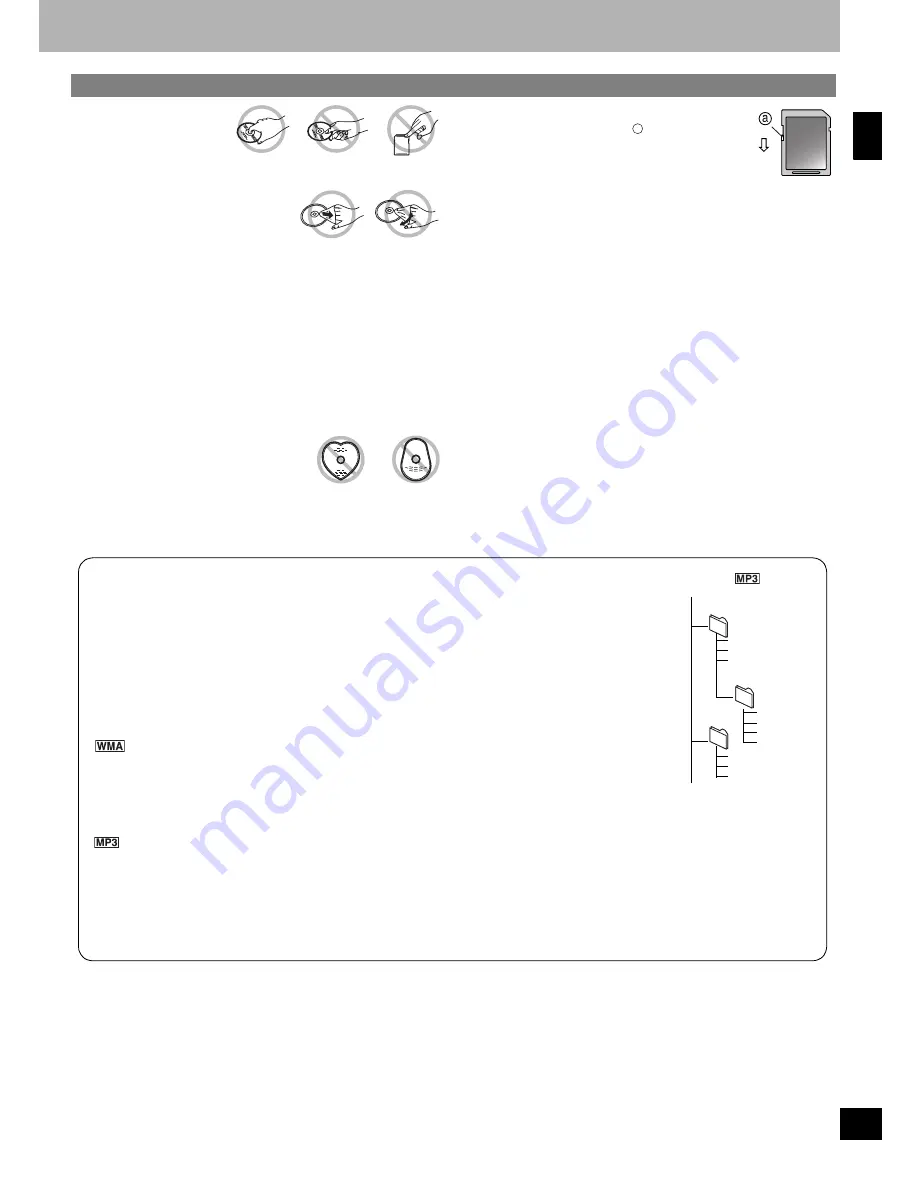
R
Q
T
804
6
7
n
How to hold a disc or
card
Do not touch the recorded
surface or the terminal
surface.
n
If there is dirt or condensation
on the disc
Wipe with a damp cloth and then wipe dry.
n
Handling precautions
•
Do not attach labels or stickers to discs. (This may cause disc warping
and un-balanced rotation, rendering it unusable.)
•
Do not write on the label side with a ball-point pen or other writing
instrument.
•
Do not use record cleaning sprays, benzine, thinner, static electricity
prevention liquids or any other solvent.
•
Do not use scratch-proof protectors or covers.
•
Do not expose the terminals of the card to water, garbage or other
strange things.
•
Do not use the following discs:
– Discs with exposed adhesive from removed stickers or labels (rented
discs, etc).
– Discs that are badly warped or cracked.
– Irregularly shaped discs, such as heart
shapes.
•
Do not place in the following areas:
– In direct sunlight.
– In very dusty or humid areas.
– Near a heater.
– Where static electricity or electromagnetic waves occur.
n
To protect your data
•
Switch the write-protect switch
of the SD Memory
Card to “LOCK”. Unlock when you want to record or
edit the card again.
•
Performing the following actions during operation can
damage your SD Memory Card and corrupt the data
it contains.
– Inserting or ejecting the SD Memory Card
– Turning the unit off forcibly (for example, unplugging the AC power
supply cord)
Disc and card handling
a
Tips for making WMA/MP3 discs
•
Discs must conform to ISO9660 level 1 or 2 (except for extended
formats).
•
If you have recorded MP3/WMA on the same disc as CD-DA, only
the format recorded in the first session can be played.
•
This unit is compatible with multi-session but if there are a lot of
sessions it takes more time for play to start. Keep the number of
sessions to a minimum to avoid this.
•
If there is a large amount of JPEG data etc. within a WMA/MP3 file,
sound may not be output and play may not be possible.
•
The unit can play a maximum of 400 albums and 999 tracks. If there
are multiple folders with many levels, there may be files and folders
that cannot be recognized.
•
This unit is compatible with Windows Media Audio 9 (WMA9),
however not with WMA9 Professional/Lossless/Voice and MBR*
*Multiple Bit Rate: A file that contains the same content encoded at
several different bit rates.
•
Noise may occur when playing WMA files.
•
You cannot play WMA files that are copy protected.
•
This unit is not compatible with packet-write format.
•
This unit is not compatible with ID3 tags.
•
If you play an MP3 track that includes still picture data, it will take
some time before the music itself starts playing and the elapsed time
will not be displayed during this time. Even after the track starts, the
correct play time will not be displayed.
Naming folders and files
At the time of recording, prefix folder and
file names with 3-digit numbers in the
order you want to play them (this may not
work at times).
Files must have the extension:
“.WMA” or “.wma”
“.MP3” or “.mp3”
Example:
root
001 group
003 group
002 group
001 track.mp3
002 track.mp3
003 track.mp3
004 track.mp3
001 track.mp3
002 track.mp3
003 track.mp3
001 track.mp3
002 track.mp3
003 track.mp3
Ge
tting s
tar
ted