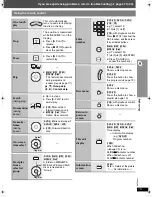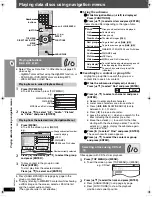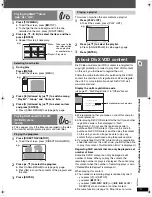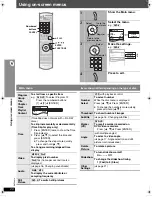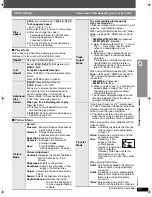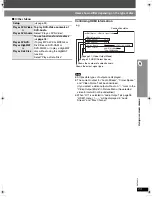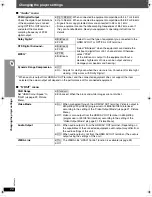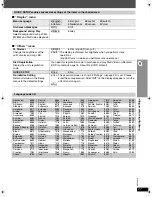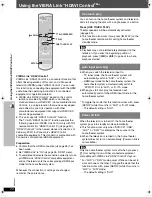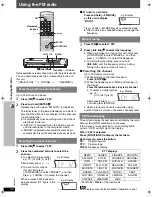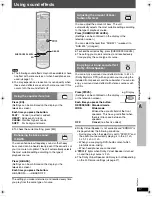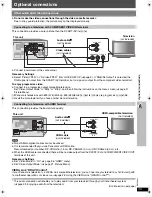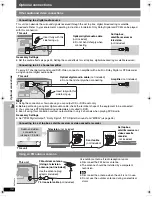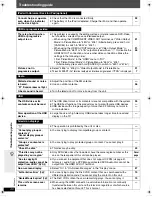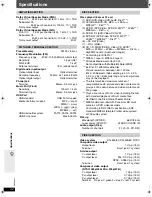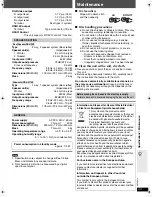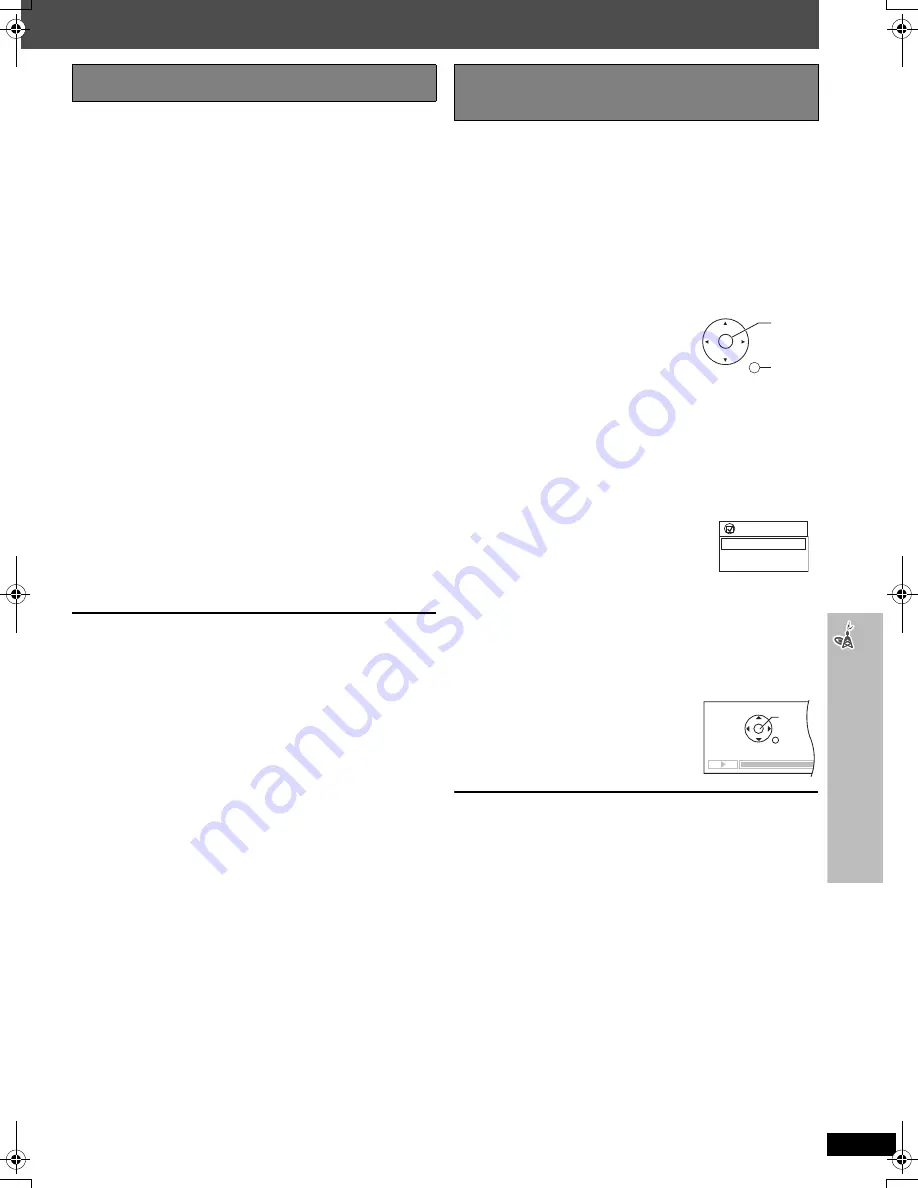
R
QTX
00
19
29
You can select whether audio is output from the home
theater system or the television speakers by using the
television menu settings. For details, refer to the
operating instructions of your television.
Home Cinema
Theater speakers are active.
≥
When the home theater system is in standby mode,
changing the television speakers to theater speakers in
the television menu will automatically turn the home
theater system on and select “AUX”
§
or
“D-IN”
§
as the source.
≥
The television speakers are automatically muted.
≥
You can control the volume setting using the volume or
mute button on the TV’s remote control. (The volume
level is displayed on this unit’s FL display.)
≥
To cancel muting, you can also use the home theater
remote control (
➜
page 10).
≥
If you turn off the home theater system, television
speakers will be automatically activated.
TV
Television speakers are active.
≥
The volume of the home theater system is set to “0”.
– This function works only when “DVD/CD”, “USB”,
“AUX”
§
or “D-IN”
§
is selected as the source on the
home theater system.
≥
Audio output is 2-channel audio.
≥
When switching between the theater and television
speakers, the TV screen may be blank for several
seconds.
§
To toggle which input source this unit will automatically
switch to, press [SETUP] while this unit is in “AUX” or
“D-IN” mode.
– The default setting is “AUX”.
You can control the disc menus of the home theater
system with the TV’s remote control when using the
“DVD/CD” or “USB” source. When operating the TV’s
remote control, refer to the below illustration for operation
buttons.
1 Select the theater operation menu by using the
television menu settings.
(For details, refer to the operating instructions of your
television.)
≥
The home theater system will automatically switch
to “DVD/CD” if it is in “AUX”
§
or “D-IN”
§
mode.
§
To toggle the mode that this function works with,
press [SETUP] while this unit is in “AUX” or “D-IN”
mode.
– The default setting is “AUX”.
2 Select the desired item.
≥
“TOP MENU”:
Shows a disc top menu (
➜
page 15,
18) or program list (
➜
page 19).
≥
“MENU”:
Shows a disc menu (
➜
page 15, 18)
or play list (
➜
page 19).
≥
“Control Panel”:
The basic operations for discs are
available.
[Note]
≥
Depending on the menu, some button operations
cannot be performed from the TV’s remote control.
≥
“Control Panel” can be selected directly by using a
button on the TV’s remote control (e.g. [OPTION]).
≥
You cannot input numbers with the numbered buttons
on the TV’s remote control ([0] to [9]). Use the home
theater’s remote control to select the playlist etc.
Speaker control
VIERA Link Control only with TV’s remote
control (for “HDAVI Control 2”)
ENTER/
PLAY
RETURN
VIERA Link
TOP MENU
MENU
Control Panel
PAUSE
PLAY
SKIP
SKIP
RETURN
STOP
Usin
g the
VI
ERA Li
nk
“HD
A
VI Contr
o
l
TM
”
0019EB_p28-44.fm Page 29 Thursday, April 26, 2007 6:39 PM