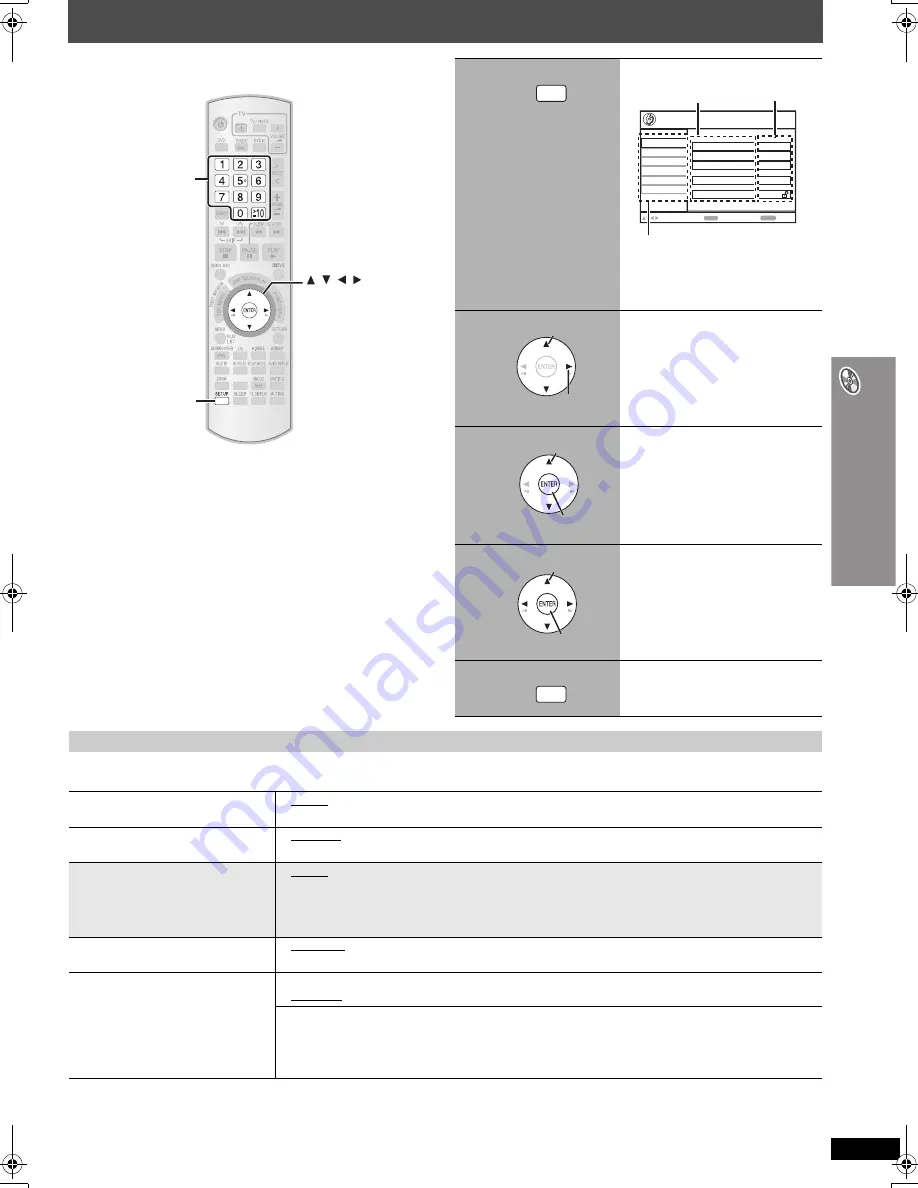
R
QTX
00
14
23
C
h
anging the pla
y
e
r settings
Changing the player settings
≥
The settings remain intact even if you switch the unit to standby.
≥
Underlined items are the factory settings in the following table.
∫
“
Disc
”
menu
§
1
The original language designated on the disc is selected.
§
2
Input the appropriate code from the language code list (
➜
page 25).
§
3
If the language selected for “Audio” is not available, subtitles appear in that language (if available on the disc).
(Continued on next page)
CM SKIP
, , ,
ENTER
SETUP
Numbered
buttons
1
Show the Setup menu.
If you have not performed QUICK
SETUP (
➜
page 9), the QUICK
SETUP screen appears.
2
Select the menu.
3
Select the item.
4
Make the settings.
≥
Numbered buttons can be used.
5
Press to exit.
SETUP
Video
Audio
Display
Others
Disc
Setup
Audio
En
g
lish
Menus
En
g
lish
Advanced Disc Review
Intro Mode
Subtitle
Automatic
Ratin
g
s
Level 8
ENTER
RETURN
to select and press
to exit
HDMI
Menu
Item
Setting
Select
Go right
Select
Register
Select
Register
SETUP
QUICK SETUP enables successive settings of the items in the shaded area.
Audio
Choose the audio language.
≥
English
≥
French
≥
Spanish
≥
Original
§
1
≥
Other
¢¢¢¢
§
2
Subtitle
Choose the subtitle language.
≥
Automatic
§
3
≥
English
≥
French
≥
Spanish
≥
Other
¢¢¢¢
§
2
Menus
Choose the language for disc menus.
Changing the menu language in
QUICK SETUP also changes this
setting.
≥
English
≥
French
≥
Spanish
≥
Other
¢¢¢¢
§
2
Advanced Disc Review
(
➜
page 21)
≥
Intro Mode:
Reviews each title/program.
≥
Interval Mode:
Reviews not only each title/program but also each 10-minute interval within a title/program.
Ratings
Set a rating level to limit DVD-Video
play.
Setting ratings (When level 8 is selected)
≥
8 No Limit
≥
1 to 7
≥
0 Lock All: To prevent play of discs without rating levels.
When you select your ratings level, a password screen is shown.
Follow the on-screen instructions.
Do not forget your password.
A message screen will be shown if a DVD-Video disc exceeding the rating level is inserted in the unit.
Enter your password and then follow the on-screen instructions.
0014En_p14-25.fm Page 23 Wednesday, May 23, 2007 9:24 AM
















































