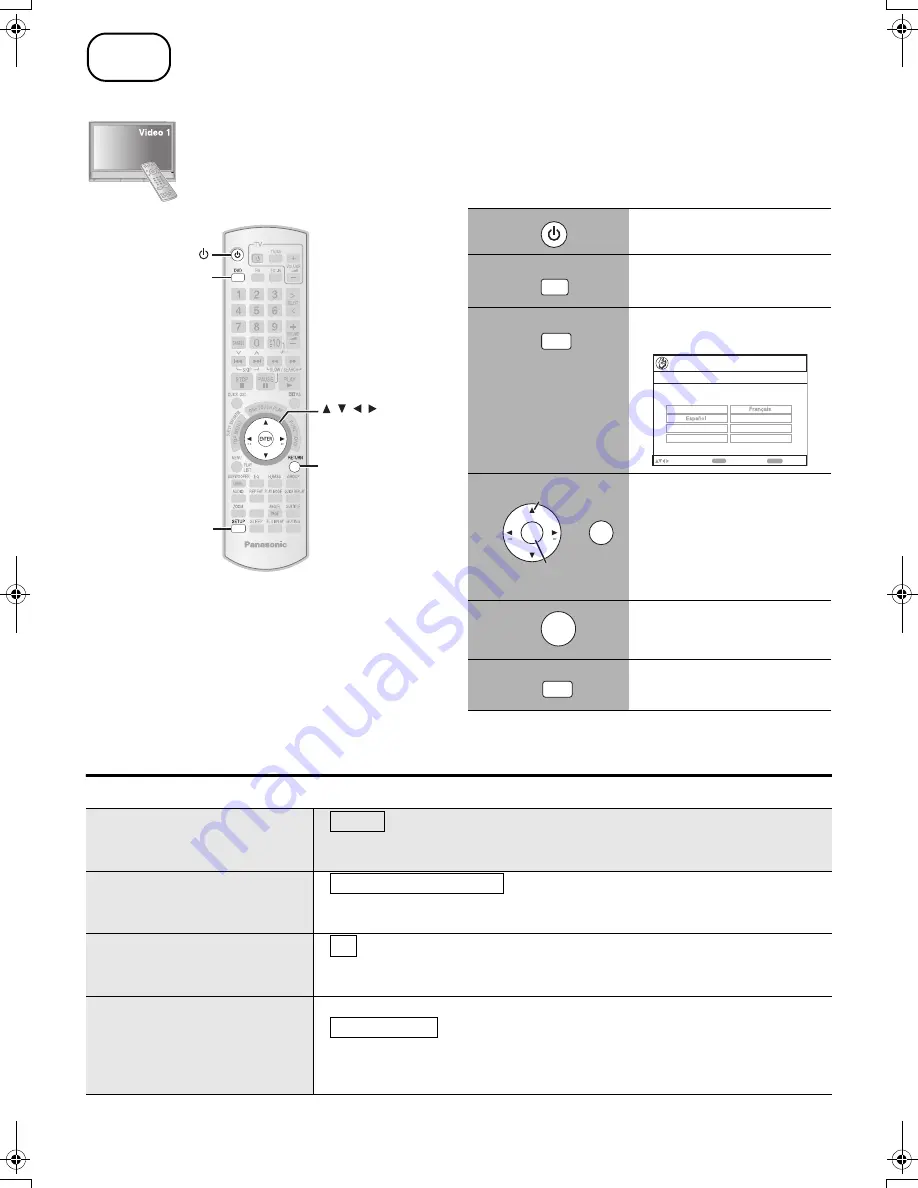
6
The QUICK SETUP screen assists you to make necessary settings.
To display the picture, turn on the television and select the appropriate video input
(e.g. VIDEO 1, AV 1, etc.) to suit the connections to this unit.
≥
To select your television’s video input mode, refer to its operating instructions.
≥
This remote control can perform some basic television operations (
➜
page 10, Operations Guide).
To change these settings later
Select “QUICK SETUP” in the “Others” menu
(
➜
page 27, Operations Guide).
∫
Details of settings
≥
Boxed items are the factory settings in the above table.
step
5
Performing QUICK SETUP
MA
N
UAL SKIP
, , ,
ENTER
SETUP
DVD
RETURN
1
Turn on the unit.
2
Select “DVD/CD”.
3
Show the QUICK SETUP
screen.
4
Follow the messages and
make the settings.
≥
Menu Language
≥
TV Type
≥
TV Aspect
≥
Video Out (AV/Component)
(For details
➜
below)
5
Press to finish QUICK
SETUP.
6
Press to exit.
D
V
D
SETUP
Setup
RETURN
to return
QUICK SETUP
Select the menu lan
g
ua
g
e.
En
g
lish
Deutsch
Nederlands
Polski
Italiano
Svenska
ENTER
to select and press
Select
Register
E
N
TER
RETUR
N
E
N
TER
SETUP
Menu Language
Choose the language for the
on-screen messages.
≥
English
≥
Français
≥
Español
≥
Deutsch
≥
Italiano
≥
Nederlands
≥
Svenska
≥
Polski
TV Type
Select to suit the type of
television.
≥
Standard (Direct View TV)
≥
CRT Projector
≥
LCD TV/Projector
≥
Projection TV
≥
Plasma TV
TV Aspect
Choose the setting to suit your
television and preference.
≥
4:3 : Regular aspect television
≥
16:9: Widescreen television
Video Out (AV/Component)
Choose the video signal format to
be output from the SCART (AV)
and COMPONENT VIDEO OUT
terminals.
≥
Video/YPbPr: Video and YPbPr
≥
S-Video/YPbPr: S-Video and YPbPr
≥
RGB/No Output : RGB only
0020_PTX5EB_Setup_Guide.fm Page 6 Thursday, April 26, 2007 9:08 PM


























