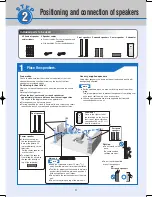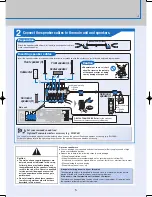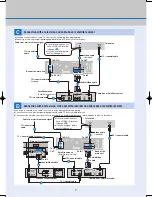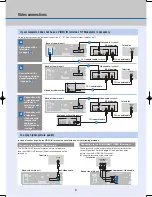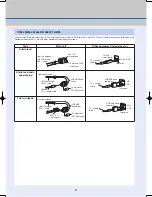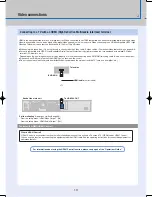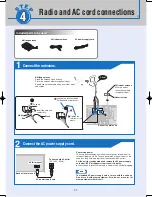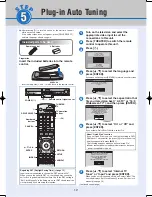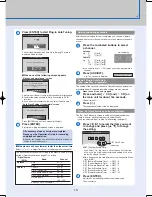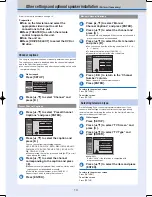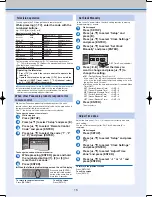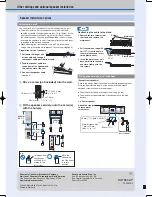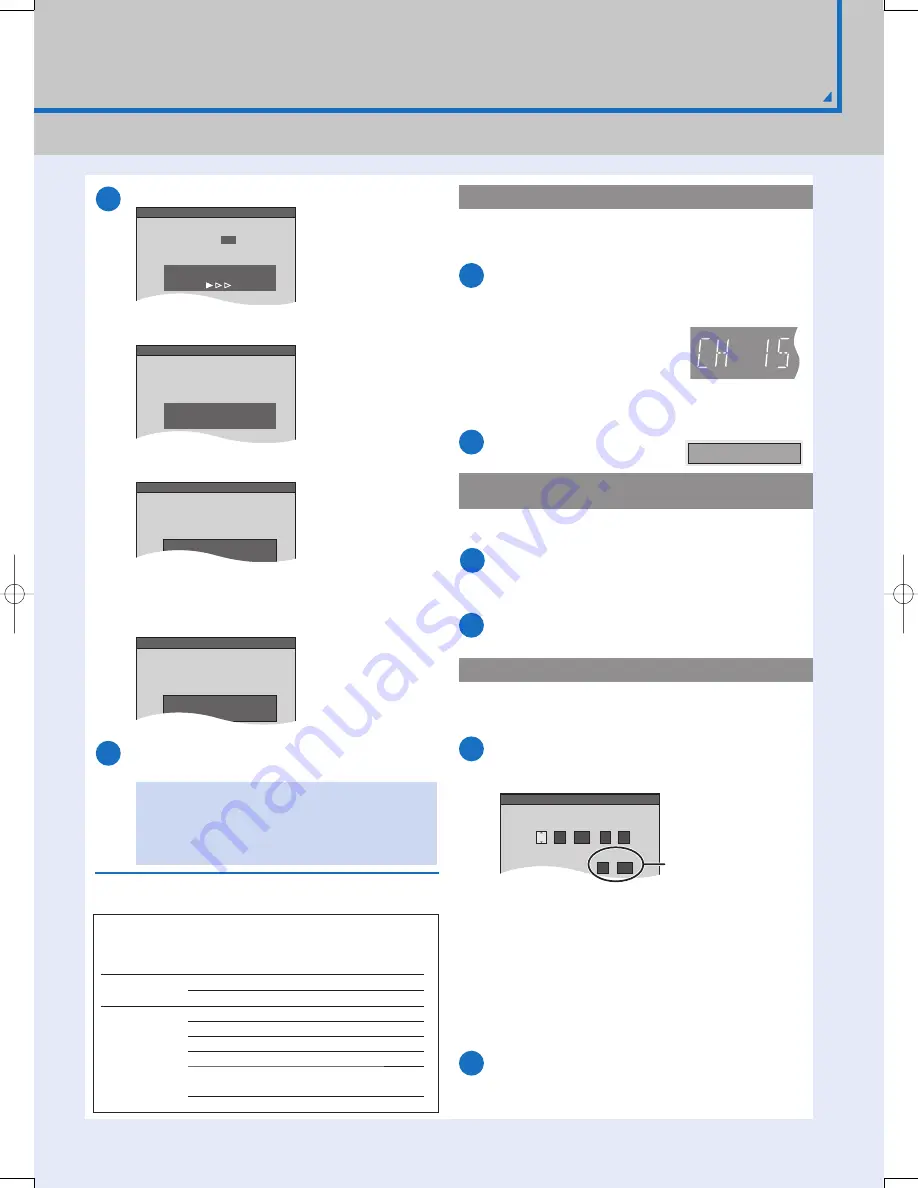
13
1
2
1
2
1
2
n
9
Channel 15 Deleted
Set Clock Manually
/
:
/
SAT
AM
DST
EST
1
1
2000
12
Off
Time Zone
EST
00
Month
Day
Year
Hour
Minute
1
Ch.
Set Channels Automatically
Set Channels Automatically
Proceeding . . .
Set Clock Automatically
Auto Clock Setting is complete.
4/4/2006 12:15 AM
DST.....................On
Time Zone........CST
Set Channels Automatically
press ENTER again.
No channels were found.
Please check antenna or cable connection,
then...
Set Clock Automatically
Press ENTER
to set clock manually.
Auto Clock Setting is incomplete.
Signal Source
(RF IN)
Band
Channel
Antenna
VHF
2–13
UHF
14–69
Cable TV
TV VHF
2–13
CATV LOW BAND
95–99
CATV MID/SUPER BAND
14–36
CATV HYPER BAND
37–65
ULTRA BAND
66–94
100–125
SPECIAL CATV CHANNEL
1
Press and hold [
CH] and [
CH] on
the main unit for about fi ve seconds.
After turning off the unit, confi rm following and perform setup again.
Confi rm the antenna cable is fi rmly connected to RF IN
terminal.
If you do not set channels on this unit, select “Input” in step 7.
Press [ENTER].
Press [ENTER] to start Plug-in Auto Tuning.
After channel setting on this unit completed, you can add or delete
channels if necessary channels are not set or unnecessary channels
are set.
When the unit is on and stopped
Press [
].
Press [
,
] to select the item you want
to change and press [
,
] to change
the setting.
DST, Time Zone
(
below)
Press [ENTER].
A picture or a blue background screen is displayed.
The clock starts.
Press the numbered buttons to select
a channel.
Unit’s display
You can also use [
CH] when you are going to delete a
channel.
Press [ADD/DLT].
e.g., The channel is deleted.
The setting of the clock and channel is cleared when you perform the
procedure below. Scheduled recording settings are also cleared.
The unit turns off.
The language selection screen is displayed.
The “Set Clock Manually” screen is automatically displayed when:
–there is an error while setting the clock automatically.
–you have selected “Input” in step 7 while setting (
page 12).
The unit then proceeds with Auto Clock Setting. The time is
displayed when fi nished.
When one of the following screen appears
“No channels were found.” screen
Press [ENTER] and set clock manually (
right).
A picture or a blue background screen is displayed.
If the clock is an hour slower or faster than the actual time
Select “–1” or “+1” in “Adjust Time Zone” in the Setup menu (
page 15).
The unit confi gures channels according to the Signal Source (RF IN)
settings (Operations Guide
page 37) as follows.
“Auto Clock Setting is incomplete.” screen
Antenna
e.g., 5: [0]
[5]
15:
[1]
[5]
Cable TV
e.g., 5: [0]
[0]
[5]
15: [0]
[1]
[5]
115: [1]
[1]
[5]
DST (Daylight Saving Time):
If you select “On”, the clock is advanced one hour starting
at 2 a.m. on the fi rst Sunday in April and ending at 2 a.m. on
the last Sunday in October.
Time Zone shows the time difference from Greenwich Mean
Time (GMT).
EST (Eastern Standard Time)
= GMT –5
CST (Central Standard Time)
= GMT –6
MST (Mountain Standard Time) = GMT –7
PST (Pacifi c Standard Time)
= GMT –8
AST (Alaska Standard Time)
= GMT –9
HST (Hawaii Standard Time)
= GMT –10
Adding and deleting channels
Restart Plug-in Auto Tuning
(after relocation, for example)
When “Set Clock Manually” screen is displayed
All necessary steps of setup are completed.
Please see the Operations Guide for recording
and playback operation.
Perform the settings and installation listed from below to
the back cover if necessary.
RQT8656-P.indd 13
RQT8656-P.indd 13
2006/02/28 16:52:13
2006/02/28 16:52:13