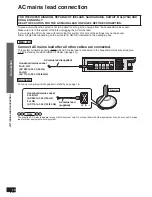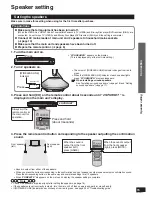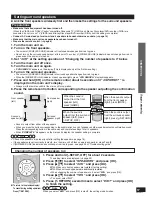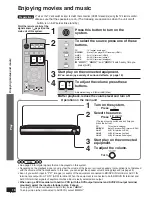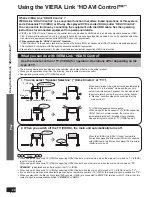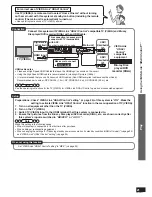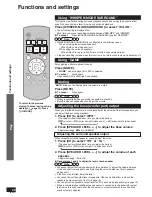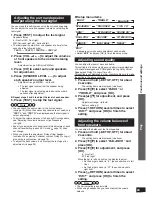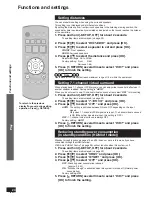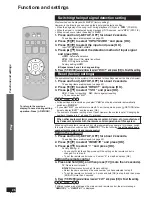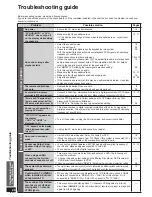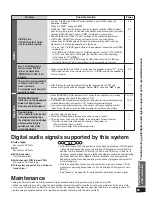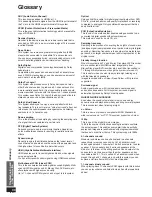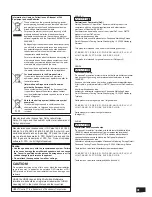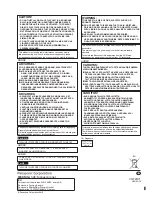VQT2R71
28
Troubleshooting guide
Troubleshooting and
other information
Before requesting service, make the following checks.
If you are in doubt about some of the check points, or if the remedies indicated in the chart do not solve the problem, consult your
dealer for instructions.
Troubleshooting guide
Problem
Possible solution
Pages
No power.
• Ensure the AC mains lead connected.
14
“
2CH SEARCH
” or “
4CH
SEARCH
” does not go off
on the display while setting
the speakers.
• Make sure that the speakers are on.
If the display does not go off even when the speakers are on, consult your
dealer.
15, 17
No sound or image after
playback starts.
• Select the correct source.
• Turn the muting off.
• Check that the digital signals can be decoded by this system.
With the optical fibre connection, cannot playback PCM signal with sampling
frequency of over 96 kHz.
• Check connections to other equipment.
• (When the audio is not heard from TV) The optical fibre cable or stereo phono
cable is necessary to connect with a TV incompatible with ARC. For details,
refer to the operating instructions for the connected TV.
• Set “
AUTO
” in “Switching the input signal detection setting”.
• Turn this system off then on again.
• Make sure that the speakers are on.
• Make sure that the speakers have been properly set.
• Adjust the speakers.
• If the connections are normal, this may be a cable-related problem. Use other
cables and make connections again.
18
22
29
10 to 13
10
26
—
15, 17
16
22, 23
—
The remote control does
not work.
• Replace the batteries if they are worn.
• Make sure the remote control code has been properly set.
8
26
No sound from microphone
connected to DVD player (karaoke).
• No sound is output from microphone if this system is digitally connected with DVD player.
Change to analogue connection and input. Make analogue connection to AUX3 IN.
12, 13
There is no DTS audio output.
There is audio output, but the
DTS decoder indicator is not lit.
• Set the DTS Digital Audio Output setting on the DVD player, Blu-ray Disc
player or DVD recorder to Bitstream.
• Set “
DTS
” in “Switching the input signal detection setting”.
—
26
Sound is not heard when
playing DVD audio.
• This may occur due to digital copyright protection of the disc if using optical
digital connection. This system may not be able to play sources with sampling
frequency of over 48 kHz.
—
“
F70
” appears on
the display.
(“
DSP
” or “
HDMI
” is
displayed in
.)
• Turn off the system, unplug the AC mains lead, and consult your dealer.
—
“
F76
” appears on the display.
(After displayed, the system
turns off.)
• Unplug the AC mains lead, and consult your dealer.
—
No sound in surround
mode.
• Set to Dolby Virtual Speaker, Dolby Pro Logic or SFC.
• (When the audio is not heard from TV) Check if this system is connected to TV
with the optical fibre cable or the stereo phono cable properly.
19
10 to 12
Cannot use Dolby Virtual
Speaker, Dolby Pro Logic
or SFC.
• You cannot use these features with PCM signals with sampling frequency of
over 48 kHz. Make analogue connection to AUX3 IN.
• You cannot use for Dolby Digital dual sounds.
12, 13
—
When using an HDMI
connection, the
fi
rst few
seconds of sound is cut off.
• This may occur if you start play from a chapter on a DVD. The following will
correct the problem.
1
Change the audio output setting on the Blu-ray Disc player, DVD recorder or
DVD player from Bitstream to PCM
.
2
Change input signal setting to “
PCM
” in “Switching the input signal detection setting”.
—
26
The system does not work
properly.
• The system does not work properly if you have connected the HDMI input and output terminals
incorrectly. Turn the system off, unplug the AC mains lead, and make the connection again.
10
Could watch TV (VIERA)
when installed, but now
cannot watch TV.
• When using this system in combination with TV (VIERA) only, check if HDMI
cable is not connected to “BD/DVD IN” or “AUX1 IN” of this system. If it is
connected to “BD/DVD IN” or “AUX1 IN”, connect to “TO TV (ARC)”.
—
The sounds of the
fi
rst few
seconds are cut off when
playing back 7.1-channel
LPCM signals.
• This may occur when playing back 7.1-channel LPCM signals of a Blu-ray
disc. Press [
u
SKIP] on the remote control of recorder or player to play back
again from the beginning.
—
HDMI
Sound
fi
eld
Common problems