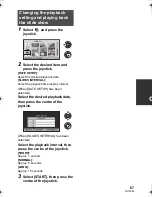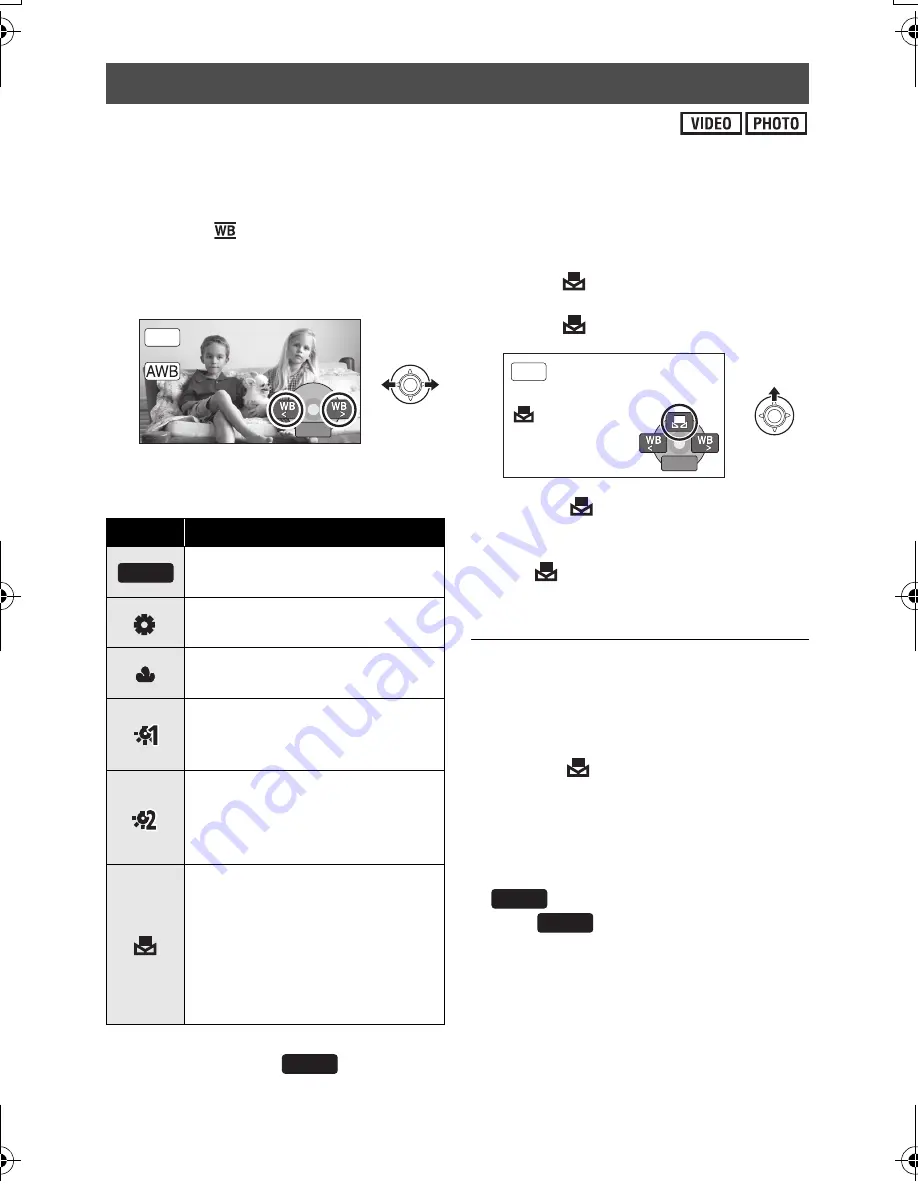
56
VQT3E89
The automatic white balance function may not reproduce natural colours depending on the
scenes or lighting conditions. If so, you can adjust the white balance manually.
≥
Press the iA/MANUAL button to switch to manual mode (
l
55)
1
Select [
] with the joystick.
2
Select the white balance mode
with the joystick.
≥
Select the optimal mode by confirming the
colour on the screen.
≥
To return to automatic settings, either
switch to auto mode
, or press the
iA/MANUAL button again.
∫
To set the white balance
manually
1) Select [
] with the joystick, and fill the
screen with a white subject.
2) Select [
] with the joystick.
≥
When the
display stops flashing and
then lights constantly, the setting is
complete.
≥
If the
display continues flashing, the
white balance cannot be set. In this case,
use other white balance modes.
≥
When the unit is turned on with the lens
cover closed, the automatic white balance
adjustment may not function properly.
Please turn the unit on after opening the
lens cover.
≥
When the
display flashes, the manual
white balance previously adjusted is
stored. Whenever recording conditions
change, re-set the white balance.
≥
When setting both the white balance and
the iris/gain, set the white balance first.
≥
is not displayed on the screen
when
is being set.
White balance
Icon
Mode/Recording conditions
Auto white balance
adjustment
Sunny mode
Outdoors under a clear sky
Cloudy mode
Outdoors under cloudy sky
Indoor mode 1
Incandescent light, video lights
like in the studio, etc.
Indoor mode 2
Colour fluorescent lamps,
sodium lamps in gymnasiums
etc.
Manual adjustment mode
≥
Mercury-vapor lamps, sodium
lamps, some fluorescent lights
≥
Lights used for wedding
receptions at hotels, stage
spotlights in theaters
≥
Sunrise, sunset, etc.
BACK
BACK
BACK
MNL
AWB
AWB
BACK
BACK
BACK
MNL
AWB
AWB
SDRS71&H101GN-VQT3E89_mst.book 56 ページ 2010年12月2日 木曜日 午後3時35分