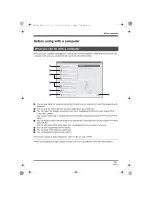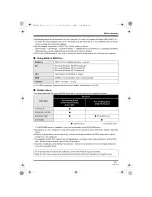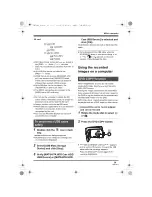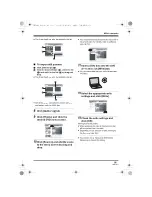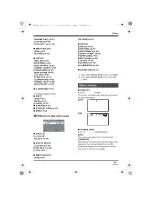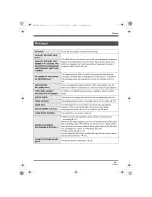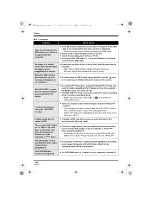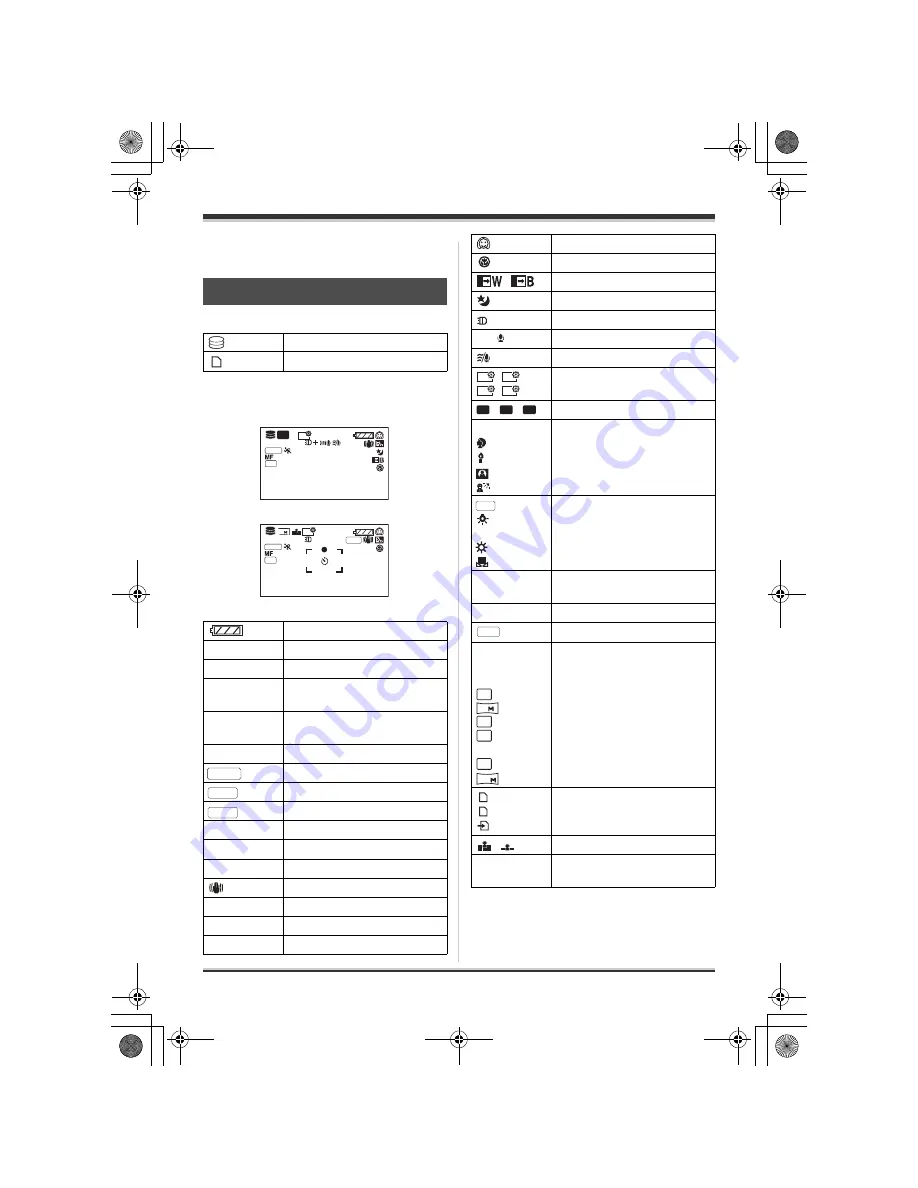
89
LSQT1214
Others
Indications
∫
Media indications
∫
Recording indications
Indications
HDD is selected
SD card is selected
Motion picture recording
Still picture recording
Remaining battery power
R 0h00m
Remaining time for recording
0h00m00s
Elapsed recording time
15.12.2007
15:30
Date/time indication
¥
/
;
(Red)
Recording/writing to the
medium
;
(Green)
Recording pause
Wide mode
Auto mode
Manual mode
MF
Manual focus
2
t
Zoom magnification indication
ª
Back light compensation mode
Image stabilizer
1/100
Shutter speed
OPEN, F2.0
F number
0dB
Gain value
+1
;
0h00m00s
R 12h45m
SP
15.12.2007 15:30
AWB
1
/
100
OPEN
0dB
MNL
2
MEGA
AWB
1
/
100
OPEN
0dB
MNL
15.12.2007 15:30
R 10000
+1
16:9
AUTO
MNL
Soft skin mode
Tele macro (SDR-H250)
,
Fade (White), Fade (Black)
Colour night view function
Video light (SDR-H250)
Zoom microphone
Wind noise reduction
/
/
/
Power LCD plus function
, ,
Motion picture recording mode
5
Sports mode
Portrait mode
Low light mode
Spotlight mode
Surf & snow mode
Auto white balance
Indoor mode (recording under
incandescent lamp)
Outdoor mode
Manual adjustment mode
±
(White)
¥
(Green)
Focus indication (SDR-H250)
Ø
Self-Timer recording
MEGA OIS (SDR-H250)
SDR-H250:
SDR-H20:
Number of recording pixels for
still pictures
2048
k
1512
1920
k
1080
1280
k
960
640
k
480
640
k
480
640
k
360
(White)
(Green)
(Red)
Card can be recorded to
Recognising the card
Recording/accessing the card
,
Still picture quality
R 10000
Remaining number of still
pictures
ZOOM
+1
+2
-1
-2
XP
SP
LP
AWB
MEGA
3.1
M
2
1
M
0.3
M
0.3
M
0.2
LSQT1214_GN.book 89 ページ 2007年2月8日 木曜日 午後8時50分
Summary of Contents for SDR-H20GN
Page 111: ...111 LSQT1214 LSQT1214_GN book 111...