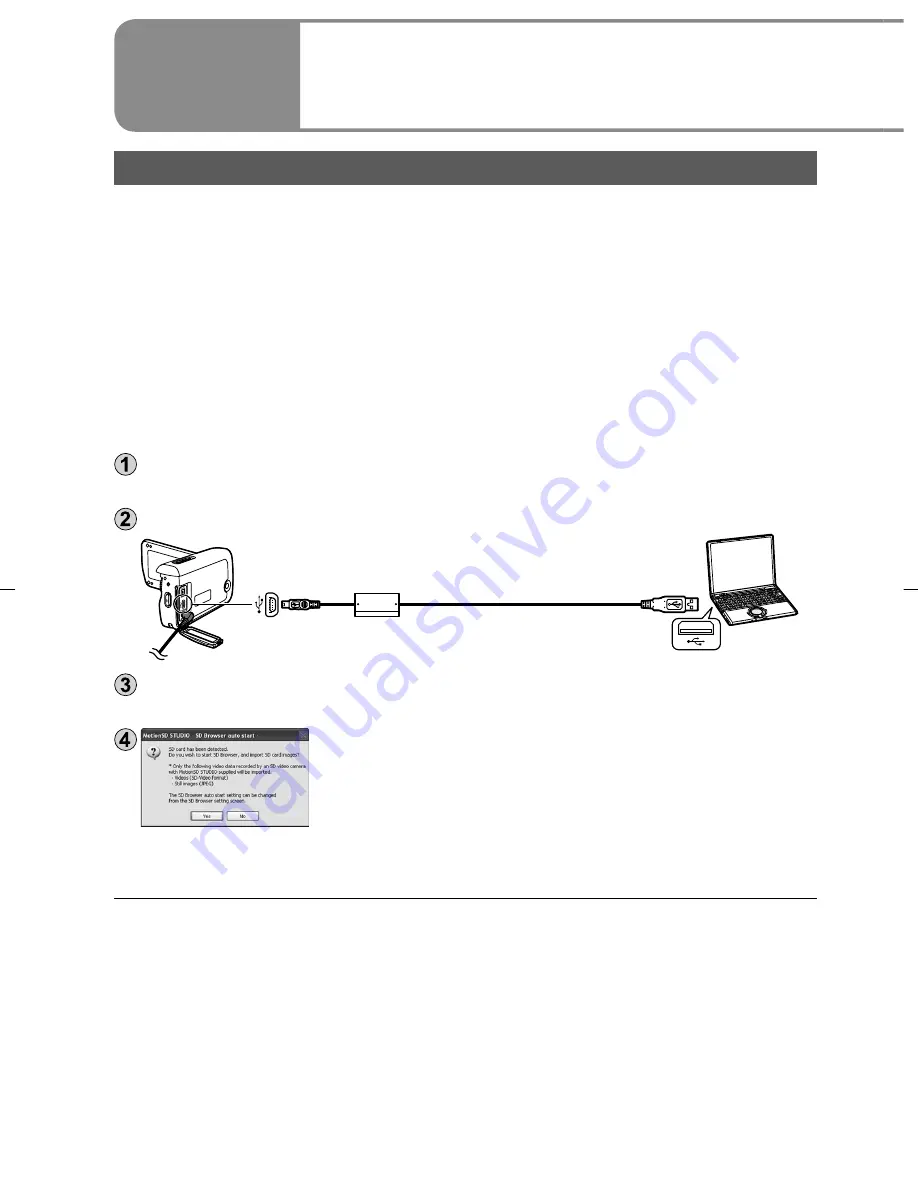
70
VQT1M34
Importing motion pictures and still pictures
When this unit is connected to the computer, MotionSD STUDIO starts up
automatically.
●
To use the application with Windows Vista, log on with administrator
authorization or via a standard user account. Guest accounts cannot be used.
To use the application with Windows XP or 2000, log on with administrator
authorization.
●
Before using MotionSD STUDIO, please read [Readme First] by selecting
from the start menu. This file contains additional instructions or updated
information.
●
The very first time that the software is started up, the End User License
Agreement is displayed. Read it carefully and click [I agree].
Connect the unit and AC adaptor (P.16) and set the mode dial to a position
other than [OFF].
Connect this unit and a computer with the USB cable (supplied).
Insert the plugs as far as they will go.
Select [PC CONNECT] on the [SELECT USB FUNCTION] screen of the unit.
The [SD Browser auto start] dialog box appears.
Click [Yes].
The [SD Browser] window appears, therefore do
as instructed by displayed messages.
●
Do not use any other USB connection cables except the supplied one.
(Operation is not guaranteed with any other USB cables.)
●
Do not disconnect the USB cable or turn off the unit while the card
access lamp is lit.
●
The first time the unit is connected to the computer, the computer may have to
be restarted.
●
To output motion pictures edited with MotionSD STUDIO to SD cards, use an
applicable SD card. (P.14)
●
When outputting a large number of scenes to an SD card, DVD-R/RW or
DVD-RAM, it may take time to display thumbnails or to output.
With a
computer
5
Using MotionSD STUDIO
Summary of Contents for SDR-SW20 RED
Page 98: ...98 VQT1M34...
Page 99: ...99 VQT1M34...
















































