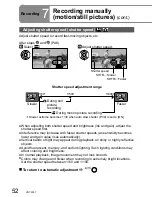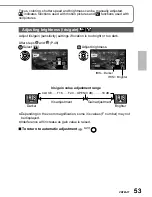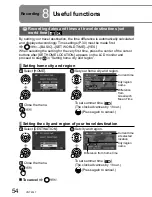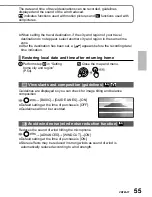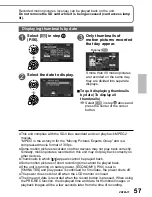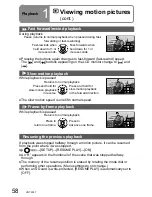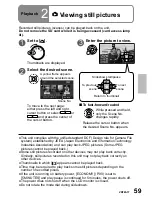56
VQT2A17
57
VQT2A17
57
VQT2A17
Playback
1
Viewing motion pictures
Recorded motion pictures (scenes) can be played back on the unit.
Do not remove the SD card while it is being accessed (card access lamp
lit).
1
Set to [ ].
Thumbnails are displayed.
2
Select the desired scene.
Scene No.
A yellow frame appears
around the selected scene.
WEB Mode
Recording time
*
*
“WEB MODE” is displayed here for
a scene recorded in WEB Mode.
To move to the next page:
either press the left and right
cursor button or select
or
and press the center of
the cursor button.
3
Enter the picture to view.
Volume adjustment
To fast-forward/rewind
While pressed and held,
only the Scene No.
changes rapidly.
Release the cursor button when
the desired Scene No. appears.
To adjust the volume
T (+) side:
Increases the volume.
W (–) side:
Decreases the volume.
Audio is output only during
normal playback.
The volume display appears on
the LCD monitor while adjusting
the volume.
The sound may be muffled when
the unit is wet.
•
•
•
●
This unit complies with the SD-Video standard and can play back MPEG2
movies.
“MPEG” is the acronym for the “Moving Pictures Experts Group” and is a
compressed movie format of 30 fps.
●
Some motion pictures recorded on other devices may not play back correctly.
Similarly, motion pictures recorded on this unit may not play back correctly on
other devices.
●
Thumbnails in which [ ] appears cannot be played back.
●
Some motion pictures of short recording time cannot be played back.
●
If the unit is running on battery power, [ECONOMY] (P.90) is set to
[5 MINUTES] and play pause is continued for 5 minutes, the power shuts off.
●
The power does not shut off when the LCD monitor is closed.
●
The time and date is recorded when the record button is pressed. When using
the PRE-REC function, the displayed time and date for thumbnail images or
playback images will be a few seconds later from the time of recording.
Displaying thumbnails by date
Playback/Pause
Return to thumbnail
To next
scene
To previous
scene
1
Select [
] in step
(P.56).
2
Select the date to display.
3
Only thumbnails of
motion pictures recorded
that day appear.
Display [
].
If more than 99 motion pictures
are recorded on the same day,
they are divided into separate
displays.
To quit displaying thumbnails
by date (To display all
thumbnails)
Select [
] in step
3
above and
press the center of the cursor
button.