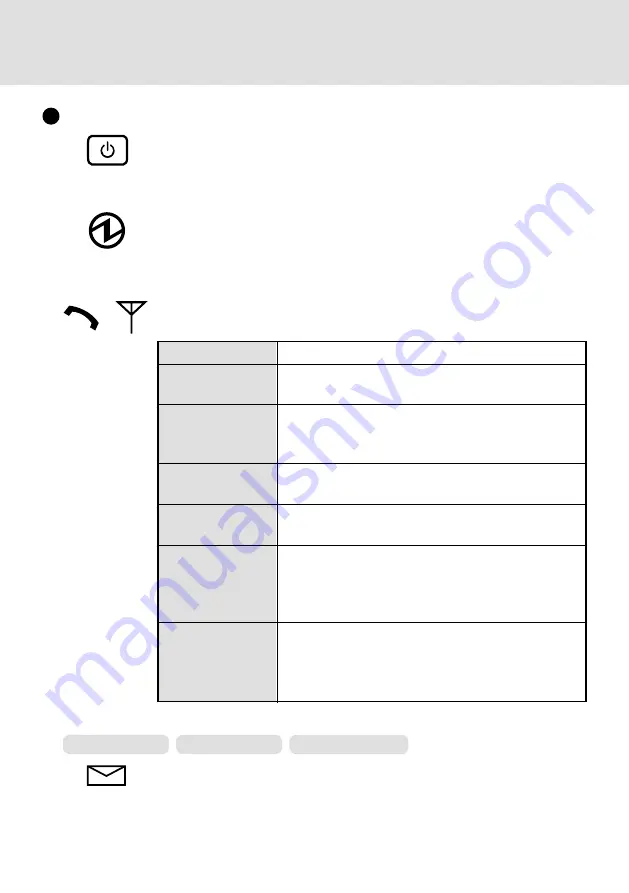
5
Ring Indication - Amber:
The LED will flash when the GSM/GPRS modem has received a ring.
LED Description
GSM/GPRS Switch
The GSM/GPRS modem powers up independently from the computer
regardless of the computer power status and will remain on when the
computer’s power is off. This function depends on the setting of the
Setup Utility.
Power On Indication - Green:
A green LED will be used to signal when the GSM/GPRS modem has
been powered on.
Status Indication - Green:
The LED will light while communicating.
or
Mode
Off
600
ms On/
600
ms Off
75
ms On/
3
s Off
75
ms On/
75
ms Off/
75
ms On/
3
s Off
Flashing
On
Function
GSM/GPRS modem is off or running in SLEEP or
Alarm.
No SIM card inserted or no PIN entered, or network
search in progress, or ongoing user authentication,
or network login in progress.
Logged to network (monitoring control channels
and user interactions). No call in progress.
One or more GSM/GPRS contexts activated.
Indicates GSM/GPRS data transfer: When a GSM/
GPRS transfer is in progress, the LED goes on
within 1 second after data packets were exchanged.
Flash duration is approximately 0.5 s.
Depending on type of call:
Voice call: Connected to remote party.
Data call: Connected to remote party or exchange of
parameters while setting up or disconnecting a call.
CF-72 Series
CF-M34 Series
CF-28 Series






































