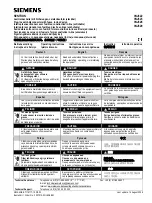- 23 -
Firmware updates
Occasionally, Panasonic may release updated firmware for this unit that
may add or improve the way a feature operates. These updates are
available free of charge.
Preparation
≥
Connect this unit to the network. (
– Make sure that the network is connected to the Internet.
1
Touch and hold [-WPS]. When the operation indicator (amber)
starts blinking and while you are still touching and holding
[-WPS], touch [MODE].
≥
The mode indicator (amber) starts blinking.
– Release your fingers from the switches after the blinking starts.
– If the mode indicator goes off after approximately 1 minute, the latest
firmware is already installed. The firmware update will be canceled.
– No other operations can be performed.
≥
The update will require approximately 4 minutes.
– Do not disconnect the AC power supply cord (AC mains lead). Doing so
may cause malfunction or damage.
2
After the mode indicator (amber) stops blinking and lights up,
disconnect the AC power supply cord (AC mains lead).
3
After 3 minutes, reconnect the AC power supply cord (AC
mains lead), and turn the unit on.
≥
The network indicator will blink in blue and red alternately for up to a minute.
The update is complete when it stops blinking.
≥
If the mode indicator (amber) keeps blinking for more than 5 minutes, an error
may have occurred. Refer to firmware update troubleshooting. (