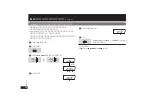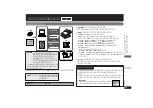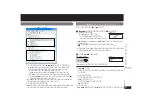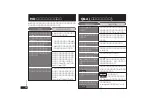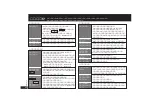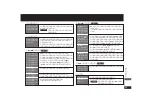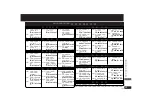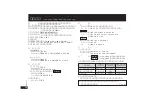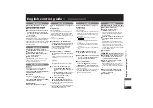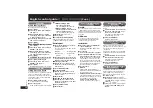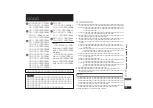RQT7177
38
English control guide
(英語の簡易操作説明) (Cont.)
Editing MDs
MOVE (Moving tracks)
Rearrange the order of the tracks.
1
Press [EDIT].
2
Turn the jog dial to select “MOVE?”
and press it.
3
When performed while stopped
Turn the jog dial to select the track
to be moved and press it.
4
Turn the jog dial again to select the
new position and press it.
5
Press [EDIT].
TRACK ERASE
(Erasing one track)
1
Press [EDIT].
2
Turn the jog dial to select “TRACK
ERASE?” and press it.
3
When performed while stopped
Turn the jog dial to select the track
you want to delete and press it.
4
Press [EDIT].
ALL ERASE
(Erasing all tracks)
1
Press [EDIT] while stopped.
2
Turn the jog dial to select “ALL
ERASE?” and press it.
3
Press [EDIT].
“BLANK DISC” appears on the display.
3
A
When titling a disc
When titling a disc
Press the jog dial again.
The text editing mode is entered.
B
When titling a track
When titling a track
Turn the jog dial to select the track
you want to title and press it.
The text editing mode is entered.
4
Enter the title.
(See below.)
5
Press [EDIT].
∫
To title tracks while playing
After pressing [EDIT], do the steps 2
(“TRACK TITLE?” appears), 4 and 5.
Entering text
1
Press [
1
/
;
]
(main unit) to select
the type of character.
The type changes each time the but-
ton is pressed.
Katakana
)
English capitals
:
;
Numerals and
(
English lower
symbols
case
2
Turn the jog dial to move the cursor
over the character you want to enter
and press it to enter the character.
∫
Erasing a character
1
Move
[
1
/
;
]
up or down to move
the cursor over the character you
want to erase.
2
Press [MODE, DELETE].
∫
Correcting titles
1
Move
[
1
/
;
]
up or down to move
the cursor over the character you
want to correct.
2
Enter the text.
∫
Inserting an extra character
1
Move
[
1
/
;
]
up or down to move
the cursor over the place you want
the character to go.
2
Press [EQ/REC SENS
].
3
Enter the text.
Returning data to the computer
(Checkin)
Once you have returned a track you
checked out to the source computer, you
may check it out and use it again on
other media.
Preparation : Perform steps 2 (inserting
an MD with a checked out track) and 3
on the left.
1
Activate BeatJam on the computer
and return (check-in) the songs.
Checking in is finished when the
“UTOC Writing” goes out.
2
Press [USB ON/OFF].
Net MD will stand down.
Net MD
By connecting the unit to a computer via
a USB terminal, it is possible to down-
load music data stored in your computer
from CDs and internet music sites to the
unit’s MD.
USB Audio
You can enjoy audio data from your
computer using this unit through the
speakers or stereo earphones.
Installation
1
Insert the included CD-ROM into
the CD-ROM drive.
BeatJam and Net MD USB drivers
preinstall.
2
Connection
Refer to the illustration on page 26.
3
Press [USB ON/OFF] (multi cradle)
while stopped or the power is off.
“Net MD” appears in the unit display.
The first time you connect to a com-
puter, it automatically scans the unit.
By following the on-screen instructions
the USB audio driver (included with
the computer’s OS) is installed.
4
Double Check
≥
BeatJam
The BeatJam and BeatJam User
Registration icons will be displayed on
the computer desktop.
≥
Net MD USB driver, USB audio driver
The items contained in the on-screen
list may vary according to the comput-
er environment you are using.
Ex. When using Windows XP
Confirm the arrows. (See page 27.)
Titling MDs
Titling discs and tracks
Discs and tracks recorded with standard
stereo recording mode can have titles
with up to 100 characters. Tracks record-
ed with LP2 or LP4 can have titles with
up to 97 characters.
1
Press [EDIT] while stopped.
“TITLE?” appears on the display.
2
Press the jog dial.
“DISC TITLE?” appears on the display.
Using in combination with a
computer
SJ-MR270
SJ-MR270
Listening to audio from a com-
puter (USB Audio)
SJ-MR270
Preparation : Perform steps 2 (connect-
ing the speakers to the multi cradle or
stereo earphones to the main unit.
MD is not necessary) and 3 on the left.
(Ex. Windows XP)
1
From your PC, click on [
スタート
]
and select [
サウンドとオーディオデバ
イス
] from the [
コントロールパネル
].
2
Click on [
オーディオ
].
3
Click on [
既定のデバイス
] of [
音の再
生
] and select [USB Audio] from
the list.
Recording onto MD
(Checkout)
SJ-MR270
Preparation : Perform steps 2 and 3 on
the left.
1
Activate BeatJam on the computer
and record (checkout) the songs
you want to record to MD.
Checking out is finished when the
“UTOC Writing” goes out.
2
Press [USB ON/OFF].
Net MD will stand down.