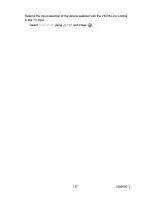Summary of Contents for ST60 Series
Page 1: ...Panasonic ST60 series M0213 0...
Page 53: ...Balance Emphasizesthe left right speaker volume Gray out when using Home Theater 160 0600301...
Page 65: ...All settings Setup Setting menu 5 IME u 172 0600601...
Page 67: ...All settings Setup USB device setup USB device setup Remove USB device safely 174 0600618...