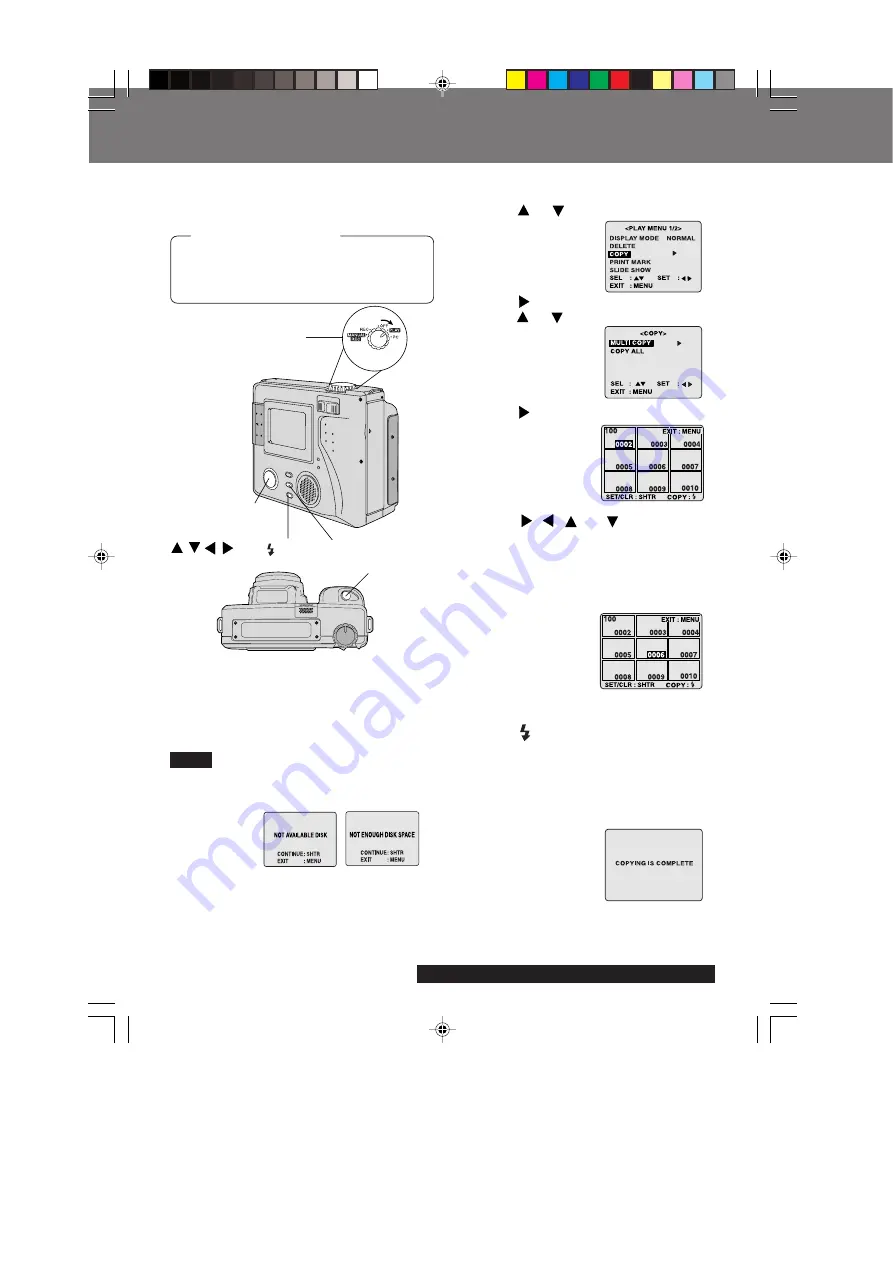
44
For assistance, please call : 1-800-272-7033.
POWER Switch
Multi Copy
1
Press
or
to select COPY.
2
Press
to display COPY menu and
press
or
to select MULTI COPY.
3
Press
to display the multi playback
screen.
4
Press , ,
, or
to select the
image you want to copy, and then
press SHTR to set the selection.
• The file number of the selected image
is displayed in green.
• To cancel a selection, select the
image and press SHTR again.
• Press MENU to exit this menu.
5
Press (FLASH) to copy.
• “PLEASE WAIT”, then “PLEASE
CHANGE DISK” is displayed. After
Disk is changed, “PLEASE WAIT” is
displayed as images are copied.
When copying is complete, the
screen below will be displayed.
• Press MENU twice to exit.
Important:
• While “PLEASE WAIT” is displayed, do
not turn off the Digital Camera or
unplug the AC Adaptor (supplied)
because this will cause irreversible
damage to the memory, resulting in
reduced image storage capacity.
Set the POWER Switch to PLAY.
(See page 19.) Press MENU to display
the MENU screen.
Before you begin
4
SHTR
(SHUTTER)
• If the memory capacity of the Disk Media that
you want to copy to is not sufficient, the
following message will appear.
• You can copy images from a SuperDisk
Diskette to another SuperDisk Diskette
providing the TARGET disk has enough
space. You can copy images from a Floppy
Disk to another Floppy Disk or to a SuperDisk
Diskette providing the TARGET disk has
enough space.
1, 2, 3, 4
Select Button
/
/ /
5
FLASH
Button
You can copy specific images from one
Disk Media to another Disk Media using
this operation.
Multi Copy
Note
MENU Button
SD5000. p44-46.p65
80/01/04, 11:41
44
















































