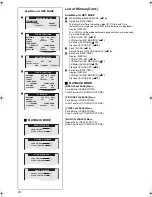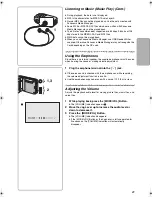24
ERASE CARD FILE
FILE PROTECTION
DPOF SETTING
CHECK
EXIT
CARD EDITING
PRESS MENU TO RETURN
ERASE ALL FILES
YES
FILE PROTECTION
YES
DPOF SETTING
YES
SLIDE SHOW
YES
CARD FORMAT
YES
100-0011
100-0012
100-0013
FILE PROTECTION
PRESS MENU TO RETURN
LOCK ALL FILES
UNLOCK ALL FILES
Protecting files (File Protection)
Precious files recorded on a Card can be locked (to prevent accidental
erasure).
1
Play back the file to be locked or let it pause.
(
l
15, 17, 19)
2
Press the [MENU] Button
≥
The editing menu screen appears
1
.
≥
Except for the still picture mode, [DPOF SETTING] and [CHECK]
are not displayed.
3
Move the Jog Lever up or down to select the [FILE
PROTECTION], and press down the center of the Jog
Lever
3
.
≥
The selected file is locked and the [
] Indication
2
is attached
to the selected files.
≥
Repeat steps 1 through 3 to lock multiple files.
ª
To release the File Protection
Select [FILE PROTECTION] in Step 3.
≥
the [
] Indication disappears.
ª
To lock all files
1
Set the [FILE PROTECTION] on the [CARD EDITING]
Menu
4
to [YES].
2
Select [LOCK ALL FILES]
5
.
≥
To unlock all the files, select [UNLOCK ALL FILES].
≥
Even if files are locked, the files will be deleted when the Card is
formatted.
≥
Any music files (MPEG2-AAC and MP3) cannot be unlocked.
≥
Files recorded by Voice Recording Functions are automatically locked
(to prevent accidental erasure).
≥
The File Protection carried out by this SD Multi AV Device is only
effective for this SD Multi AV Device.
≥
The SD Memory Card has a write protection switch on it. If the switch is
moved to the [LOCK] side, you cannot write to or format the Card. If it
is moved back, you can.
≥
If there are many files to be locked (or unlocked), the operation takes a
longer time. (The message [PLEASE WAIT] will be displayed.)
1
2
4
5
VO
L
+
-
/
MENU
3
2
3
1
1,2
SDV1U.book 24 ページ 2002年2月15日 金曜日 午後9時44分