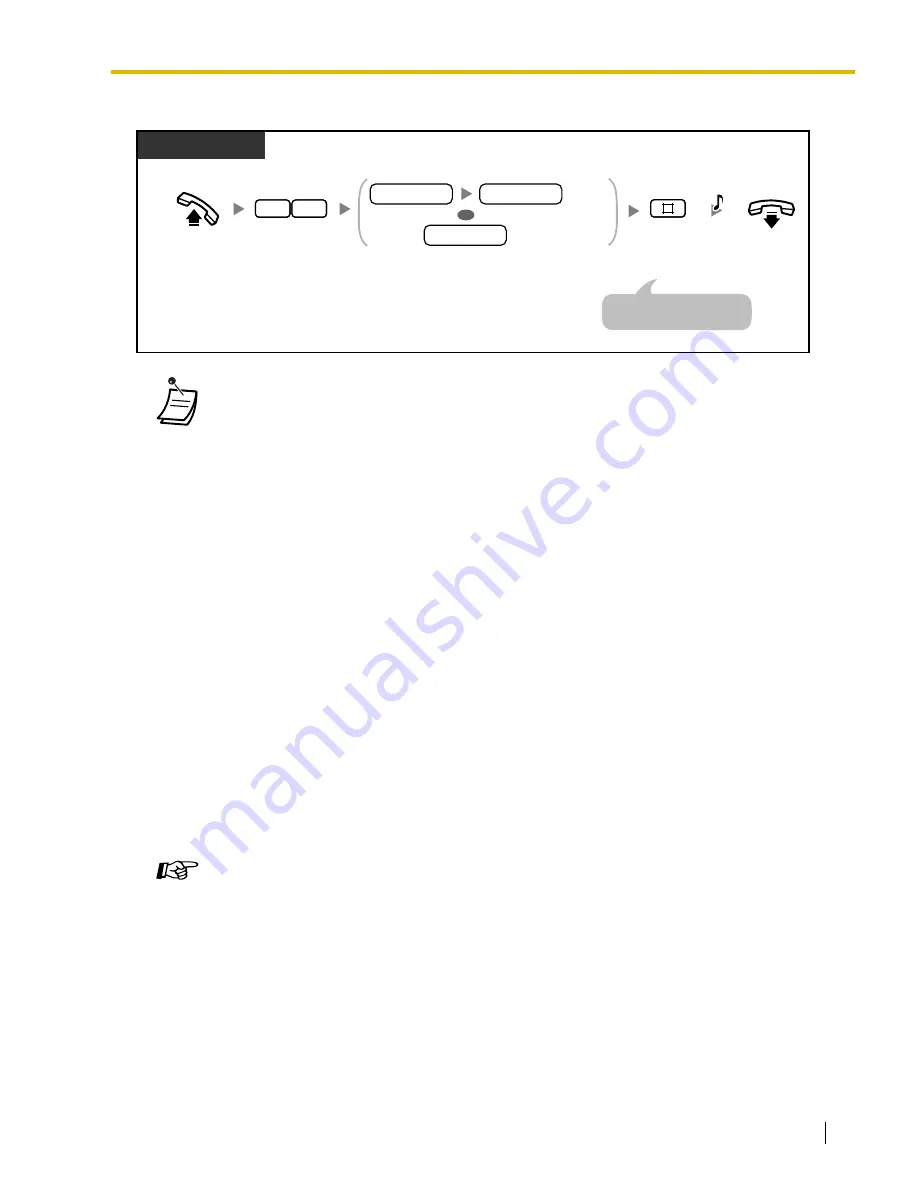
1.2 Making Calls
User Manual
35
To lock/unlock message waiting indications
•
You can lock message waiting indications so that other extensions cannot confirm, call
back, or clear message waiting indications left at your extension (Message Waiting for
Another Extension Lock). The operator or manager can cancel this feature for one or all
extensions (Extension Lock—CANCEL ALL). Even while this lock is on, you can confirm,
call back, or clear message waiting indications left at your own extension.
•
On your proprietary telephone (PT), you can establish one or more Message for another
extension buttons. These buttons can display message waiting indications left at other
telephones.
•
To cancel all message waiting indications left at another extension,
it is necessary to
first assign the corresponding Message for another extension buttons on your phone.
•
The MESSAGE/Message for another extension button light or Message/Ringer Lamp
shows the current status as follows:
Off
: No messages
Red on
: New messages.
•
The display shows messages in the order received, starting with the selected message.
<Example>
5
→
6
→
7
→
8
→
1
→
2
→
3
→
4
•
The MESSAGE button is used to perform operations and display notifications from both
the Message Waiting and Built-in Voice Message (BV) features. If a message has also
been left in a voice message area, "
Voice Message
" will be shown on a display PT when
the MESSAGE button is pressed. Refer to "1.5.5 Using Voice Messaging (Built-in Voice
Message [BV])".
•
Each extension can have a maximum of 8 messages waiting when using the Message
Waiting feature, or a maximum of 128 voice messages waiting when using the BV feature.
Customizing Your Phone
•
Create or edit a Message button or Message for another extension button.
Off-hook.
On-hook.
PT/SLT
Enter
70
. Enter
lock code
(4000–9999)
2 times to lock or one time to unlock.
Enter
#
.
0
7
C.Tone
Lock
Unlock
lock code
lock code
lock code
An SLT user can enter "
0
"
instead of "
#
".
OR































