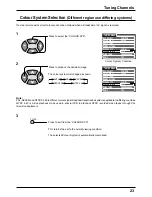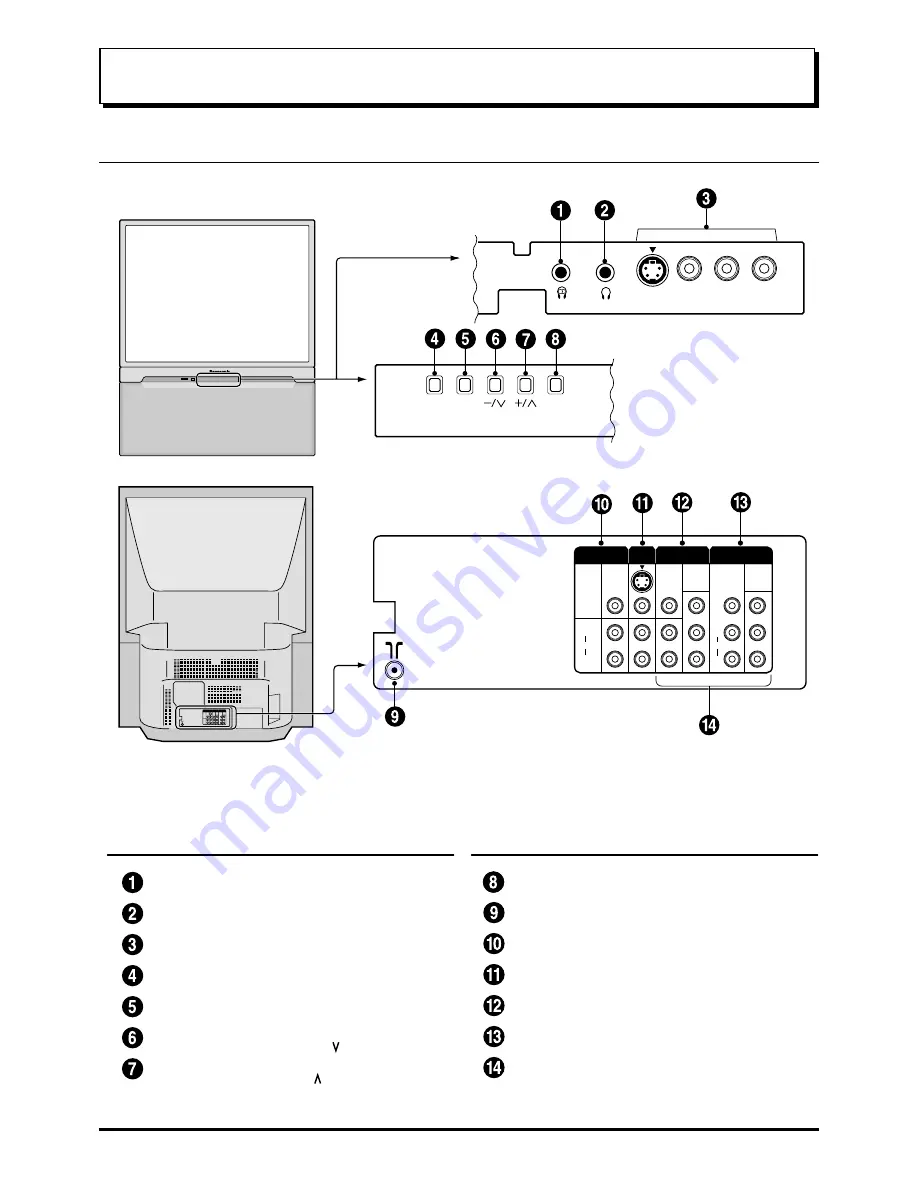
10
S-VIDEO
TV/AV
STR
F
Sub.
Main
VIDEO L/MONO
AUDIO
R
AV3
IN
S-VIDEO
VIDEO
MONO
MONO
R
L
AUDIO
VIDEO
MONO
R
L
AUDIO
P
B
P
R
Y
DVD
[Y-P
B-
P
R
]
P
B
P
R
Y
DVD
[Y-P
B-
P
R
]
AV1
IN
AV2
IN
AV4
IN
MONITOR
OUT
Location of Controls
Controls and Terminals on the TV
Item
No.
Function
Refer to
Page
Item
No.
Function
Refer to
Page
Main Headphones Jack
13
Sub Headphones Jack
13
AV3 Input Terminals
11
STR
14
Function
14
Volume Down (
−
) /
14
Volume Up (+) /
14
TV/AV Selection
14
Aerial Terminal (RF In Terminal)
8
Monitor Output Terminals
12
AV1 Input Terminals
11
AV2 Input Terminals
11
AV4 Input Terminals
11
DVD ( Y. P
B
. P
R
) Input
12
Programme Number Down ( )
Programme Number Up ( )