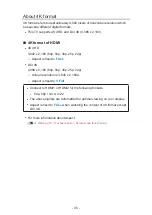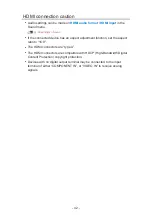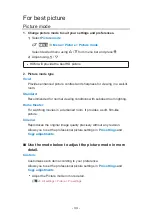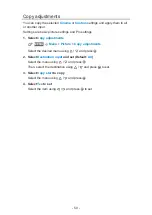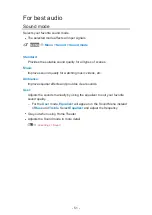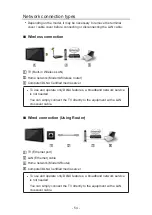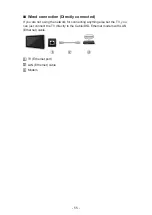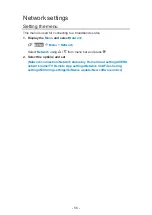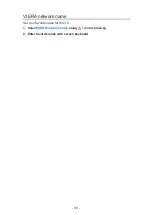Screen mode
Adjust the screen mode when the picture has black bars (sides or top/bottom)
●
Mainly for Standard Definition (480i, 480p)
Full
Enlarges the image horizontally to the screen’s edges.
JUST
Justifies the image by stretching it to the four corners on the screen.
(Recommended for normal TV broadcast)
4:3
Displays the image as original size.
ZOOM
Enlarges the image to the entire screen.
(Recommended for Letterboxed content)
- 47 -
Summary of Contents for TC-58EX750X
Page 1: ...eHELP English TC 58EX750X TC 65EX750X ...
Page 194: ...v 2 100 ...