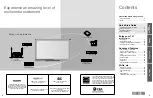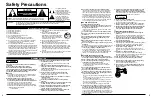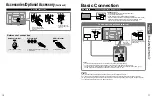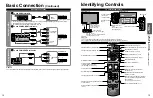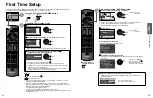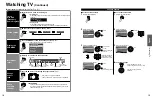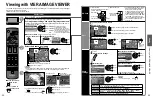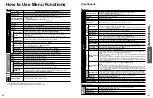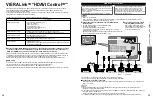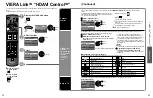20
21
V
iewing
Using
VIERA
T
OOLS
VIERA Link
TM
Setting
Using VIERA TOOLS
VIERA TOOLS is the easy way to access frequently-used menu items. They are displayed as shortcut icons
on the TV screen.
Unlike a conventional menu, you can enjoy using, playing or setting a function quickly.
Press to exit from
a menu screen
Press to return to
the previous screen
Display VIERA TOOLS
Select the item
Game mode
select
next
Set each item
VIERA Link
VIERA Link (p. 32-33)
Slideshow
Slideshow (p. 22-23)
Photo viewer
Photo viewer (p. 22-23)
Game mode
Game mode setting
(Game/Standard)
Please select Picture mode.
Game mode allows optimum picture settings
for gaming.
Game
Standard
If you connect equipment that has the “HDAVI Control” function to the TV using an HDMI cable,
you will find it easier to use. Please refer to p. 28-33. Before using these functions, you need to
set “VIERA Link” setting to “On” as shown below.
Press to exit from
a menu screen
Press to return to
the previous screen
Display the menu
Select “Setup”
Menu
Adjusts Surf mode, Language, Clock,
Channels, Inputs, and other settings.
Setup
2/2
Advanced setup
First time setup
About
Reset to defaults
VIERA Link settings
ECO / energy saving
select
next
Select “VIERA Link settings”
Setup
Menu
2/2
Advanced setup
First time setup
VIERA Link settings
ECO / energy saving
select
next
Select “VIERA Link”
On
No
Yes
TV
Quick start
No (stay on)
Menu
Enables or disables interoperability of
“HDAVI Control” compliant HDMI devices.
VIERA Link settings
VIERA Link
Power on link
Power off link
Default speakers
Energy saving mode
Unselected device energy save
select
Select “On”
(default is On)
change
Now you can set each “VIERA Link” function according to your preference
(p. 30-33).
Note
If no HDMI equipment is connected or standard HDMI equipment (non- “VIERA
Link”) is used, set it to “Off”.
For more details on the external equipment’s connections, please refer to the
operating manuals for the equipment.