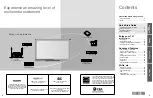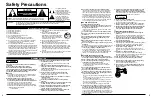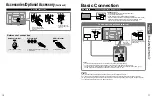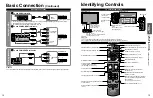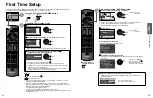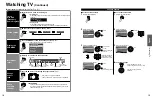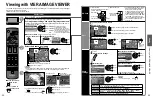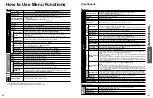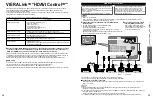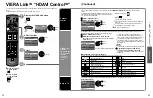24
25
V
iewing
25
V
iewing
Advanced
How to Use Menu Functions
W
atching V
ideos and DVDs
Watching Videos and DVDs
If you have applicable equipment connected to the TV, you can watch videos and DVDs on the TV screen.
Input Select
You can select the external equipment to access.
To return to TV
With the connected equipment turned On
Display the Input select menu
Select the input mode
Input select
TV
1
2
3
4
5
6
7
HDMI 1
HDMI 2
Video 1
Video 2
DVD
Component 1
Component 2
AUX
GAME
(example)
or
select
enter
Press the corresponding NUMBER
button on the remote control to
select the input of your choice.
Select the input of your choice,
then press OK.
During the selection, if no action
is taken for several seconds, the
“Input select” menu disappears.
HDMI 1
DVD
Terminal
(example)
Label
The terminal and label of the
connected equipment are
displayed.
To label each of the inputs,
please refer to p. 39.
Note
The Input label will be displayed on the “Input select” screen if the Input label is set
on p. 39.
For side input terminals (Video 2), “GAME” input label is set as default. (Picture
mode is set to “Game”, refer to p. 45.)
For more details on the Picture mode setting, refer to p. 45. For “Input labels”, refer
to p. 39.
Operate the connected equipment using the remote
control supplied with the equipment
Note
For details, see the manual for the connected equipment.
How to Use Menu Functions
Various menus allow you to make settings for the picture, sound, and other functions so that you can enjoy
watching TV best suited for you.
Press to exit from
a menu screen
Press to return
to the previous
screen
Display the menu
Shows the functions that can be adjusted.
Some functions will be disabled depending on
the type of input signal.
Edit
RETURN
ABC
Delete
abc
Menu
Select or enter the name of the device
connected to the HDMI 1 terminal.
R
G
B
Y
1
@.
4
GHI
7
PQRS
2
ABC
5
JKL
8
TUV
3
DEF
6
MNO
9
WXYZ
0 - ,
LAST
Change
Select
Input labels
Component 1
Component 2
Video 1
Video 2
HDMI 2
HDMI 1
Menu structure
Menu bar
Press OK to move to the Menu items.
Menu items
Press OK to proceed to the next
screen if available.
Help information
Operation guide
(example: Input labels)
Select the menu
Custom
Menu
0
0
Picture
1/2
Brightness
Picture mode
Contrast
Reset to defaults
select
next
Select the item
Custom
Menu
Resets all picture adjustments to factory
default settings except for “Advanced
picture”.
0
0
0
0
0
Picture
1/2
Brightness
Color
Tint
Sharpness
Picture mode
Contrast
Reset to defaults
(example: Picture menu)
select
Adjust or select
Vivid
Menu
Selects from preset picture modes.
0
0
0
0
0
Picture
1/2
Brightness
Color
Tint
Sharpness
Picture mode
Contrast
Reset to defaults
(example: Picture menu)
adjust
or
select