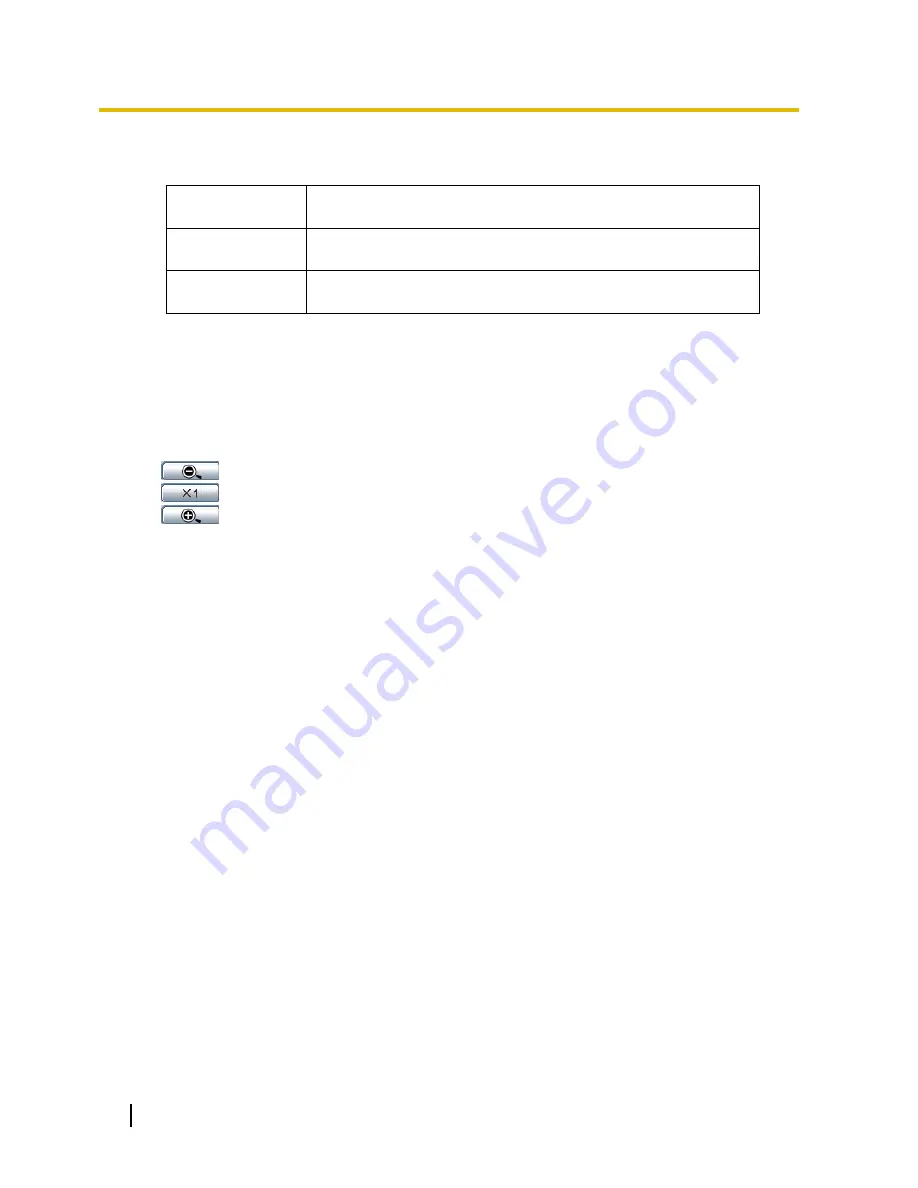
10
Operating Instructions
1 Monitor Images on a PC
G
[Image capture size] buttons
These buttons will be displayed only when a JPEG image is displayed.
[VGA]
The characters “VGA” will turn green and images in the main area
will be displayed in VGA size.
[QVGA]
The characters “QVGA” will turn green and images in the main area
will be displayed in QVGA size.
[D1]
This option is not supported by the Thermal Camera
H
[Image quality] buttons
These buttons will be displayed only when a JPEG image is displayed.
[1] button:
Images in the main area will be displayed in accordance with the setting for
“Quality1” of
“Image quality setting”. (section 8.2)
[2] button:
Images in the main area will be displayed in accordance with the setting for
“Quality2” of
“Image quality setting”. (section 8.2)
I
[Zoom] buttons
*2
:
Click this button to adjust the zoom ratio to the “Wide” side.
:
Click this button to set the zoom ratio to x1.0.
:
Click this button to adjust the zoom ratio to the “Tele” side.
J
[Focus] buttons
This feature is not supported on the Thermal Camera
K
[Auto mode]
This feature is not supported on the Thermal Camera
L
Control pad/buttons
*2
Left-click on the control pad or buttons to adjust the horizontal/vertical position of the camera (panning/
tilting). Panning/tilting speed will be faster if a clicked point gets farther from the center point of the
control pad.
It is also possible to pan/tilt the camera by dragging the mouse.
Zoom and focus can be adjusted by right-clicking. When an upper/lower area of the control pad is right-
clicked, the displayed image will be zoomed in/out on. When a left/right area is right-clicked, the focus
will be adjusted to the Near/Far side.
Zoom can also be adjusted using the mouse wheel.
Note that the Thermal Camera does not support optical zoom or physical pan/tilt
– the Pan/Tilt/Zoom
controls are digital only, within an existing image.
M
[Brightness] buttons
Left click on the “+” and “–” buttons to cycle through the different display options available:
Greyscale (White hot)
Greyscale (Black hot)
Ironbow
Left-
click on the “Normal” button to return to the default value: Greyscale (White hot)
N
[Preset]
This feature is not supported on the Thermal Camera
O
Unit title
The title entered for “Unit title” on the [Basic] tab will be displayed. (section 7.1)











































