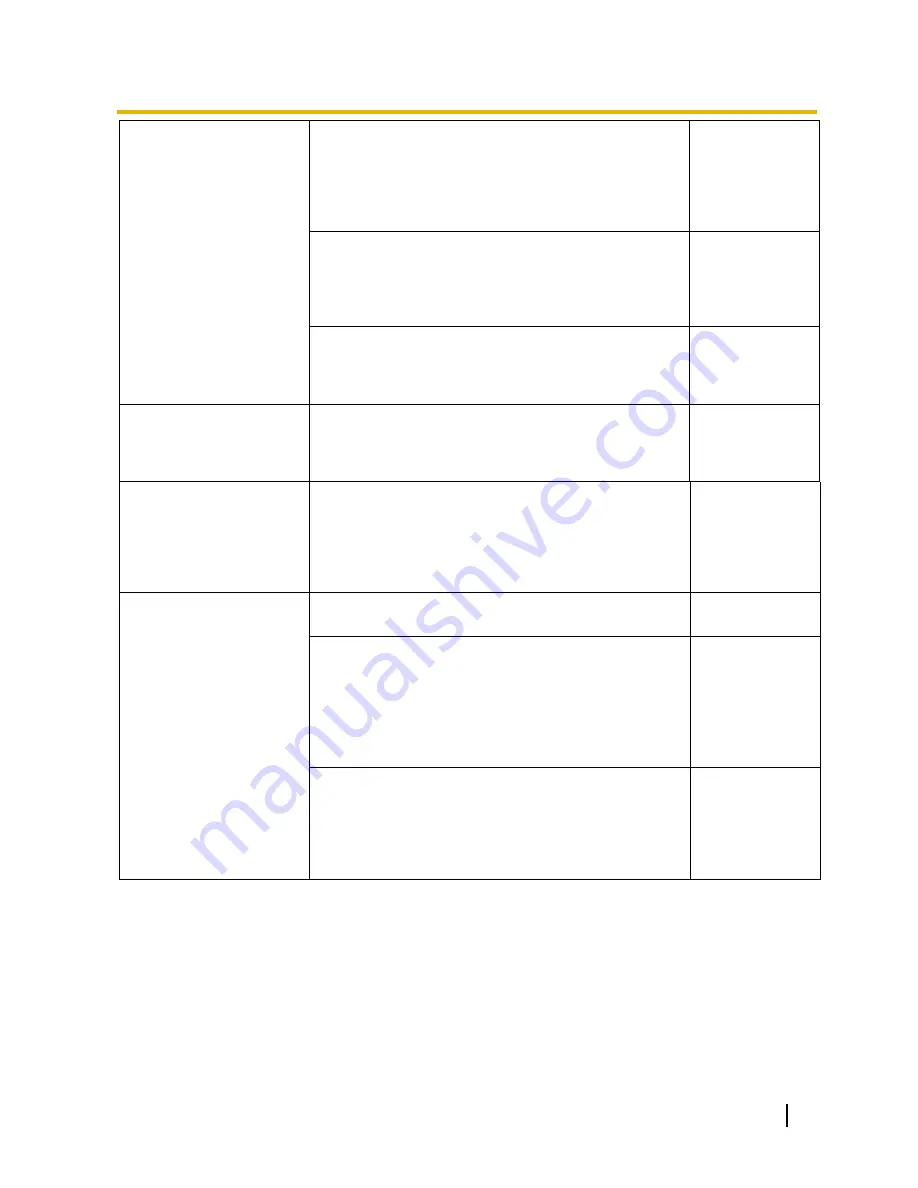
Operating Instructions
105
19 Troubleshooting
Cannot access the unit from
a mobile terminal.
•
Is the URL correct? Or is “/cam” missing at the end of
the URL?
Check if the URL is entered correctly. When accessing
the unit from a mobile terminal, it is necessary to enter
“/cam” at the end of the URL that is used for the unit
access from a PC.
2.2
•
Is the SSL encryption method different from that of the
unit?
Select “HTTP” (Do not select “HTTPS”) for “HTTPS” -
“Connection” on the “Network” page - the [Network]
tab, and access the unit again.
13.
1
•
Did you access “http://” while using the HTTPS
function?
To use the HTTPS function, access
“https://”. It is also
necessary to enter the port number.
13.
3
A cookie error was
displayed when performing
user registration for
“Viewnetcam.com”.
•
Is the web browser configured to allow cookies?
Configure the web browser to allow cookies. In Internet
Explorer, from [Tools] select [Internet Options] and
configure the cookies setting in the [Privacy] tab.
-
User registration for the
“Viewnetcam.com”
service fails.
•
Is the registered E-mail address correct?
When an E-
mail with the “Viewnetcam.com” website
link is not received, the registered E-mail address may
be incorrect. Visit the
“Viewnetcam.com” website
(http://www.viewnetcam.com/) to register the correct
E-mail address.
-
No image is displayed.
•
Is the viewer software installed on the PC?
Install the viewer software on a PC.
-
•
Is the version of DirectX
®
9.0c or later?
Check the version of DirectX as follows.
1.
Select “Run...” from the start menu of Windows.
2.
Enter
“dxdiag” in the displayed dialog box and click
the [OK] button.
If the version of DirectX is older than 9.0c, upgrade
it.
-
•
Is the cellular phone in use support the 320x240, 640
x480, or D1 (720
´
576) resolution? Or is the image data
size too big to display images on the cellular phone?
Refer to the manuals provided with the cellular phone
in use for the restrictions of image data sizes.
-







































