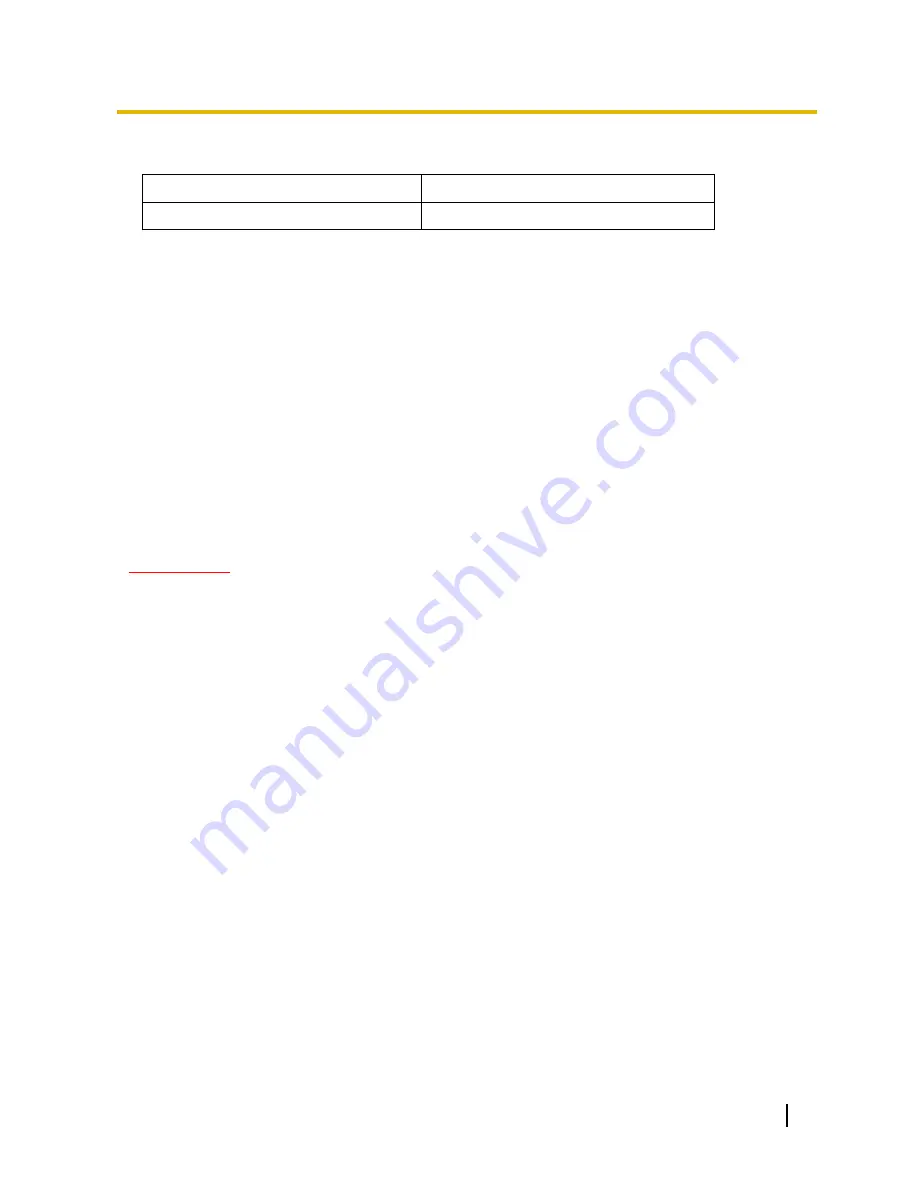
Operating Instructions
41
10 Configure the alarm settings [Alarm]
[Image capture size]
Select the capture size of images to be transmitted to the FTP server or of an image to be attached to the alarm
E-mail.
Picture (Camera) mode VGA [4:3]
QVGA/VGA
Picture (Camera) mode VGA [16:9]
Not supported by the Thermal Camera
Default:
VGA
[Image compression rate upon alarm detection]
Select “On” or “Off” to determine whether or not to change the image quality of “Quality1” (section 8.2) upon
alarm detection.
On:
Images will be transmitted with the image quality selected for “Image quality upon alarm detection”.
Off:
Does not change the image quality upon alarm detection.
Default:
Off
[Image quality upon alarm detection]
Image quality can be changed upon an alarm occurrence. Select the image quality from the following.
0 Super fine/ 1 Fine/ 2/ 3/ 4/ 5 Normal/ 6/ 7/ 8/ 9 Low
Default:
5 Normal
10.3 Configure the VMD settings [VMD area]
Click the [VMD area] tab on the “Alarm” page. (section 6) The VMD areas can be set on this page.
Up to 4 areas can be set. When motion is detected in the set area, it will be regarded as an alarm.
IMPORTANT
The alarm occurrence indication button (section 1.2) will be displayed when motion is detected by the
VMD function.
The alarm occurrence indication button will be displayed when receiving a command alarm or video loss
alarm.
Depending on the network environment, notification may be delayed even when
“Real time” is selected for
“Alarm status update mode” on the [Basic] tab of the “Basic” page (section 7.1).
The VMD function is not the dedicated function to prevent thefts, fires, etc. We are not responsible for any
accidents or damages occurring in case.
















































