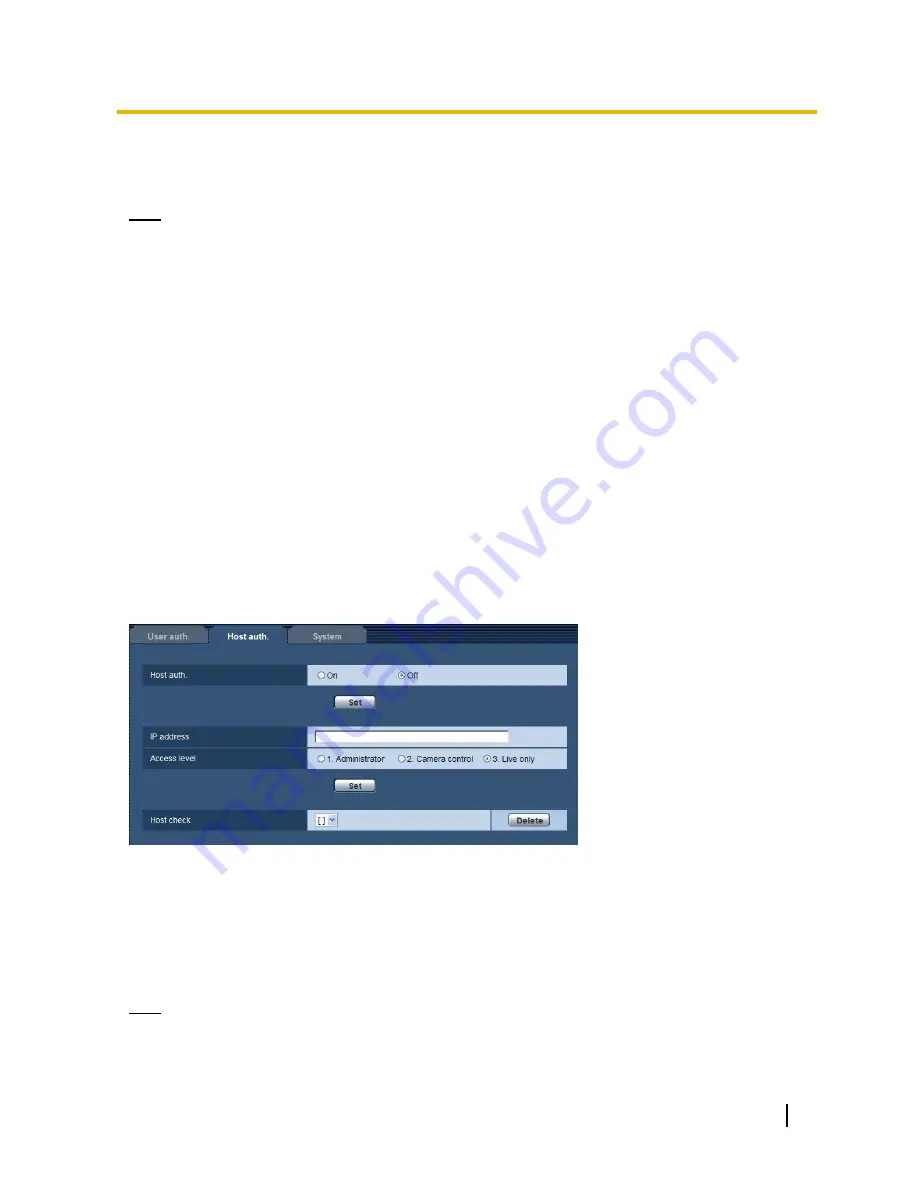
Operating Instructions
49
11 Configure the settings relating to the authentication [User mng.]
[Password] [Retype password]
Enter a password.
Available number of characters:
4 - 32 characters
Unavailable characters:
" &
Note
When the user name already in use is entered and the [Set] button is clicked, the respective user
information will be overwritten.
[Access level]
Select the access level of the user from the following.
1. Administrator:
Allowed all available operations of the unit.
2. Camera control:
Allowed to display images from the camera and to control the unit. The unit setting
configuration is unavailable.
3. Live only:
Only displaying live images is available. The unit setting configuration and unit control are
unavailable.
Default:
3. Live only
[User check]
From the pull-
down menu of “User check”, the registered user can be selected and the selected user’s
information can be checked.
The registered user will be displayed with the access level. (Example: admin [1])
To delete the registered user, click the [Delete] button after selecting the user to be deleted.
11.2 Configure the settings relating to the host
authentication [Host auth.]
Click the [Host auth.] tab on the “User mng.” page. (section 6)
The restriction settings of PCs (IP address) from accessing the unit can be configured on this page.
[Host auth.]
Select “On” or “Off” to determine whether or not to authenticate the host.
Default:
Off
[IP address]
Enter the IP address of the PC to be allowed to access the camera. Host name cannot be entered for the IP
address.
Note
When
“IP address/subnet mask” is entered, it is possible to restrict PCs in each subnet. For example, when
“192.168.0.1/24” is entered and “2. Camera control” is selected for the access level, the PCs whose IP
address is between
“192.168.0.1” - “192.168.0.254” can access the camera with the access level “2.
Camera control”.
















































