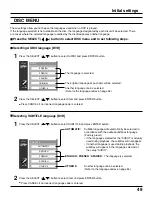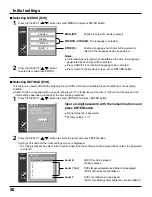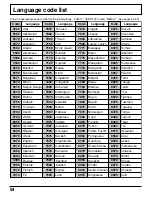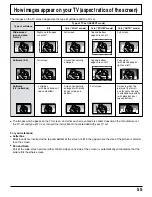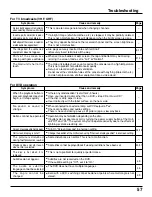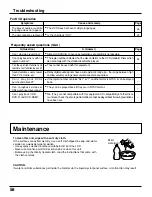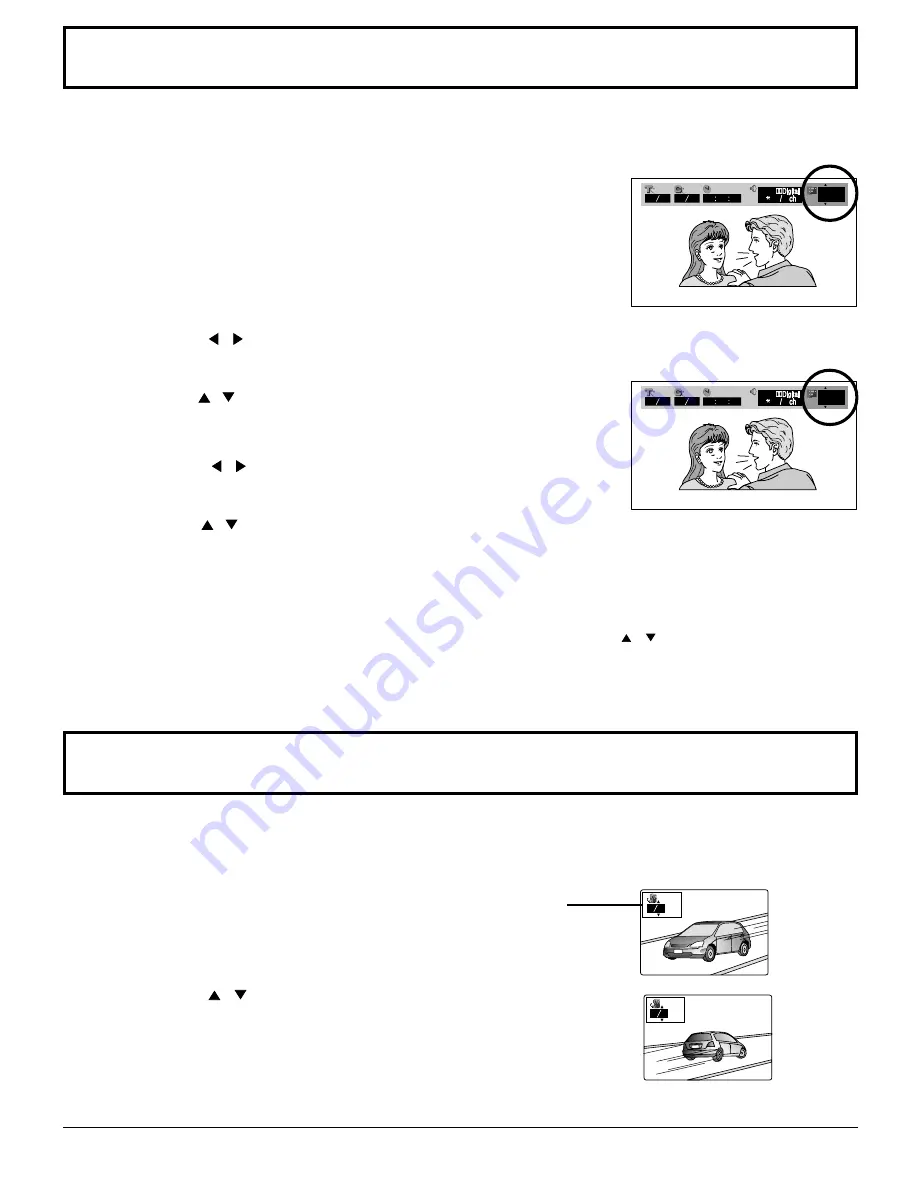
43
4
Press SELECT ( , ) to select “ON OFF” item.
5
Press SELECT ( , ) to select subtitle “ON” or “OFF”.
Changing subtitle language
[ DVD ]
1
Press DISPLAY button to display the player information.
•
When no subtitles are recorded, “– –” will be displayed
instead of the language number.
It is possible to change the subtitle language to a different language from the one selected at the initial settings if available.
(See page 49.)
This operation works only with discs on which multiple subtitle languages are recorded.
Number of the audio soundtrack language
being played back
2
Press SELECT ( , ) to select SUBTITLE language item.
To clear/display the subtitles
Press the RETURN button to clear the display.
For your reference:
•
When the preferred language is not selected, even after pressing the SELECT ( , ) several times, it means that
language is not available on the disc.
•
When the power is turned on, or the disc is removed, the language heard is the one selected at the initial settings. If this
language is not recorded on the disc, only the available language on the disc will be heard.
3
Press SELECT ( , ) to select the language.
Pressing the numeric buttons also changes the subtitle language.
I love you
01 12 01 05 00 00 00
1
1
ENG ON
2 0
Je t'aime
01 12 01 05 00 00 00
1
2
2 0
FRA ON
Press SELECT ( , ) to select the angle.
Pressing the numeric buttons also changes the angle.
Viewing from another angle
[ DVD ]
Some DVDs contain scenes which have been shot simultaneously from a number of different angles. For these discs, the
same scene can be viewed from these different angles with the ANGLE button. (The angles depend on the disc used.)
Press ANGLE during play.
1
2
N u m b e r o f a n g l e
being played back
Note:
•
This function only works for titles having scenes recorded at different angles.
1 3
3 3
•
Press ENTER to clear the display.
Summary of Contents for TC11LV1 - 11" LCD TV
Page 30: ......
Page 31: ...31 DVD CD Operation Guide ...