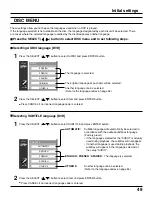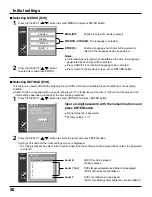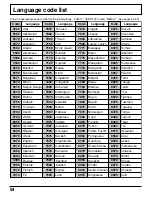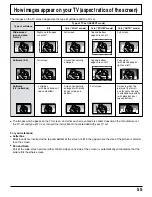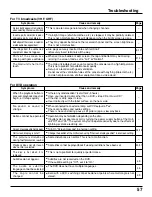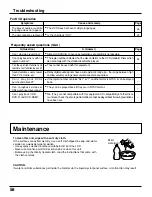44
This player features GUI (Graphical User Interface) screens
providing various functions. A “banner” will be displayed on the
TV when DISPLAY button on the remote control is pressed.
Operating the SELECT/ENTER button on the remote control will
show disc information (title/chapter/track number, elapsed playing
time, audio/subtitle language, and angle) and player information
(repeat play, A-B repeat play, play mode, etc.). Some icons allow
the settings to be changed.
Common procedures
1
2
Press the SELECT ( , ) button to select the item.
•
The currently selected item is indicated by the yellow frame
on the GUI screen.
3
Press DISPLAY during play or in the stop mode.
Each time this button is pressed, the TV monitor changes as
shown below.
GUI screen for selecting disc information
GUI screen for selecting player information
GUI screen is cleared
•
Some functions cannot be accessed from the stop mode.
Press the SELECT ( , ) button to select the setting.
•
For some functions, the setting will be registered
immediately; for others, ENTER or PLAY must be pressed.
•
When numbers are displayed (e.g. title No.), the numeric
buttons are also effective for setting instead of the SELECT
( , ) button. When numbers are entered with numeric
buttons, press ENTER to register the setting.
Press RETURN to clear the GUI screen.
General information about GUI screens
ANGLE
SKIP
STOP
PAUSE
ASPECT TV/VIDEO
MUTE
SLEEP
CH
VOL
SURROUND
REPEAT MODE A-B REPEAT PLAY MODE
TV
MENU
ENTER
PLAY
DV
D
ME
NU
TO
P
ME
NU
DISPLAY
CANCEL
RETURN
SLOW/SEARCH
POWER
EJECT
FULL
DVD/CD
01 14 00 00 00
OFF
OFF NORMAL
CD
Video CD
OFF
FULL
DVD/CD
01 14 00 00 00
NORMAL
OFF
L R
Examples of GUI screens
See
,
and
for detailed illustration.
The screens depend on the disc contents.
For your reference:
•
The GUI screens may not be displayed when playing some
kinds of DVD software.
FULL
DVD/CD
01 12 01 05 00 00 00
1
2 0
OFF NORMAL
1 2
○ ○ ○ ○ ○ ○ ○ ○ ○ ○ ○ ○ ○ ○ ○ ○ ○ ○ ○ ○ ○ ○ ○ ○
DVD
Summary of Contents for TC11LV1 - 11" LCD TV
Page 30: ......
Page 31: ...31 DVD CD Operation Guide ...