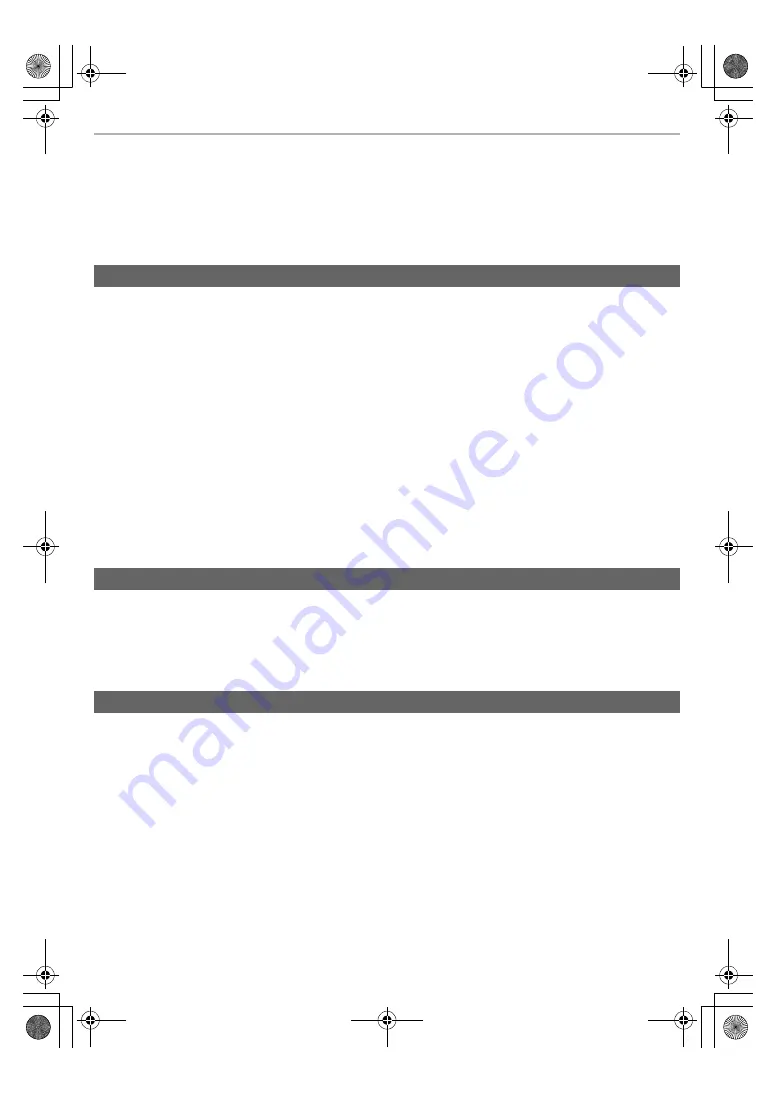
Other
31
Troubleshooting
Before requesting service, make the following checks. If you are in doubt about some of the check points, or if
the remedies indicated in the chart do not solve the problem, refer to “Customer Services Directory”* if you
reside in the U.S.A., or refer to “CONTACT INFORMATION”* if you reside in Canada, or consult your dealer for
instructions.
*
Refer to “Limited Warranty”.
No sound.
• Make sure that the earphones and the Bluetooth
®
device are connected correctly. (
• Check if music is playing on the Bluetooth
®
device.
• Make sure that the earphones are turned on and the volume is not set too low.
• Pair and connect the Bluetooth
®
device and the earphones again. (
• Check if the Bluetooth
®
compatible device supports “A2DP” profile. For details on profiles, see “Listening to music”
23). Also refer to the operating manual for the Bluetooth
®
compatible device.
Low volume.
• Also raise the volume on the Bluetooth
®
device, not just on the earphones.
• Make sure there is no earwax, foreign matter, etc., attached to the earpieces of the earphones.
Remove the earpieces from the main unit (earphones) and refer to “Earphones/Earpieces” (
5) to clean them.
Sound from the device is cut off. / Too much noise. / Sound quality is bad.
• Sound may be disrupted if signals are blocked. Do not fully cover the earphones with the palm of your hand, etc.
• The device may be out of the 10 m (33 ft) communication range. Move the device closer to the earphones.
• Remove any obstacle between the earphones and the device.
• Switch off any wireless LAN device when not in use.
The device cannot be connected.
• You can pair a maximum of 10 Bluetooth
®
devices with the earphones. When you pair a device after the maximum
has been exceeded, previous devices are overwritten. To use overwritten devices again, do the pairing again.
• Delete the registration information for this unit from the Bluetooth
®
menu, etc., of the Bluetooth
®
device, then pair
again. (
The voice of the person on the other end of the call is small.
• Also raise the volume on the Bluetooth
®
device, not just on the earphones.
Cannot make a phone call.
• Check if the Bluetooth
®
compatible device supports “HSP” or “HFP” profile. For details on profiles, see “Listening to
23) and “Making a phone call” (
24). Also refer to the operating manual for the Bluetooth
®
enabled
phone.
• Check the audio settings on the Bluetooth
®
compatible telephone, and if the setting does not allow communication
with this unit, change the setting. (
The other party finds it hard to hear your voice during a call.
• The earphones detect your voice with voice activity detection microphones to enable the other party to hear it. Your
voice cannot be detected if the earpieces are not fitted snugly into your ears. Replace with earpieces that fit snugly
into your ears. (
Sound and audio volume
Bluetooth
®
device connection
Phone Calls
eah̲az60̲az40̲pnqp1654ya̲full̲eng̲s.book 31 ページ 2021年12月21日 火曜日 午後5時18分











































