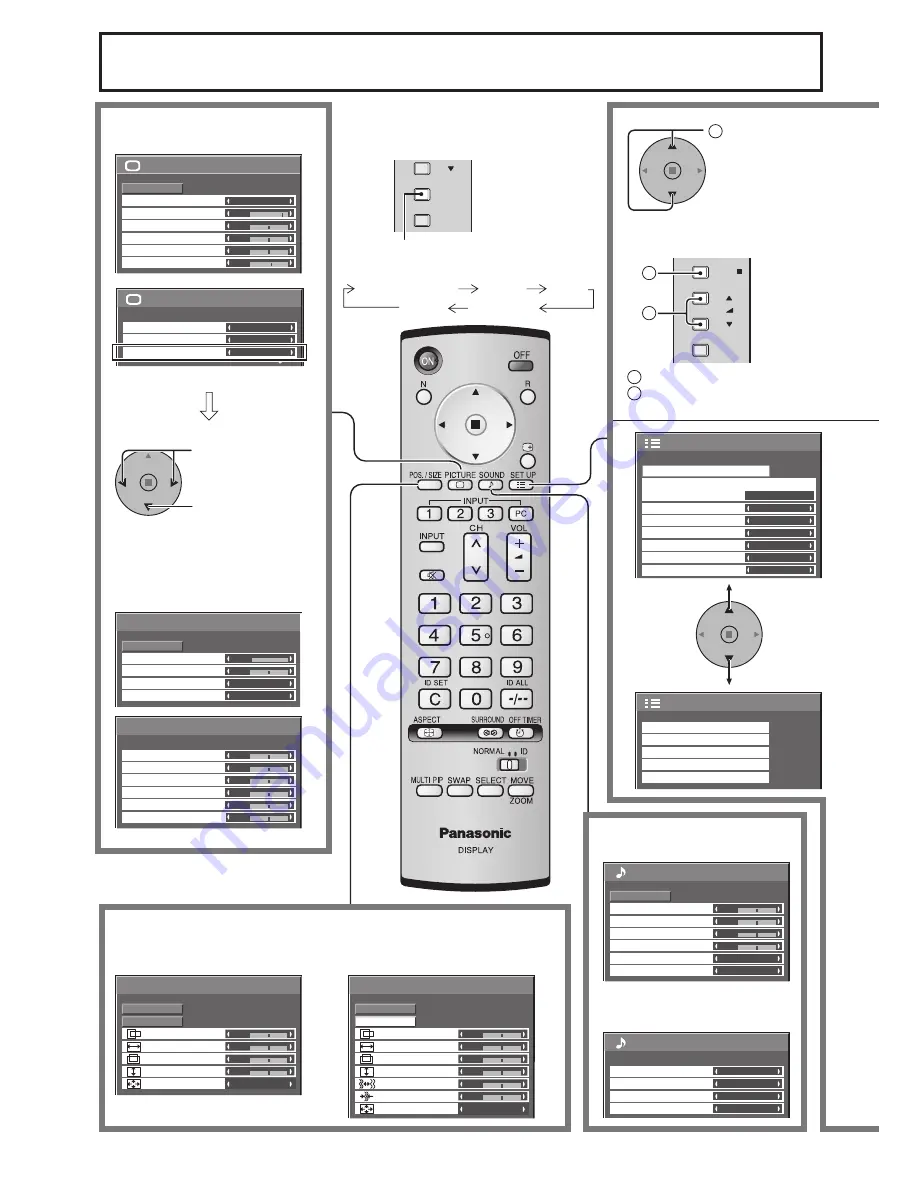
1/2
Picture
Normal
Normalise
Normal
25
0
0
0
5
Brightness
Sharpness
Picture Mode
Colour
Contrast
Hue
2/2
Picture
Advanced settings
White balance
Colour Management
Normal
Off
On
1/2
Signal
PC
Off
Standby save
Off
Power management
Off
Auto power off
Off
OSD Language
English (UK)
Component/RGB-in select
RGB
Input label
Power save
Setup
2/2
Setup
Screensaver
MULTI DISPLAY Setup
Set up TIMER
Portrait Setup
PRESENT TIME Setup
0
Normal
Normalise
Auto Setup
Pos. /Size
V-Pos
0
H-Pos
V-Size
Dot Clock
H-Size
Clock Phase
1:1 Pixel Mode
Off
0
0
0
0
0
0
0
Normal
Normalise
Pos. /Size
V-Pos
H-Pos
0
V-Size
H-Size
1:1 Pixel Mode
Off
Auto Setup
Advanced settings
Normal
Normalise
0
0
2.2
Off
1/2
Black extension
AGC
Gamma
Input level
Advanced settings
0
0
0
0
0
0
2/2
W/B Low B
W/B High R
W/B Low R
W/B Low G
W/B High G
W/B High B
INPUT
MENU
-
/
Right side
surface
MENU
VOL
ENTER/
+
/
-
/
1
2
Sound
Normal
Normalise
0
0
0
Off
Treble
0
Mid
Balance
Bass
Surround
Main
Audio Out (PIP)
1/2
2/2
Sound Out
Left Channel
Right Channel
Channel 1
Channel 1
Off
Level Meter
Off
SDI Sound Output
16
On-Screen Menu Displays
To Advanced settings
(see page 23, 24)
Press to select
“On”.
Press to enter
Advanced settings.
To Picture adjust menu
(see page 23)
The MENU button on the unit can also
be pressed.
Each time the MENU button is pressed,
the menu screen will switch.
1
Press to select.
Normal Viewing
Picture
Setup
Sound
Pos. /Size
To Pos. /Size adjust menu (see page 19)
During “Component”, “RGB”
and “PC” input signal.
1
Press to select.
2
Press to access each adjust
screen.
During “Video (S Video)”, “Digital”,
“SDI” and “HDMI” input signal.
[ from the unit ]
Right side surface
To Sound adjust menu
(see page 25)
When HD-SDI Terminal Board with
audio (TY-FB10HD) is installed
Summary of Contents for TH-103PF10WK
Page 54: ...54 Memo ...
Page 55: ...55 Memo ...
















































