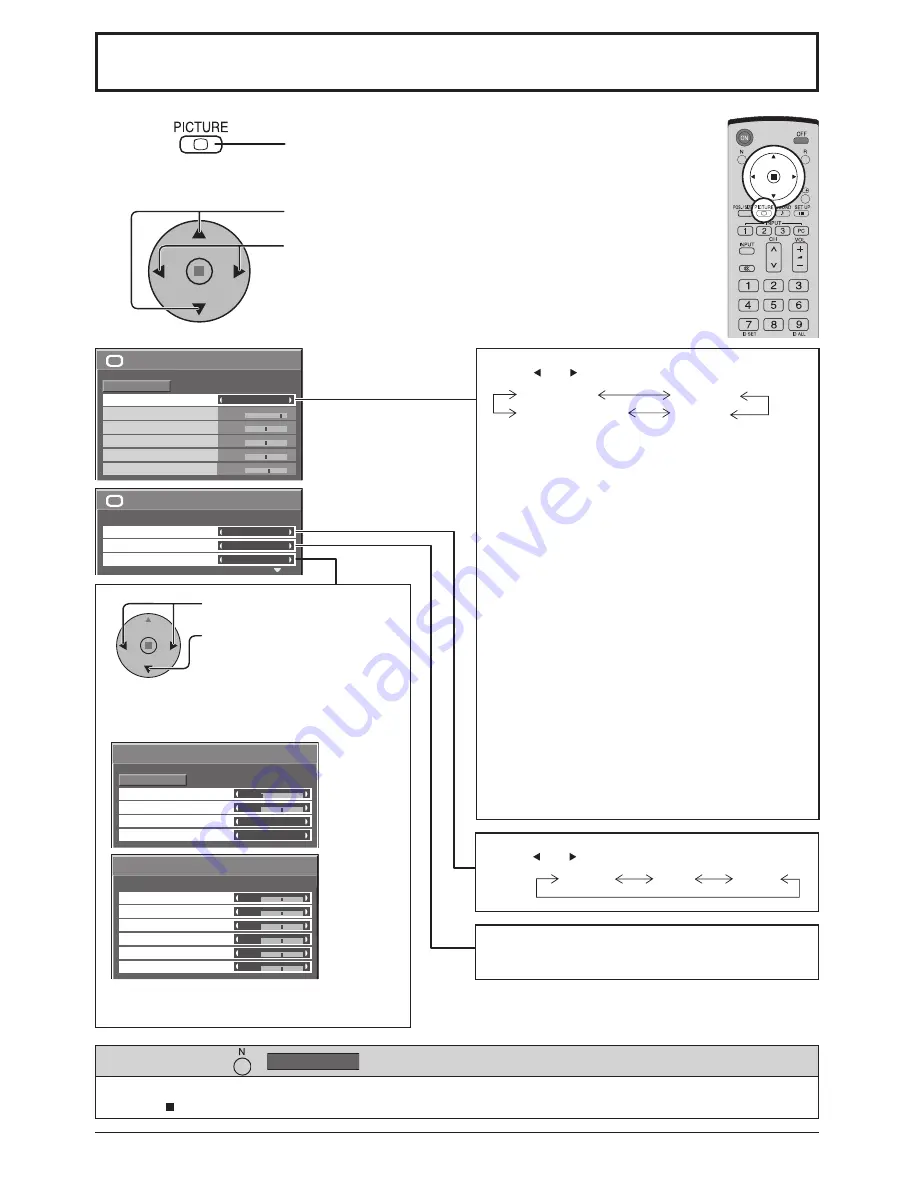
1/2
Picture
Normal
Normalise
Normal
25
0
0
0
5
Brightness
Sharpness
Picture Mode
Colour
Contrast
Hue
2/2
Picture
Advanced settings
White balance
Colour Management
Normal
Off
On
Advanced settings
Normal
Normalise
0
0
2.2
Off
1/2
Black extension
AGC
Gamma
Input level
Advanced settings
0
0
0
0
0
0
2/2
W/B Low B
W/B High R
W/B Low R
W/B Low G
W/B High G
W/B High B
23
Picture Adjustments
1
2
Press to display the Picture menu.
Press to select the menu to adjust.
Select the desired level by looking at the picture behind
the menu.
Select to adjust each item.
Advanced settings On
Enables
fi
ne picture adjustment at a professional
level (see next page).
Advanced settings Off
Displays images with settings of the Picture menu.
Press to select “On”.
Press to enter
Advanced settings .
Press “ ” or “ ” button to switch between modes.
While the “Picture” menu is displayed, if either the N button on the remote control is pressed at any time or the
ACTION ( ) button is pressed during “Normalise”, then all adjustment values are returned to the factory settings.
Helpful Hint ( /
Normalise
Normalisation)
Normal
Cool
Warm
Press “ ” or “ ” button to switch between modes.
Normal
For viewing in standard (evening lighting)
environments.
This menu selects the normal levels of Brightness
and Contrast.
Dynamic
For viewing in brighter environments.
This menu selects higher than normal levels of
Brightness and Contrast.
Cinema
Ideal for movies.
Super Cinema
Displays velvety picture.
Note:
If you would like to change the picture and colour
of the selected Picture menu to something else,
adjust using the items in the Picture menu. (see
next page)
Colour Management On
Enables vivid colour adjustment automatically.
Normal
Super Cinema
Cinema
Dynamic
Note:
Menu that cannot be adjusted is grayout. Adjustable menu
changes depending on signal, input and menu setting.
Summary of Contents for TH-103PF10WK
Page 54: ...54 Memo ...
Page 55: ...55 Memo ...
















































