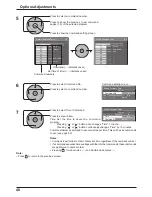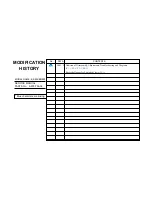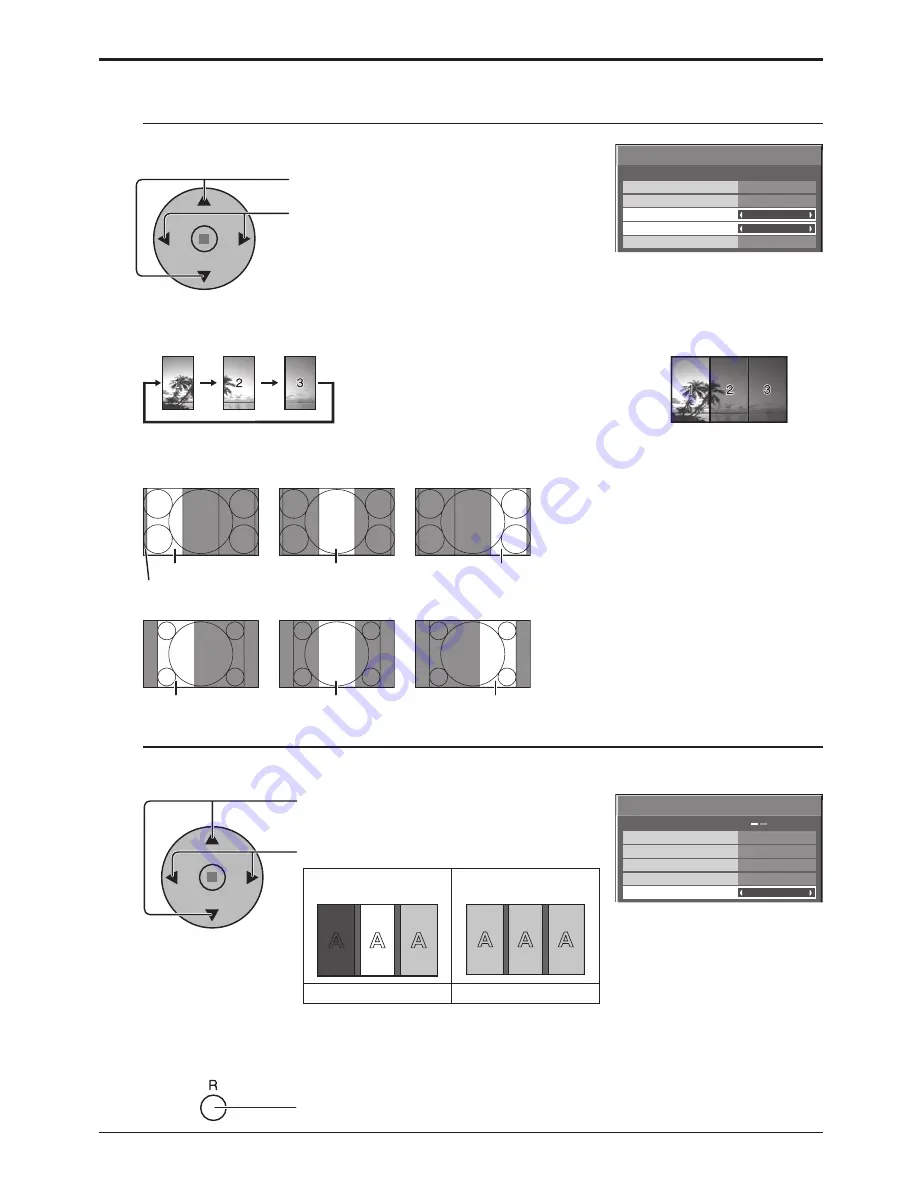
Off
Portrait Setup
Seam hides video
Off
1
Off
AI-synchronization
Viewing Area
Location
16 : 9
Portrait Setup
Off
Portrait Setup
Seam hides video
Off
1
Off
AI-synchronization
Viewing Area
Location
16 : 9
Portrait Setup
38
Press to select Viewing Area or Location.
Press to select each functions.
Notes:
• When the input signal is 16:9, Viewing Area is
fi
xed to “16:9”.
• When “Viewing Area” is “16:9”, the aspect mode is set to “16:9”.
5
Viewing Area:
Set a mode of image division for Portrait function.
Location:
Set a location of image to be displayed for Portrait function.
When Portrait Setup is “On”:
Display the image of the selected location.
When Portrait Setup is “Off”:
Represent an area of the selected Location at a normal
brightness and darken the rest of it.
Location setting
Viewing Area and Location
The mode of image division and the Location by setting of Viewing Area is as follows.
Location 1
Location 2
Location 3
Location 1
Location 2
Location 3
Viewing Area: 4:3
Suitable to display 16:9 images. 4:3 images
extend transversely.
Both right and left sides of the image are
cut by 48 dots.
Viewing Area: 16:9
4:3 images are displayed without changing
aspect ratio.
Although the images of each Location
overlap, you can adjust Pos. / Size to display
the image normally. (see page 19)
Undisplayed area (48 dots)
Set up for Portrait
7
Press to select AI-synchronization.
Press to select “Off” , “On”.
Adjust to equalize the brightness of the 3 displays when using Portrait setting.
The brightness depends
on each display’s setting.
Equalize the brightness
of all the displays.
Off
On
Note:
If you set AI-synchronization to On, the following menus will be unavailable and these settings will be
fi
xed to the initial
values.
Picture menu: Colour, Hue
6
AI-synchronization
Viewing Area / Location
Press twice to exit from Setup.
Summary of Contents for TH-103PF10WK
Page 54: ...54 Memo ...
Page 55: ...55 Memo ...