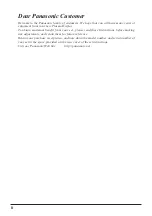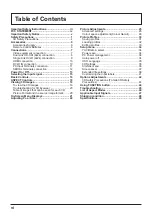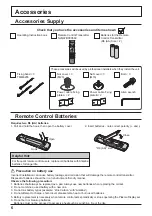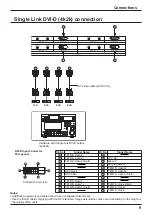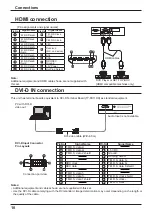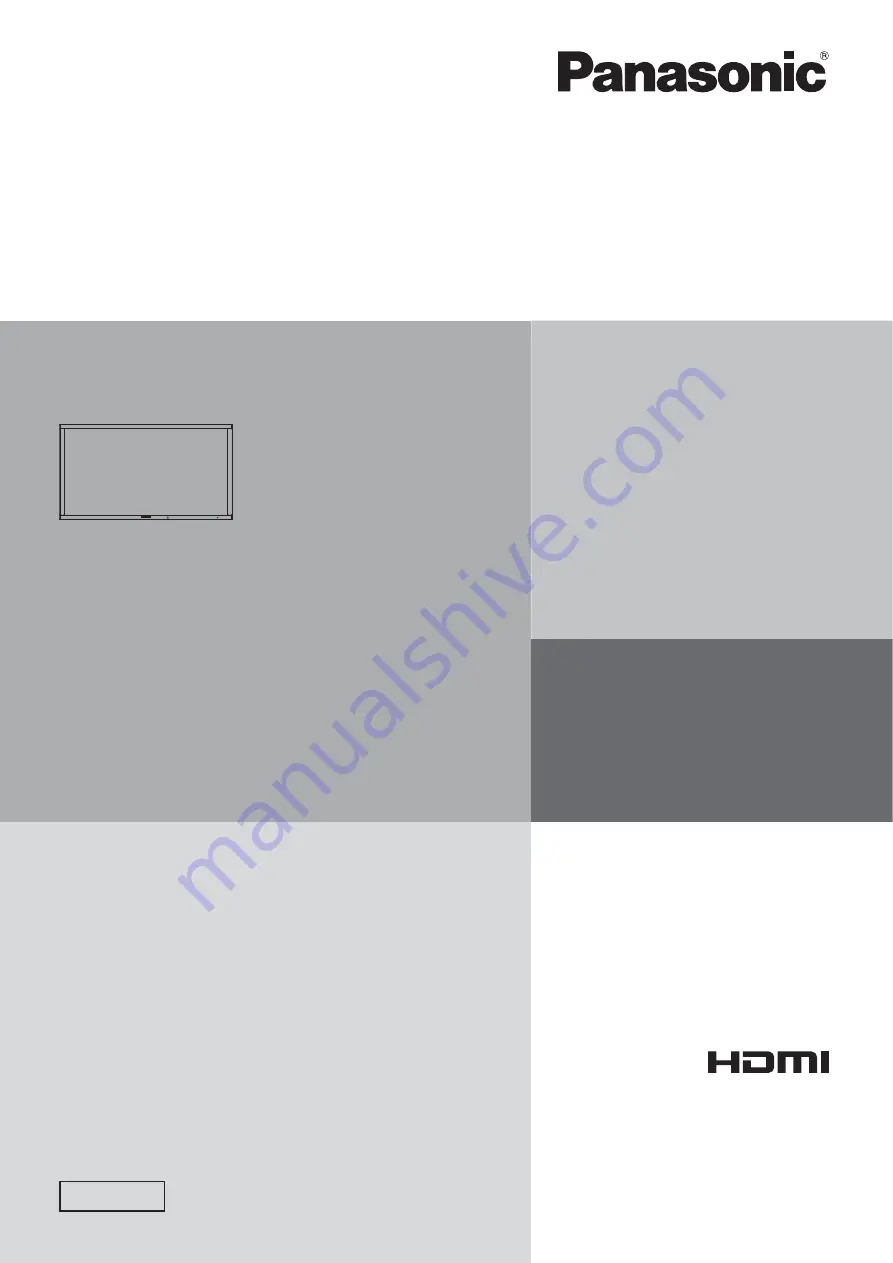Reviews:
No comments
Related manuals for TH-152UX1C

A500
Brand: ibis Pages: 16

B2723B
Brand: 2E Pages: 32
AMI Solicon4
Brand: Swann Pages: 80

DTP-3
Brand: WAGNER Pages: 2

DGVIEW304
Brand: Deco Gear Pages: 32

LF920HD
Brand: LeapFrog Pages: 48

920A
Brand: Hansol Pages: 8

MultiSync LCD1990FX
Brand: NEC Pages: 2

Q72B - Optiquest - 17" LCD Monitor
Brand: ViewSonic Pages: 2

VX2433wm-1
Brand: ViewSonic Pages: 107

FosBaby
Brand: Foscam Pages: 2

WearLink Transmitter Nike+
Brand: Polar Electro Pages: 8

BE1491
Brand: Bellman & Symfon Pages: 76

1-LD4597
Brand: Crivit Pages: 36

IFP32-2 Series
Brand: ViewSonic Pages: 132

DP-200M/Education
Brand: DYNAPULSE Pages: 5

GeniSys Display
Brand: Allen Organ Company Pages: 43

QTM-1850
Brand: Quanmax Pages: 36