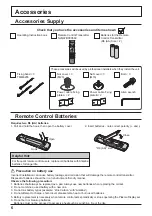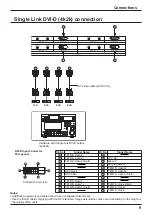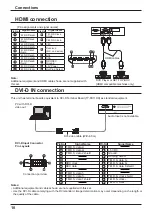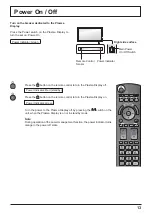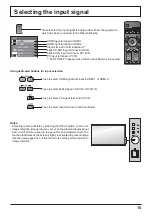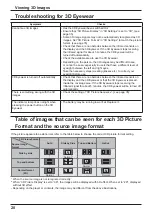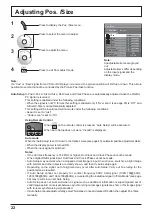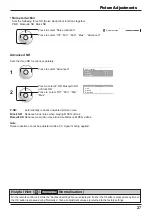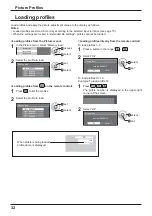17
Basic Controls
Remote Control Transmitter
Standby (ON / OFF) button
The Plasma Display must rst be turned
on at the power switch (see page 13).
Press this button to turn the Plasma
Display On, from Standby mode. Press
it again to turn the Plasma Display Off
to Standby mode.
PC button
Press to select PC IN input.
(see page 15)
SLOT buttons
Press to select SLOT Terminal Board.
(see page 15)
SDI button, DVI button
Press to select SDI IN or DVI-D IN
input. (see page 15)
SETUP button
(see page 34)
RETURN button
(see page 21)
Press the RETURN button to return
to previous menu screen.
POS. /SIZE button
(see page 22)
ASPECT button
Press to adjust the aspect.
(see page 18)
VIDEO MENU button
Press to select Picture Mode.
(see page 25)
Numeric buttons
(see page 32)
MEM. LOAD button
(see page 32)
LIGHT button
The remote control’s buttons illuminate.
FUNCTION buttons
(see page 44)
RECALL button
Press the “RECALL” button to display
the current system status.
1
Input label
2
Aspect mode (see page 18)
During 3D images (see page 35)
Pro le name (see page 32)
NANODRIFT Saver operating
(see page 39)
3
Off timer
The off timer indicator is displayed
only when the off timer has been set.
Off timer
90
1
2
3
PC
4:3
Memory name: MEMORY2
NANODRIFT
3D
OFF TIMER button
The Plasma Display can be preset
to switch to stand-by after a xed
period. The setting changes to 30
minutes, 60 minutes, 90 minutes
and 0 minutes (off timer cancelled)
each time the button is pressed.
30
60
0
90
When three minutes remain, “Off
timer 3” will ash.
The off timer is cancelled if a
power interruption occurs.
HDMI buttons
Press to select HDMI 1 or HDMI 2
input. (see page 15)
PICTURE button
(see page 25)
OK button
Press to make selections.
Cursor buttons
N button
(see page 24, 25, 27)
INPUT button
Press to select input signal sequentially.
(see page 15)
AUTO SETUP button
Automatically adjusts the
position/size of the screen.
(see page 22)
Monitor
Normal
Cinema
Dynamic
EXIT button
Exits from Menu screen.