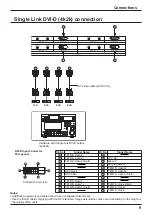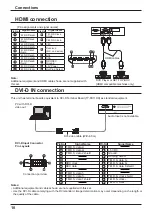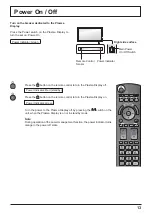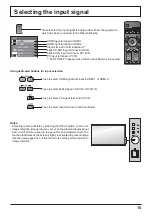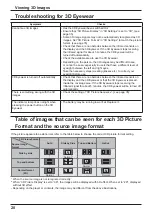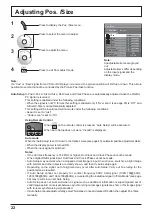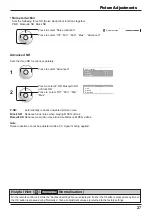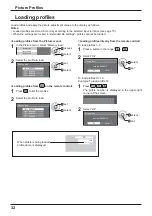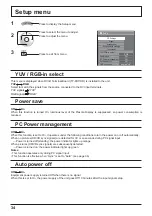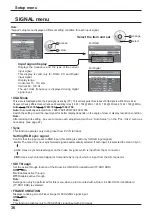Pos. /Size
Auto Setup
H-Pos
Normalise
H-Size
V-Pos
V-Size
Clock Phase
Normal
0
0
0
0
Scaling Mode
HV-Fit
Over scan
Off
0
Dot Clock
0
Clamp Position
0
22
Adjusting Pos. /Size
1
Press to display the Pos. /Size menu.
Press to select the menu to adjust.
Press to adjust the menu.
Press to exit from adjust mode.
3
2
Note:
If a “Cue” or “Rew” signal from a VCR or DVD player is received, the picture position will shift up or down. This picture
position movement cannot be controlled by the Picture Pos./Size function.
Note:
Unadjustable items are grayed
out.
Adjustable items differ depending
on the input signal and the
display mode.
4
Auto Setup
H-Pos/V-Pos, H-Size/V-Size, Dot Clock and Clock Phase are automatically adjusted when the RGB or
PC signal is received.
This setting is enabled under the following conditions:
• When the signal is not PC format, this setting is enabled only if “Over scan” (see page 23) is “Off”, and
H-Size/V-Size is not automatically adjusted.
This setting will be invalid and will not work under the following conditions:
• Aspect is set to “Just”
• “Under scan” is set to “On”
Using Remote Control
When
on the remote control is pressed, “Auto Setup” will be executed.
When Auto Setup does not work, “Invalid” is displayed.
Auto mode
When the “Auto Setup“ is set to “Auto” in the Options menu (see page 43), automatic position adjustment starts:
• When the display power is turned ON.
• When the input signal is switched.
Notes:
• If the dot clock frequency is 162 MHz or higher, Dot Clock and Clock Phase cannot be made.
• When digital RGB signal input, Dot Clock and Clock Phase cannot be made.
• Auto Setup may not work when a cropped or dark image is input. In such case, switch to a bright image
with borders and other objects are clearly shown, and then try auto setup again.
• Depending on the signal, out of alignment may occur after Auto Setup. Carry out ne tuning for the
position/size as required.
• If Auto Setup cannot set properly for vertical frequency 60Hz XGA signal (1024×768@60Hz,
1280×768@60Hz, and 1366×768@60Hz), pre-selecting the individual signal in “XGA Mode” (see page
36) may results in correct Auto Setup.
• Auto Setup does not work well when a signal such as additional information is superimposed out of
valid image period or intervals between synchronizing and image signals are short, or for image signal
with tri-level synchronizing signal added.
• If Auto Setup cannot adjust correctly, select “Normalise” once and press OK button, then adjust Pos. /Size
manually.